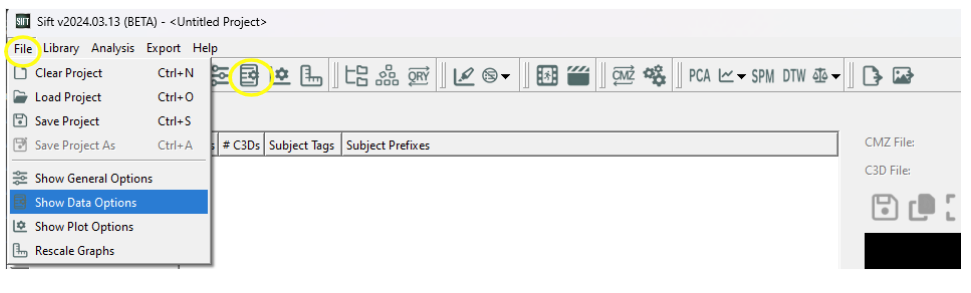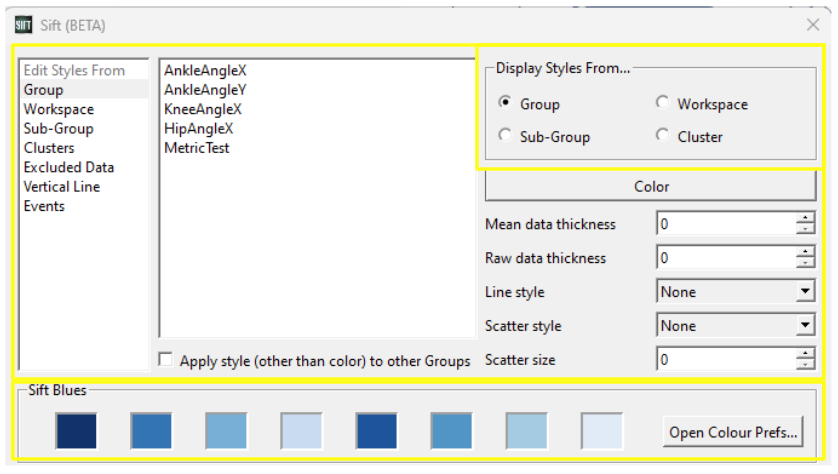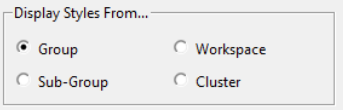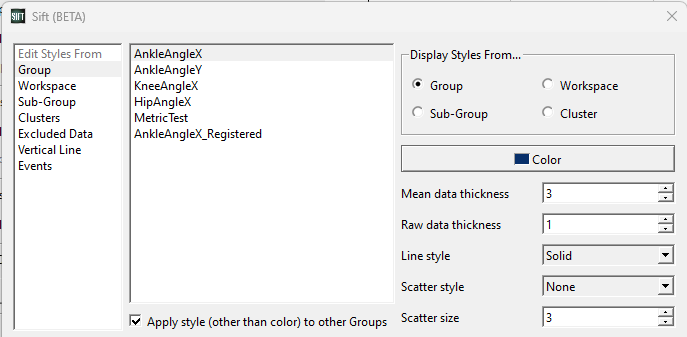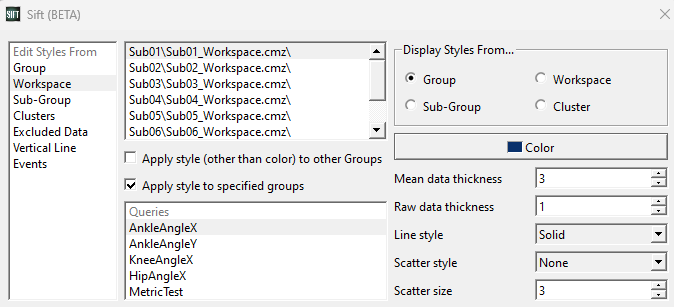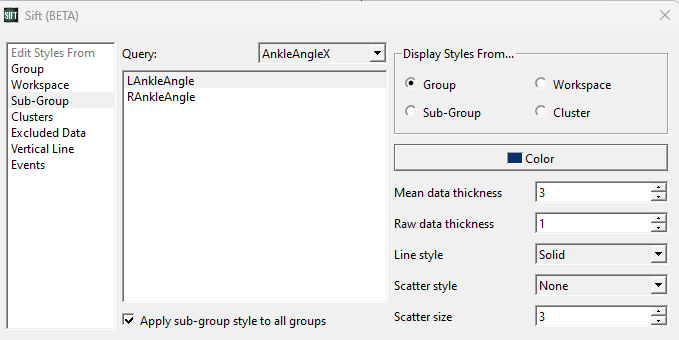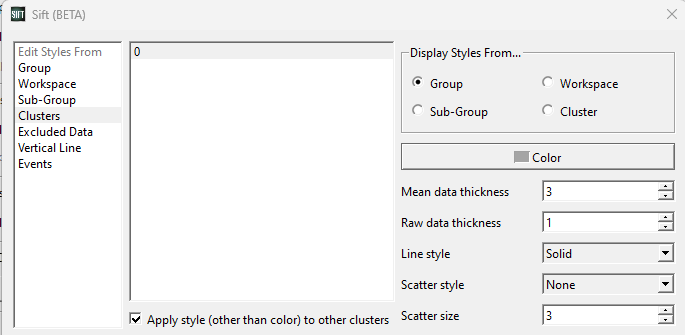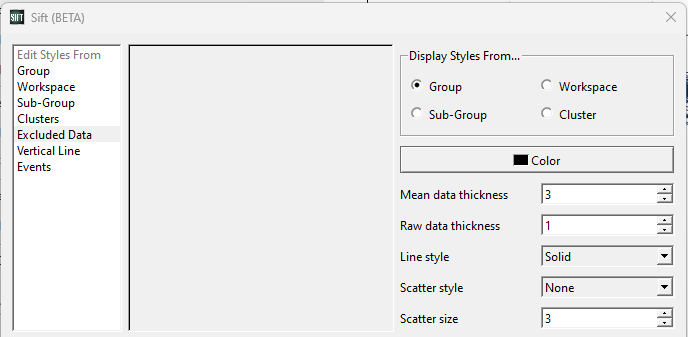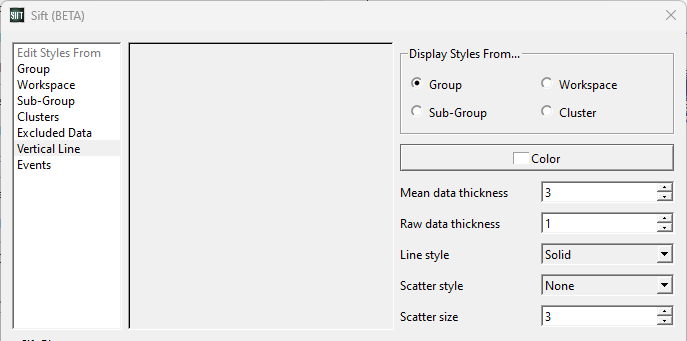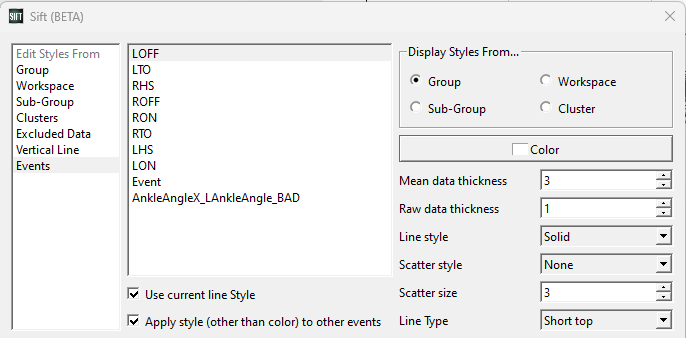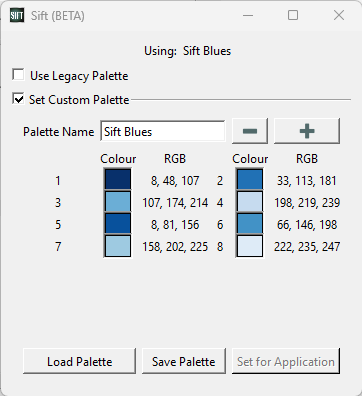Table of Contents
Data Options Dialog
The ![]() Data Options Dialog allows you to customize your how you want to view your data in Sift. The dialog can be found in the toolbar and under the File menu.
Data Options Dialog allows you to customize your how you want to view your data in Sift. The dialog can be found in the toolbar and under the File menu.
There are three main sections in the Data Options dialog:
- Display Styles Options: This allows you to choose which styles you want displayed.
- Edit Styles From: You can select which data type you want to edit the style of.
- Colour Palette: This displays the current application's color palette and the dialog to change it.
Display Styles Options
You have four different ways to display styles. This will update the plots in the Explore page, and appropriate plots in the Analyse Page.
- Group
- Workspace
- Sub-group
- Cluster Note: Displaying styles as clusters is useful after running K-Means on PCA Results.
Edit Styles From
In addition to the four display styles, users can also specify the styles applied to excluded data, vertical lines, and intermediate events.
Group
| Parameter | Description |
|---|---|
| Color | Selecting this will open a color dialog, allowing you to change the group's color. |
| Mean Data thickness | Changing this value will change the thickness of the mean trace of the group when plotted. |
| Raw Data thickness | Changing this value will change the thickness of the raw traces of the group when plotted. |
| Line Style | Changing this option will change the line style of the traces (mean and raw). There are 6 options: None, Solid, Dash Dot, Dash, Dot, and Dash Dot Dot. |
| Scatter Style | Changing this option will change the scatter style (style of each data point plotted). |
| Scatter Size | Changing this value will change the size of each scatter point. |
| Apply style (other than color) to other Groups | If checked the data styles selected will be applied to all other groups. |
Workspace
| Parameter | Description |
|---|---|
| Color | Selecting this will open a color dialog, allowing you to change the workspace's color. |
| Mean Data thickness | Changing this value will change the thickness of the mean trace of the workspace when plotted. |
| Raw Data thickness | Changing this value will change the thickness of the raw traces of the workspace when plotted. |
| Line Style | Changing this option will change the line style of the traces (mean and raw). There are 6 options: None, Solid, Dash Dot, Dash, Dot, and Dash Dot Dot. |
| Scatter Style | Changing this option will change the scatter style (style of each data point plotted). |
| Scatter Size | Changing this value will change the size of each scatter point. |
| Apply style (other than color) to other Groups | If checked the data styles selected will be applied to the workspace across all other groups. |
| Apply style to specified groups | If checked, the data style will be applied to the workspace in only the groups that are selected below. |
Sub-Group
The Query drop down holds all computed groups. Selecting a group will show its sub-groups, allowing you to edit their styles.
| Parameter | Description |
|---|---|
| Color | Selecting this will open a color dialog, allowing you to change the sub-group's color. |
| Mean Data thickness | Changing this value will change the thickness of the mean trace of the sub-group when plotted. |
| Raw Data thickness | Changing this value will change the thickness of the raw traces of the sub-group when plotted. |
| Line Style | Changing this option will change the line style of the traces (mean and raw). There are 6 options: None, Solid, Dash Dot, Dash, Dot, and Dash Dot Dot. |
| Scatter Style | Changing this option will change the scatter style (style of each data point plotted). |
| Scatter Size | Changing this value will change the size of each scatter point. |
| Apply style (other than color) to other Groups | If checked the data styles selected will be applied across groups. |
Clusters
| Parameter | Description |
|---|---|
| Color | Selecting this will open a color dialog, allowing you to change the cluster's color. |
| Mean Data thickness | Changing this value will change the thickness of the mean trace of the cluster when plotted. |
| Raw Data thickness | Changing this value will change the thickness of the raw traces of the cluster when plotted. |
| Line Style | Changing this option will change the line style of the traces (mean and raw). There are 6 options: None, Solid, Dash Dot, Dash, Dot, and Dash Dot Dot. |
| Scatter Style | Changing this option will change the scatter style (style of each data point plotted). |
| Scatter Size | Changing this value will change the size of each scatter point. |
| Apply style (other than color) to other Clusters | If checked the data styles selected will be applied across clusters. |
Excluded Data
| Parameter | Description |
|---|---|
| Color | Selecting this will open a color dialog, allowing you to change the color applied to excluded data. |
| Mean Data thickness | Changing this value will change the thickness of the excluded mean trace when plotted. |
| Raw Data thickness | Changing this value will change the thickness of the excluded raw traces when plotted. |
| Line Style | Changing this option will change the line style of the excluded traces (mean and raw). There are 6 options: None, Solid, Dash Dot, Dash, Dot, and Dash Dot Dot. |
| Scatter Style | Changing this option will change the scatter style (style of each data point plotted). |
| Scatter Size | Changing this value will change the size of each scatter point. |
Note: To view excluded data make sure the Show Excluded Data option is checked in the General Options Dialog.
Vertical Line
| Parameter | Description |
|---|---|
| Color | Selecting this will open a color dialog, allowing you to change the color applied to vertical lines. |
| Mean Data thickness | Changing this value will change the thickness of the vertical lines when plotted. |
| Raw Data thickness | Changing this value will change the thickness of the vertical lines when plotted. |
| Line Style | Changing this option will change the line style of the vertical lines. There are 6 options: None, Solid, Dash Dot, Dash, Dot, and Dash Dot Dot. |
| Scatter Style | Changing this option will change the scatter style (style of each data point plotted). |
| Scatter Size | Changing this value will change the size of each scatter point. |
Note: To view vertical lines make sure the Show vertical line for video and animations option is checked in the General Options Dialog.
Events
| Parameter | Description |
|---|---|
| Color | Selecting this will open a color dialog, allowing you to change the color of the intermediate event's line. |
| Mean Data thickness | Changing this value will change the thickness of the intermediate event's line when plotted. |
| Raw Data thickness | Changing this value will change the thickness of the intermediate event's line when plotted. |
| Line Style | Changing this option will change the line style of the intermediate event's line. There are 6 options: None, Solid, Dash Dot, Dash, Dot, and Dash Dot Dot. |
| Scatter Style | Changing this option will change the scatter style (style of each data point plotted). |
| Scatter Size | Changing this value will change the size of each scatter point. |
| Apply style (other than color) to other Events | If checked the data styles selected will be applied across intermediate events. |
Note: To view events make sure the Show Intermediate Events option is checked in the Plot Options Dialog.
Colour Palette
At the bottom of the dialog you can view the colours that are in the current colour palette. When Sift computes new groups, workspaces, etc., it will draw from this colour palette when assigning colours to these entities. You can change the colour palette by opening the colour palette dialog by opening Open Colour Prefs….