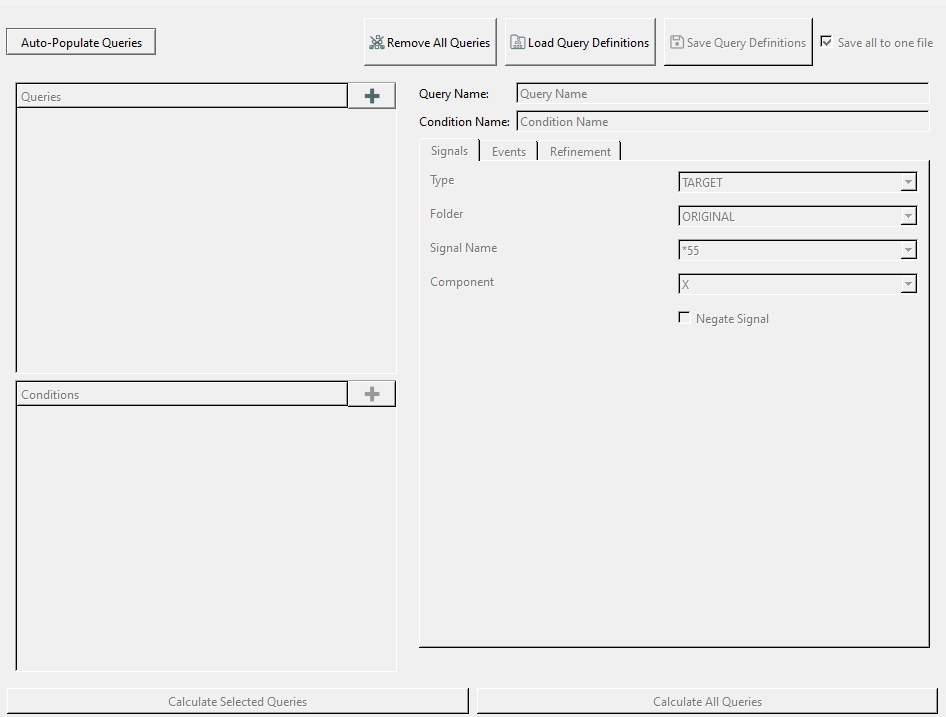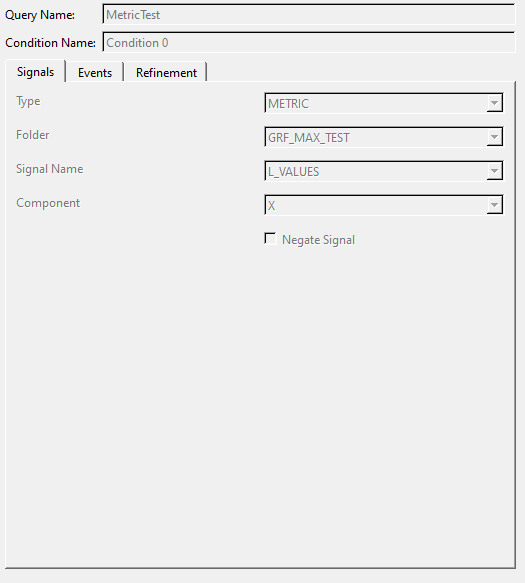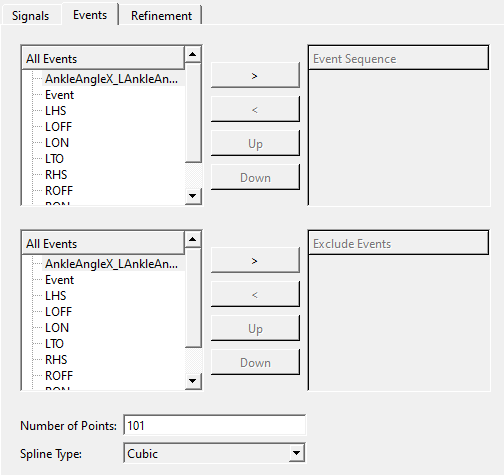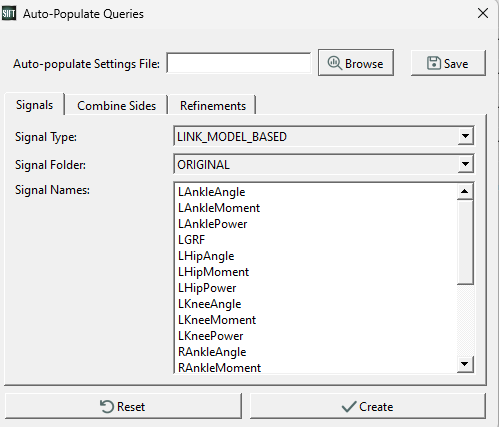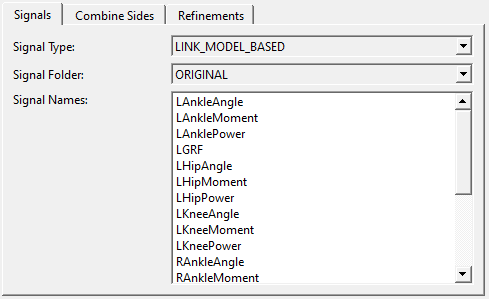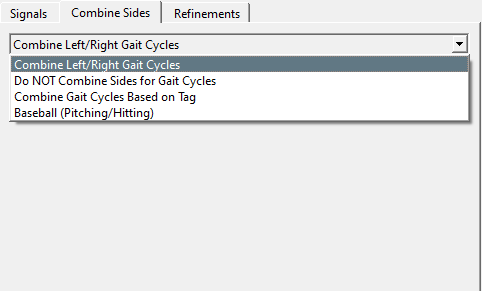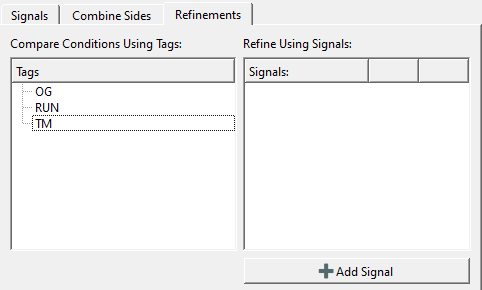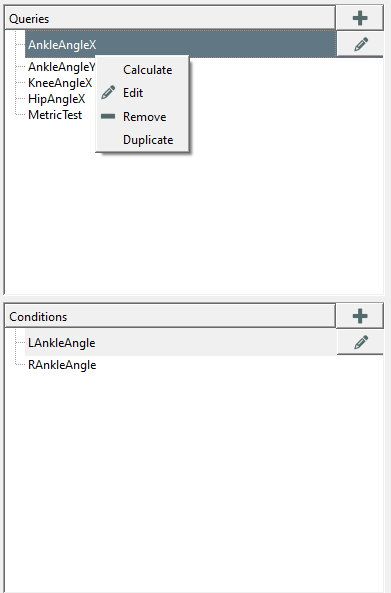Table of Contents
Query Builder Dialog
The ![]() Query Builder is used to define the queries that will extract signals from the loaded CMZ library. The dialog also allows you to group specific signals together based on a number of possible features, e.g. right/left or intact/affected. This dialog is available when there is a loaded library in Sift.
Query Builder is used to define the queries that will extract signals from the loaded CMZ library. The dialog also allows you to group specific signals together based on a number of possible features, e.g. right/left or intact/affected. This dialog is available when there is a loaded library in Sift.
- Auto-Populate Queries: Opens the Auto Populate Query Dialog.
- Queries: A list of the current queries in Sift.
- +: The plus button begins adding a new query.
- Conditions: A list of the conditions for the selected query.
- +: The plus button begins adding a new condition to the currently selected query.
- Calculate Selected Queries: Calculate only the queries that are currently selected in the Queries Box.
- Calculate All Queries: Calculate all generated queries.
Manual Query Definition
Manual query definition allows users to exactly specify which signals and metrics they want to pull out of the loaded library by creating conditions for each definition of signals. This is broken into several distinct tabs:
Query Name: The title displayed for the defined query
Condition Name: The title of the condition to be added to the query
Signals
This section allows you to select the signal being queried from the loaded library.
Type: The type of signal used for the query definition.
Folder: The folder the signal is found in.
Signal Name: The name of the signal used for the definition.
Component: The dimensional component of the signal (if applicable)
Negate Signal: If checked the defined signal will be negated
Events
This section allows you to section the queried signal, based on events that are found in the loaded library files.
All Events Boxs: A list of all events defined in the library
Event Sequence: All events selected for the queries sequence of events. Queried signals will begin and end at the beginning and end of this sequence
Excluded Events: All events to be excluded for the query
>: Move the selected event into the Event Sequence or Excluded Events widgets
<: Move the selected event out of the Event Sequence or Excluded Events widgets
Up: Move the selected event one space up in the Event Sequence or Excluded Events widgets
Down: Move the selected event one space down in the Event Sequence of Excluded Events widgets
Number of Points: The number of points to which traces will be time normalized. If 0 is chosen then the queried traces will NOT be time normalized.
Spline Type: Choose between a Cubic or Linear spline. Used for normalization
Refinement
This section allows you to refine the queried signal, based on tags or events found in the loaded library files.
Refine using tag: If checked query will be refined using the selected tags
Use AND Logic: If checked only signals with ALL selected tags will be used, if not checked signals with ANY of the selected tags will be used.
Refine using signal: If checked refine the query using the created signals.
![]() Add: Opens the signal refinement dialog.
Add: Opens the signal refinement dialog.
Tags(multi select): A list of all tags defined in the library.
Refinements: A list of all generated refinements.
Negate selected signals: If checked selected signals will be negated, it will refine the query to signals WITHOUT the selected tag
Signal Refinement Dialog
Refinement Name: The title displayed for the created refinement.
Global Value (across trial metric): If the signal is trial-specific value.
Type: The Type of signal used for the refinement.
Folder: The location of the signal used for the refinement
Name: The name of the signal used for the refinement.
Component: The specific dimensional component of the signal used for the refinement (if applicable).
Value Must Be: The expression used to refine options e.g. Less Than, Greater Than, Between.
Value: The value the signal will be compared to.
![]() Cancel: Close the Refinement Builder without applying any changes.
Cancel: Close the Refinement Builder without applying any changes.
![]() Save: Close the Refinement Builder and save the generated refinement to the signals list.
Save: Close the Refinement Builder and save the generated refinement to the signals list.
Auto Populate Queries
The Auto Populate Queries button opens up a dialog that will allow you to customize the signals the auto generated query will pull from.
![]() Auto-populate Settings File: This can be used to load in auto-population settings that have been previously saved.
Auto-populate Settings File: This can be used to load in auto-population settings that have been previously saved.
![]() Save: Will save the current auto-population settings for later use.
Save: Will save the current auto-population settings for later use.
![]() Reset: Will reset the Auto-Populate Queries dialog to its default state.
Reset: Will reset the Auto-Populate Queries dialog to its default state.
![]() Create: Will auto generate queries based on the parameters provided.
Create: Will auto generate queries based on the parameters provided.
Signals
The signals tab is used to specify what signals to use when creating a query.<
Signal Type: Refers to the type of signal being queried e.g. LINK_MODEL_BASED, DERIVED, METRIC etc.
Signal Folder: The folder the queried signals can be found in e.g ORIGINAL, PROCESSED etc.
Signal Names: All the signals found of the given type in the specified folder.
Combine Sides
Refinements
The refinements tab allows you to refine the queries generated based on tags or even specific signal values.
Tags: The Tag multi-selector selects which tags to be included in the query.
Signals: This will display and allow you to edit any generated signal conditions.
Add Signal: Opens the signal refinement dialog.
Queries and Conditions Widgets
All generated queries and their associated conditions are displayed in the Queries and Conditions widget.
Queries
![]() Add Query / Condition: Adds a new query or condition.
Add Query / Condition: Adds a new query or condition.
![]() Modify Query / Condition: Modify the currently selected query or condition.
Modify Query / Condition: Modify the currently selected query or condition.
Context Menu (Queries): Right click on a query to open the context menu.
Calculate: Calculate the currently selected queries.
![]() Edit Modify the selected query
Edit Modify the selected query
![]() Remove Delete the selected queries.
Remove Delete the selected queries.
Duplicate: Create a copy of the selected query.
Conditions
Context Menu (Conditions): Right click on a condition to open the context menu.
![]() Edit Modify the selected condition
Edit Modify the selected condition
![]() Remove Delete the selected conditions.
Remove Delete the selected conditions.
Duplicate: Create a copy of the selected condition.
Reflect: Create an inverted copy of the selected condition e.g. if selecting right ankle angle x, the copy will be left ankle angle x.