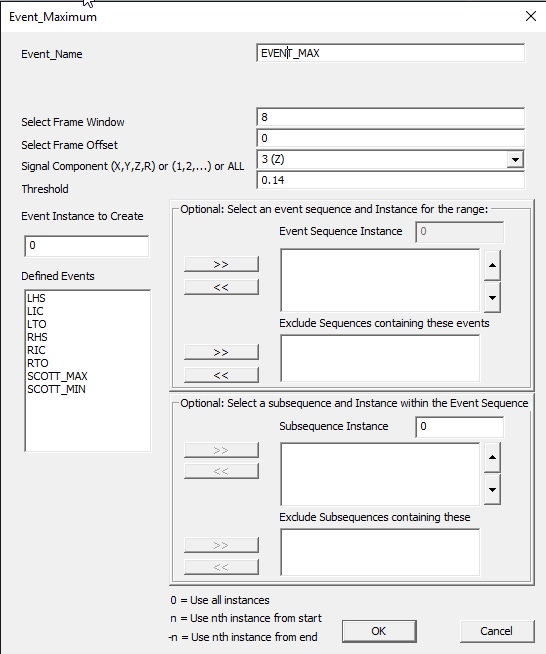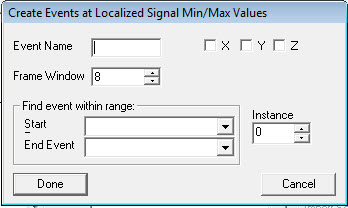Table of Contents
Event Maximum
Overview
The Event_Maximum command is used to detect the maximum value of a specified signal within a defined event sequence or range, and create an event at that location. This command can evaluate different components of a signal (X, Y, Z, Residual) and can apply offsets to shift the detected event if needed.
- Useful for identifying peak forces, peak joint angles, or maximum accelerations during specific phases of a motion, such as between initial contact and toe-off during gait.
- If the global maxima are needed, see the Event_Global_Maximum command
- To review the difference between local and global maximum values please see here
Pipeline Command
The command below is as seen in the Visual3D application:
Event_Maximum /RESULT_EVENT_NAME= ! /SIGNAL_TYPES= ! /SIGNAL_FOLDER=ORIGINAL ! /SIGNAL_NAMES= ! /SIGNAL_COMPONENTS= ! /FRAME_OFFSET=0 ! /TIME_OFFSET= ! /EVENT_SEQUENCE= ! /EXCLUDE_EVENTS= ! /EVENT_SEQUENCE_INSTANCE=0 ! /EVENT_SUBSEQUENCE= ! /SUBSEQUENCE_EXCLUDE_EVENTS= ! /EVENT_SUBSEQUENCE_INSTANCE=0 ! /EVENT_INSTANCE=0 ! /FRAME_WINDOW=8 ! /THRESHOLD= ;
Command Parameters
The following table shows the command parameters and descriptions:
| Parameter | Description |
| /RESULT_EVENT_NAME= | The name assigned to the detected peak event. |
| !/SIGNAL_TYPES= | Indicates type of signal analyzed. |
| !/SIGNAL_FOLDER=ORIGINAL | Specifies the folder containing the target signal (typically ORIGINAL) |
| !/SIGNAL_NAMES= | The name of the signal to analyze. |
| !/SIGNAL_COMPONENTS | Which components to evaluate (X, Y, Z, Residual) |
| !/FRAME_OFFSET= | Optional offset in frames to shift the detected event. |
| !/TIME_OFFSET= | Optional offset in seconds to shift the detected event. |
| !/EVENT_SEQUENCE= | Defines the sequence of events used. |
| !/EXCLUDE_EVENTS= | Events to exclude within the sequence. |
| !/EVENT_SEQUENCE_INSTANCE=0 | Specifies which instance of the sequence to evaluate (0 to consider ALL) |
| !/EVENT_SUBSEQUENCE= | Defines a smaller sequence within the main even sequence. |
| !/SUBSEQUENCE_EXCLUDE_EVENTS | Events to exclude from the subsequence. |
| !/EVENT_SUBSEQUENCE_INSTANCE=0 | Specifies which instance of the subsequence to evaluate. |
| !/EVENT_INSTANCE= | Specifies which instance of the event to label (0 for all, positive for first occurrences, negative for last occurrences). |
| !/FRAME_WINDOW= | Number of frames around the maximum that must satisfy the threshold. |
| !/THRESHOLD= | Defines the minimum value the signal must reach to qualify as a peak. |
Dialog
The command can be edited in a text editor or in the dialog. To edit in the dialog, click on the Edit button in the pipeline workshop or double-click on the pipeline command. The dialog is shown below:
- New Event Label Name: Name of event created at the local maximum points.
- Signal Component: Which direction of the signal to analyze.
- Frame Window: Size of window to look for a local maximum around each frame.
- Frame Offset: Shift the resulting event by a number of frames.
- Time Offset: Move the event by a time shift (in seconds)
- Threshold: Only create an event if the maximum exceeds this value.
- Event Instance to Create: Choose which maximum to create if there are multiple peaks in a search window
- Event Sequence and Instance for Range: Limits where to search for maxima
- Subsequence and Instance within Event Sequence: Further limits search inside smaller phase within main event range.
Examples
The following examples will go through the use of the Event_Maximum command in the Visual3D application.
Example 1: Simple Use Case
The first example will cover the command using the dialog as well as the command text. To create the RKFlex_MaxLocal event using the Event_Maximum dialog box:
1. Add the Event_Maximum command to the pipeline. Then, enter information into dialog box:
Event_Name: RKFlex_MaxLocal
Select Frame Offset: 0
Signal Components: X
Event Sequence Instance:0
2. Close the dialog, on the Signals and Events tab, select the desired signal from the data tree, in this case Right_Knee_Angle. Navigate into the LINK_MODEL_BASED items folder, and select the checkbox beside the signal.
3. Open the pipeline workshop again, and then click on Import Selected Signals.

RKFlex_MaxLocal will be created at the maximum values during the full gait cycle. As seen below:
Example 2: Complex
In this example, the local maxima of the right foot angular acceleration during the full trial is identified. Then, the values of this event are extracted.
Use the Event_Maximum command to find the peaks in the acceleration signal, the component is set to Y and frame window is increased to 60.
The signal used to represent the acceleration was taken from the KINETIC_KINEMATIC folder - RFT (Right Foot)
Event_Maximum /RESULT_EVENT_NAME=Right_Accel_Peak_Stance /SIGNAL_TYPES=KINETIC_KINEMATIC /SIGNAL_FOLDER=RFT /SIGNAL_NAMES=AngAcc /SIGNAL_COMPONENTS=Y ! /FRAME_OFFSET=0 ! /TIME_OFFSET= /EVENT_SEQUENCE= ! /EXCLUDE_EVENTS= ! /EVENT_SEQUENCE_INSTANCE=0 ! /EVENT_SUBSEQUENCE= ! /SUBSEQUENCE_EXCLUDE_EVENTS= ! /EVENT_SUBSEQUENCE_INSTANCE=0 ! /EVENT_INSTANCE=0 /FRAME_WINDOW=60 ! /THRESHOLD= ;
Then use Metric_Signal_Value_At_Event to extract the actual Y-acceleration values at these peaks for analysis:
Metric_Signal_Value_At_Event /SIGNAL_TYPES=KINETIC_KINEMATIC /SIGNAL_FOLDER=RFT /SIGNAL_NAMES=AngAcc ! /RESULT_METRIC_FOLDER=PROCESSED /RESULT_METRIC_NAME=Right_Accel_Peak_Stance_Times ! /APPLY_AS_SUFFIX_TO_SIGNAL_NAME=FALSE /SIGNAL_COMPONENTS=Y ! /COMPONENT_SEQUENCE= /EVENT_NAME=Right_Accel_Peak_Stance ! /EVENT_INSTANCE=0 ! /SCALE_FACTORS=1 ! /GENERATE_GLOBAL_MEAN_AND_STDDEV=TRUE ! /GENERATE_LOCAL_MEAN_AND_STDDEV=TRUE ! /APPEND_TO_EXISTING_VALUES=FALSE ! /GENERATE_VECTOR_LENGTH_METRIC=FALSE ! /RETAIN_NO_DATA_VALUES=FALSE ;
Notes
Version 5
In version 5 the command has been extended to include the Event_Sequence and Exclude_Events parameters.
- Other options within the command such as Exclude Event, and Select Subsequence are explained in detail on the Event_Global_Maximum page.
- If /Threshold is empty, all local maximum are identified.
- If /Threshold has a value or expression, only local maximum that are greater than the threshold are identified.
Version 4
Event_Maximum /Signal_Types=The type of signal to be evaluated /Signal_Names=The names of the signals to be evaluated /Signal_Folder=The name of the signal folder /Event_Name=The name to be given to the threshold event /Select_X=(True or False)Use this component of the signal /Select_Y=(True or False)Use this component of the signal /Select_Z=(True or False)Use this component of the signal /Frame_Window=The range of frames of data that must be below the maximum /Start_At_Event=The search begins from the start event /End_At_Event=The search ends at the end event /Event_Instance= ;
Dialog that pops up when pipeline selection is edited by double clicking with the left mouse button.