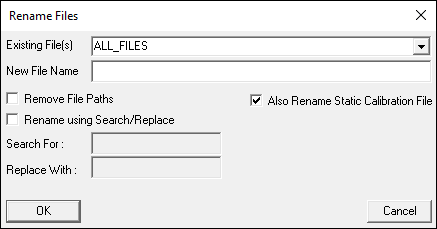File Rename
Renames the specified file(s). This can also be done manually by going to File→Rename.
Parameters
- EXISTING_FILE_NAME: ALL_FILES can be specified here, or an individual C3D file can be selected
- NEW_FILE_NAME: If renaming an individual C3D file, the new name can be specified here
- USE_SEARCH_REPLACE: Specify TRUE or FALSE to use the search/replace function. This must be used in conjunction with the SEARCH_FOR and REPLACE_WITH parameters.
- SEARCH_FOR: Specifies what text will be removed. This must be used in conjunction with the REPLACE_WITH and REPLACE_WITH parameters.
- REPLACE_WITH: Specifies what text will be put in place of “SEARCH_FOR” text. This must be used in conjunction with the SEARCH_FOR and USE_SEARCH_REPLACE parameters.
- REMOVE_FILE_PATH: Specify TRUE or FALSE to remove file path.
NOTE: Since users use similar naming conventions for C3D files, Visual3D stores the file path from where the C3D file was original loaded to differentiate between different files. Only remove the file path if you have a very good reason, and if you do, be careful when comparing between subjects, sessions, conditions, etc.
- RENAME_STATIC_CALIBRATION_FILES:Specify TRUE or FALSE to also perform search/replace on the static trial.
Example1: Search/Replace
The search/replace function in this command can be used to rename the C3D files in the workspace.
In the following example, the C3D files have the name “Sub01_Walk001.c3d” but they are renamed to “Sub01_NEW_NAME001.c3d”.
File_Rename ! /EXISTING_FILE_NAME=ALL_FILES ! /NEW_FILE_NAME= /USE_SEARCH_REPLACE=TRUE /SEARCH_FOR=WALK /REPLACE_WITH=NEW_NAME ! /REMOVE_FILE_PATH=FALSE ! /RENAME_STATIC_CALIBRATION_FILES=TRUE ;