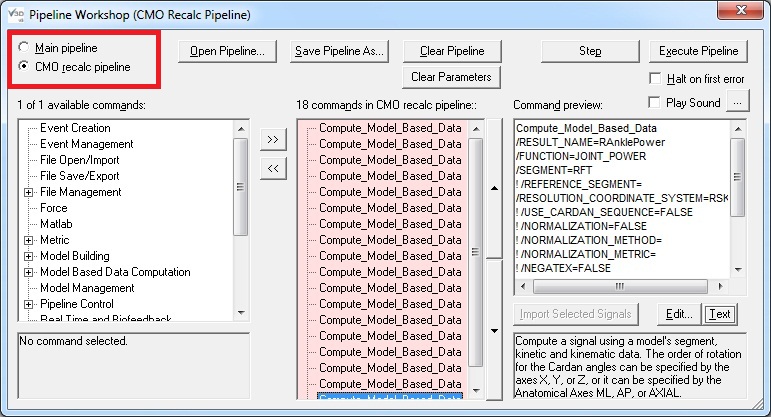Table of Contents
RECALC Pipeline
The Pipeline Workshop dialog contains two buttons above the middle list box:
- The Main Pipeline refers to the pipeline that has been loaded manually by the user.
- The CMO Recalc Script by default contains the LINK_MODEL_BASED calculation definitions. The user can, however, add pipeline commands to this list box manually. These commands will be processed whenever the RECALC button is executed. Note: that any items that are in the CMO Recalc Script when a Report Template is saved are stored in the report template.
What RECALC accomplishes
When the user presses the RECALC button Visual3D will execute the following steps:
- (If Use Processed Analog is set) Re-process force platforms.
- Rebuild all models in the Workspace
- Compute Landmarks and model pose (e.g. position and orientation of all segments) for all files in the Workspace
- Assign Force Platforms to Segments
- Compute Assigned Forces
- Compute Kinematics
- Compute Kinetics
- Compute Center of Mass.
- Execute the RECALC pipeline
- Update the display dialogs for any new data
- Recompute the Report graphs
LINK_MODEL_BASED signals are recalculated if they are in the report, but are not recalculated otherwise. DERIVED, METRIC and other signals are not recalculated by default. These calculations can be placed into the RECALC pipeline by generating the pipeline you desire, save the pipeline, switch to the CMO RECALC pipeline (using the radio button, shown below), click the 'Open Pipeline' button and append the saved pipeline to the existing RECALC pipeline.
Adding the calculations to the RECALC pipeline will cause them to be recalculated when the RECALC button is pressed. The RECALC pipeline is saved in the [visual3d:documentation:definitions:file_formats:cmz_format|CMZ]] file so it will always be there, and it is also saved in the report template so that when you open the report the items which should be recalculated (or calculated for a first time) are performed.
Acting on Active Files
By default, ALL_FILES are active for the Recalc Pipeline. It is possible to “trick” Visual3D by inserting Select_Active_File commands into the RECALC pipeline, which allows you to selectively determine which files are being re-processed, but you need to be careful because the RECALC pipeline is a critical part of the report template, so only do this when you want the changes to persist in your report template.
Removing a signal from the Workspace
If a signal is defined in the RECALC pipeline, removing (or) renaming the signal in the data tree won't do the trick. As soon as the RECALC pipeline is executed the signal will re-appear. You need to remove the signal from both the RECALC pipeline and the data tree. All model-based signals are automatically added to the RECALC pipeline when they are created. Visual3D checks for duplicate entries in the RECALC pipeline, but it is possible that a user can inadvertently add duplicates to the pipeline.
Warning about editing the RECALC pipeline
Removing an item from the RECALC pipeline does not remove the item from the data tree (e.g. the Workspace). The signal in the data tree no longer has a definition, however, so changing the properties of the model, which would normally change the related model-based signals, will not modify the signal as expected.
If you aren't sure, you can save the CMZ file, then remove all the model based signals from the data tree, select RECALC and see what signals didn't re-appear. If you are missing a specific signal, re-open the saved CMZ file and check the history of the signal missing from the RECALC pipeline. Version 4.5 of Visual3D allows you to copy the history (e.g. the model-based definition), so you can paste it into the RECALC pipeline.
Modifying and Saving the Recalc Pipeline
If the button is checked to display the RECALC pipeline, the pipeline list box will be shaded pink.
You can edit the commands in the RECALC pipeline directly. In the pipeline dialog, select the button (check box) to make the RECALC pipeline editable and edit a command. You can also select Compute Model Based Data under the Model menu option, and edit the definition there. Visual3D will automatically search for a model based signal of the same name in the data tree and replace the properties.
It is also possible to save, edit, or delete the RECALC pipeline:
- Selecting the button to save the pipeline will save the contents of the RECALC pipeline.
- Selecting the button to open the pipeline will either replace or append the existing RECALC Pipeline.
- Deleting the RECALC pipeline will remove the RECALC pipeline from the workspace.
Opening a Report Template
When a report template is added to the Workspace, all of the report graphs are deleted and all of the model-based data definitions contained in the report template are appended to the CMO RECALC Script. For design reasons we elected not to delete the existing model-based data because we felt it was easier for users to delete entries from the CMO RECALC Script than to re-create the model-based data that they created before opening the report template. However, when the RECALC button is pressed, the old Compute Model Based signals will be removed from the RECALC pipeline.