Vicon Nexus Streaming
Nexus streams out the data it receives as it processes them. Visual3D can save the streamed frames out to a C3D file, or directly capture a static trial from the data streaming in.
Currently, we receive analog data at the same data rate as the point data, however that is changing in Nexus and Visual3D and we will shortly be able to save analog data at the analog rate. Nexus is needed in order to stream data to Visual3D so Visual3D cannot replace Nexus. Since Nexus gives priority to processing the data from the cameras, under higher frame rates they will sacrifice streaming in favor of processing the camera data, thus frames can be lost when streaming at higher data rates.
Capturing data in Visual3D is desirable for capturing a static trial in preparation for real-time digitizing or functional joints. Our real-time biofeedback (part of Visual3D Professional) will also support capturing data on an event trigger, which is also a unique way of capturing the last 'n' seconds of data when an event happens which you can't predict ahead of time to start a manual capture. You would probably want to use Nexus to capture other times in order to prevent loss of data or to customize the parameter section of the C3D file being captured.
Nexus needs to be running first and with the calibrated subject using a static trial. This will allow Nexus to label markers in “Live” mode.
To test the RT output you need to be in preview and have an identified subject in the volume.
Before launching real-time streaming in Visual3D, take note of the system file currently selected:
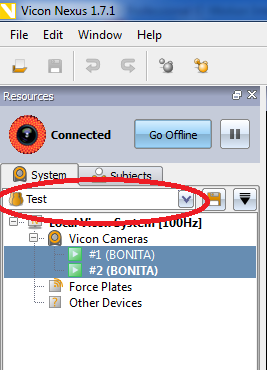
Launch V3D (V3D main screen)
Select the Real-time capture TAB
In the dialog box you should see your plug in _RT.dlls. Click Vicon_Nexus64_RT.
Identify the local host as either localhost or 127.0.0.1 and click the file select button to select the system file.
A dialog box will appear to select your current Nexus System file. When using standard Nexus file structure, the system file should be located under: C:\ProgramData\Vicon\Nexus\Configurations\Systems
After you select the system file, the Identify Nexus Server window will show the system file location. Click Done and the stream should start.
Streaming data from Nexus is continuous.
It is very important that Nexus automatic labeling works properly in “Live” mode and identifies markers correctly. If the markers aren't correctly identified in Nexus, Visual3D can not process any realtime data.