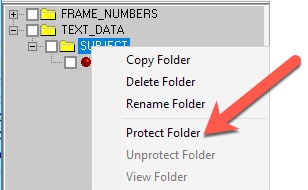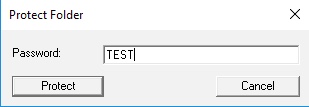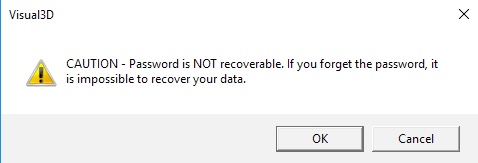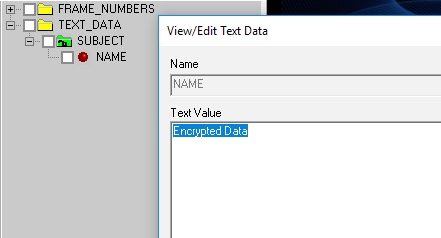TEXT Data Type
TEXT_DATA refer to Visual3D Signals that store a STRING of characters instead of numbers.
TEXT_DATA can be used to store meta data related to the subject, clinical diagnosis, or data collection. Storing this information is critical from a regulatory perspective because it ensures that the meta data is locally associated with the signals and, therefore, cannot become separated from the recorded signals and analysis results.
The challenge to introducing patient information in a data file (in our case the cmz file) is it then may expose sensitive data. This is partly why we have always discouraged users from storing patient information in the parameters of the c3d file]. To address this challenge of protecting patient confidentiality, we have provided the option to encrypt a folder containing text data with a secured password protection as part of the cmz file.
Encryption is a complicated and sensitive process requiring multiple layers of encryption certification (SHA2 encryption) sensuring that the patient information stored in the cmz data files is protected.
| Add TEXT_DATA to the Workspace using the command Create_Text_Data |
| For example: Create_Text_Data /SIGNAL_FOLDER=SUBJECT /SIGNAL_NAMEs=NAME /TEXT_DATA=John Doe ; Executing the command generates a new signal 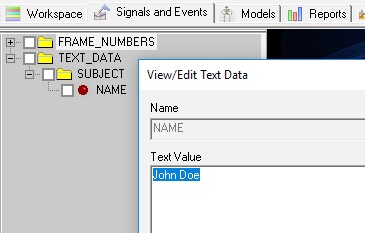 |
| Encrypting A data folders using the command Add_Password_Protection_To_Folder |
| Add_Password_Protection_To_Folder /SIGNAL_TYPES= /SIGNAL_FOLDER=ORIGINAL /Password= ;' Remove_Password_Protection_From_Folder /SIGNAL_TYPES= /SIGNAL_FOLDER=ORIGINAL /Type= /Password= ; Enter_Password_To_View_Folder_Data /SIGNAL_TYPES= /SIGNAL_FOLDER=ORIGINAL /Type= /Password= ; |