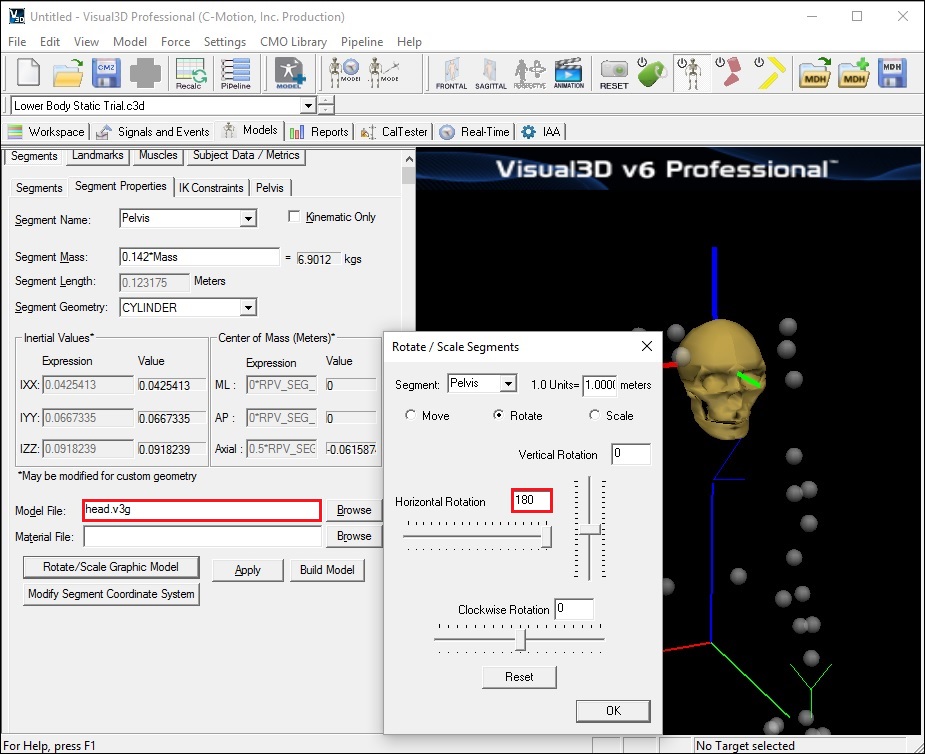Table of Contents
Fun With Graphics
Visual3D can read OBJ files. The OBJ file format is a standard graphics object and there are many free OBJ files available on the internet.
A little fun with the Graphics
It is possible to replace the ”bones” with another bone or object file. As a ridiculous example, you can change the pelvis model to display a skull rather than the pelvis bones.
- Click on the Browse button beside the Model File edit box.
- Open the head.v3g file.
- Click Apply. A 3D image of a head will appear in place of the pelvis.
Note: For older versions of the software this will be head.obj. Visual 3D accepts either file format.
The head will appear upside down because the default segment coordinate system for the head is defined with the top of the head as the distal segment. To re-orient the bone:
- Click on the Rotate/Scale Graphic Model button
- Set the Horizontal Rotation to 180
- Click OK to accept the new rotation value and close the window.
To restore the pelvis image before proceeding:
- Change Model File back to pelvis.v3g
- Click Rotate/Scale Graphic Model
- Click Reset
- Click OK
Finding your Graphics Folder
When Visual3D installs, it loads a series of v3g files onto your computer. If you want to add graphics objects to this folder, you will need to store the graphics files in this folder.
To find the models folder:
- Go to Edit → Program Options
- You should be in the Default Folders tab of the Visual3D Program Options dialog
- Segment Graphics Folder is where Visual3D is looking for the graphics objects
NOTE: You can change this folder to a different location if needed.