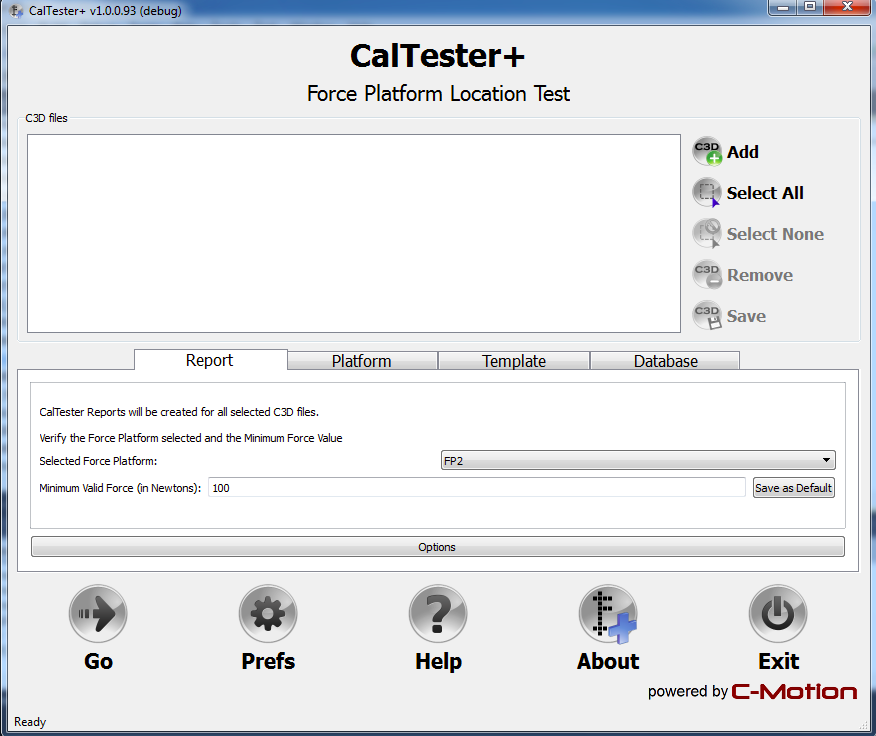Table of Contents
CalTesterPlus Documentation Overview
UPDATE: The CalTesterPlus software application has been discontinued. The functionality is now available in Visual3D when a CalTester license key is provided. There is also a stand-alone version of Visual3D that ONLY supports the CalTester, and these options now replace the older software. Users of the old software should have access to the new software automatically when they log into our web downloads page.
The CalTesterPlus Application
This is the main CalTesterPlus window which opens when the application is first launched. It is divided into two sections. The top of the screen allows you to add and remove files from your CalTesterPlus workspace. The bottom half of the screen allows you to navigate between Report, Platform and Jig mode. When the program launches it defaults to the Report Mode.
CalTesterPlus Workspace
The workspace section of CalTesterPlus allows you to manipulate the files that you are using. It also gives you access to general program controls like the settings window and the help button.
CalTesterPlus Tabs
| CalTesterPlus Tab | Description |
|---|---|
| Report Tab | Used to generate a report on one force platform using a single trial. |
| Platform Tab | Use multiple files (at least 3, preferably more) to build a single report. This report contains the values that define the force platform's position in the lab. These values can then be copied into your data collection software to accurately locate the position of your force platforms. |
| Template Tab | Compute the position and orientation of the platform based on the location of the Template markers. |
| Database Tab | Allows CalTester results to be saved to a relational database. |
Collecting CalTester Data Trials
TOP of Rod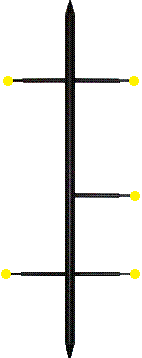 BOTTOM of Rod | - Set up your capture volume making sure that all force platforms and cameras are in the positions that they will remain in for each following data collection. - Before you begin collecting - place the CalTester base plate on the force platform. - Zero the force platform so that it will not record the force produced by the CalTester base. - Begin the data capture with the CalTester Rod not in contact with the force platform. - After a second place the CalTester Rod in one of the CalTester base platform's divots, from this point on the CalTester should be the only thing that comes in contact with the force platform. - Press down on the rod with a load of at least 200 N. - Move the rod in either the frontal or sagittal direction: - Keeping the end of the rod on the force platform stationary move the upper portion of the rod from vertical to 30 degrees from vertical, back to vertical and then 30 degrees in the opposite direction. This movement should take no less than 3 seconds and the force applied should be equal to or greater than 200 N. - Each trial does not need to be more than 3 seconds long. - There should be a minimum of three trials collected per force platform. Ideally there should be 5, one near each corner of the force platform and one near the center of the force platform. |