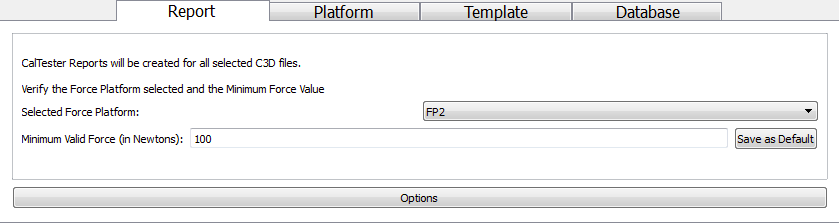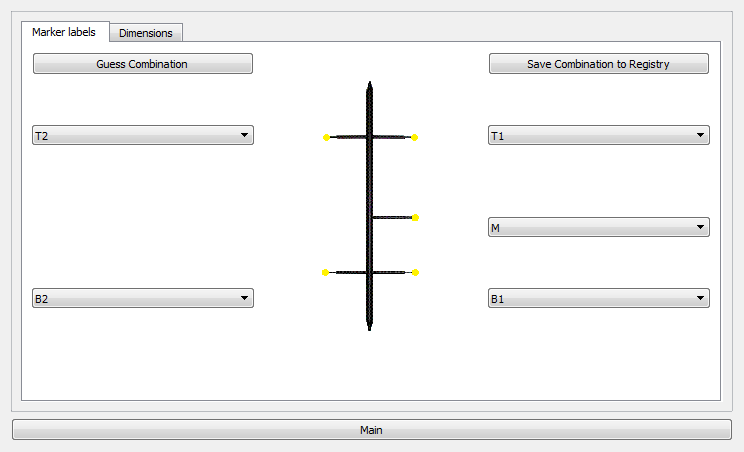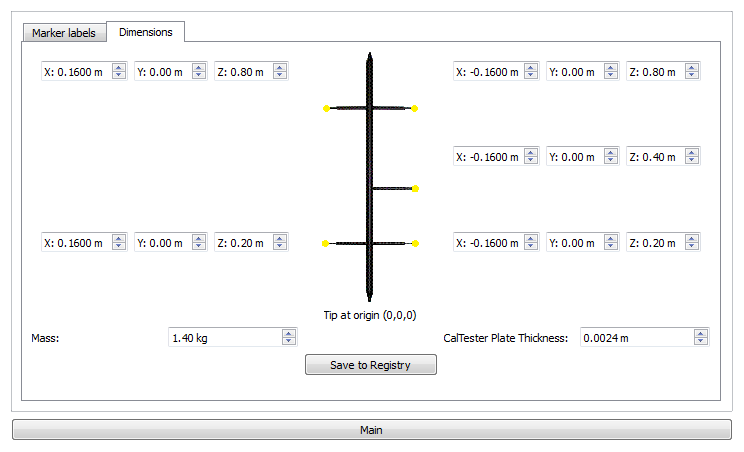Table of Contents
Documentation Report Tab
CalTester Report Tab
The Report Tab of CalTesterPlus is used to generate a report on one force platform using a single trial.
Report Main
The Select Force Platform dropdown allows you to select which platform you would like to create a report on. If the file(s) that you have selected only have one force platform this dropdown box will not be available. However, if you have more than one force platform in the trial(s) that you have selected then the dropdown box will be populated with the force platform names that were used in your .c3d file(s).
The Minimum Valid Force (in Newtons) text field allows you to set a threshold for the data that you are using. The default value is 100 N, meaning that any force which is less than 100 N will not be used in the analysis. For labs that are measuring human gait 100 N is an appropriate threshold level. This should only be adjusted if the force platform being analyzed has a large capacity and low resolution. If your forces platforms do require a Minimum Force different from 100 N you can save this setting by entering the desired value and clicking the Save to Registry button. This will change the default for subsequent sessions.
Report Marker Labels
The Options section allows you to make sure that CalTesterPlus has the correct label names associated with the correct markers. If you have a file selected when you navigate to this section of the screen then the program should guess the marker naming convention automatically. If not click on the Guess Combination button on the top left. If there are errors in the automatic labeling you can use the drop down menus to pick from any of the marker names that are listed. The drop down menus have all the marker names that are listed in the c3d files selected. If you have made changes to the marker naming you can save these for further use by pressing the Save Combination to Registry button at the top right. This marker naming convention will become the default for future sessions.
Report Dimensions
This page gives a read out of the coordinates of each marker with the tip as the origin. If you are using a CalTester rod that you purchased along with the program the defaults will be correct. Do not change the marker values if you are using a purchased CalTester rod as this will introduce errors into your results. If you are using a rod that you have machined yourself then you will have to enter its dimensions manually. Be sure to also enter the correct mass of the CalTester and the thickness of the CalTester Plate. These measurements can be saved as the future default by clicking the Save to Registry button.