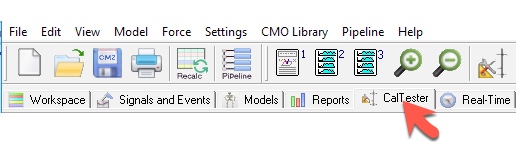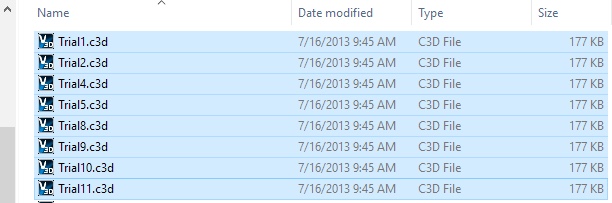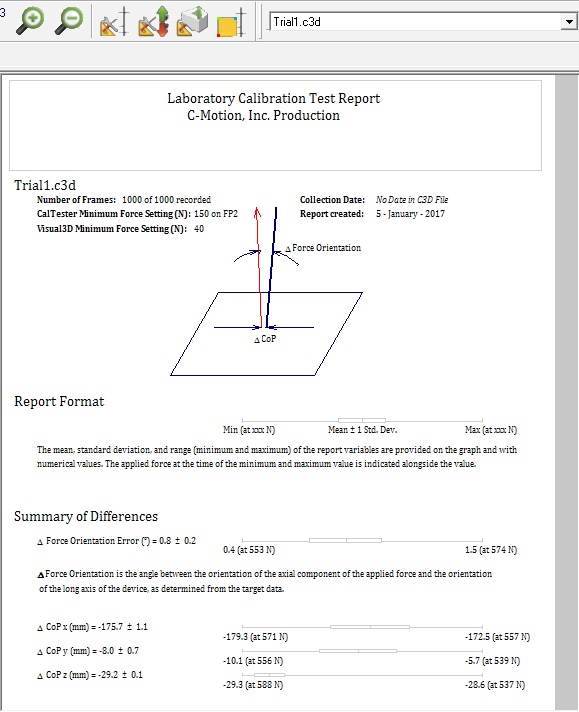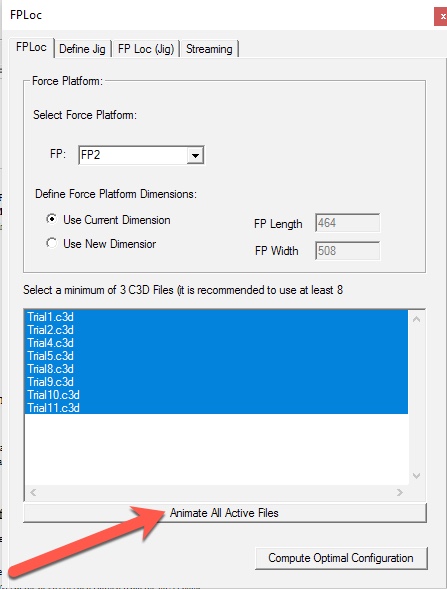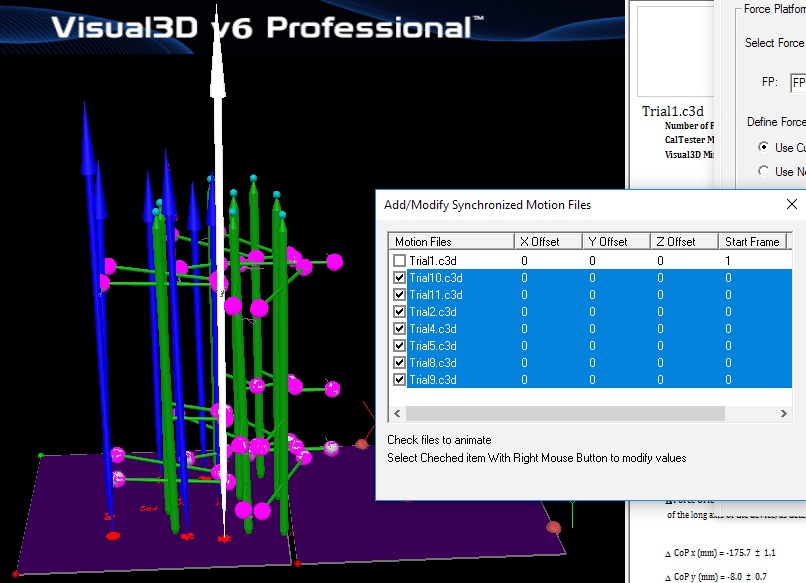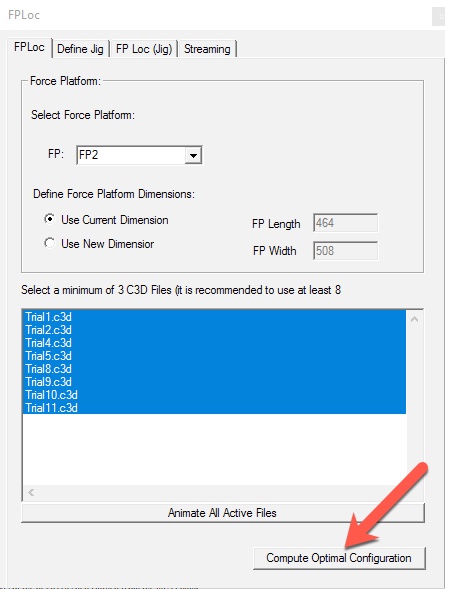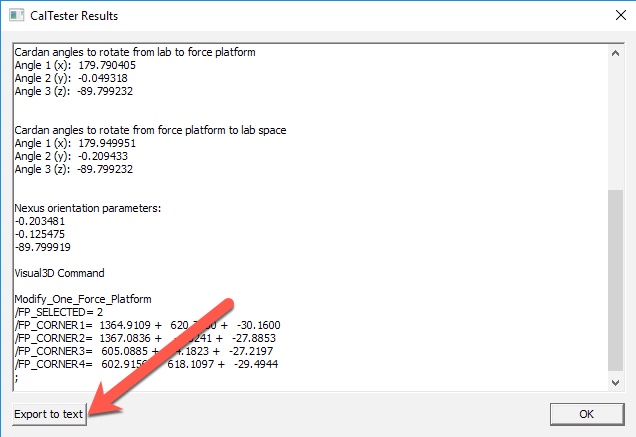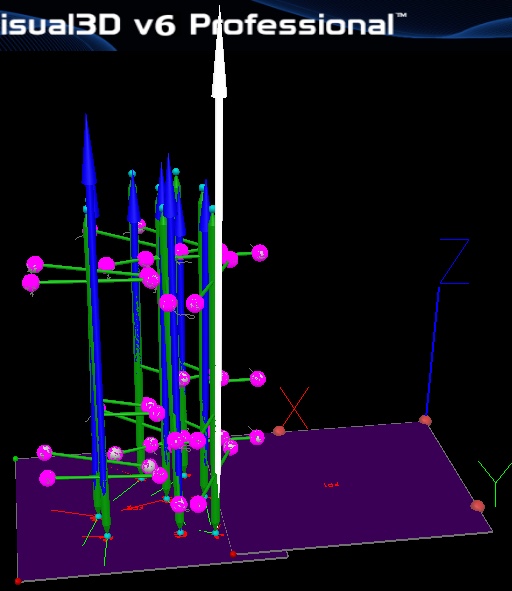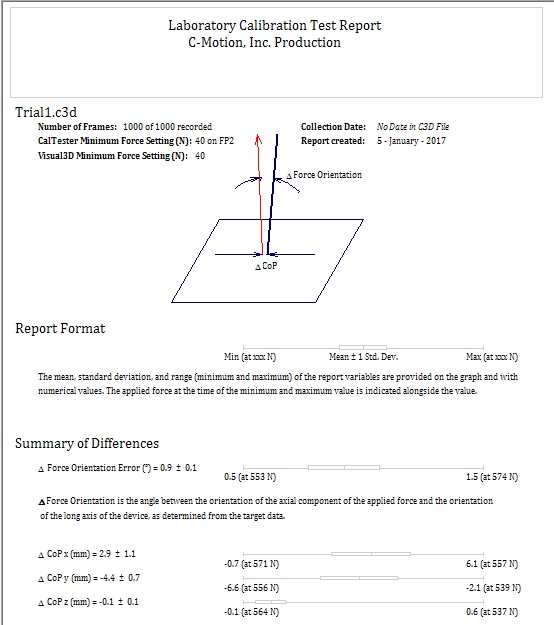caltester:caltesterplus:tutorials:force_platform_locator
Table of Contents
Force Platform Locator
Introduction
The CalTester tab has an option to determine the location of a force plate relative to the laboratory coordinate system based on a series of CalTester trials.
It will produce a written report detailing the force platform's location in your lab. This report can be saved as a text file and the values can be inputted into the data collection software that you use.
Sample Files
Download the example files for this tutorial here]
Data Collection
Instructions to Collect Data Trials to Locate the Force Platforms (click to expand)
| In order to use the CalTesterPlus program you need a set of properly collected data for each force platform you wish to calibrate. To collect a useful static trial for CalTester follow the following process. - Set up your capture volume making sure that all force platforms and cameras are in the positions that they will remain in for following data collections. - Place the CalTester base plate on the force platform before you begining the collecting the trial. - Zero the force platform so that it will not record the force produced by the CalTester base. - Begin the trial with the CalTester Rod on the CalTester base plate OFF the force platform. - Press down firmly on the Rod with a load of at least 200 N. - Keep the Rod aligned vertically and motionless during the trial. - The trial needs to be at least 1 second long. - There should be a minimum of three trial collected per force platform. Ideally there should be 8 or more, with at least one near each corner of the force platform and one near the center of the force platform. |
Processing
- Switch to CalTester Mode
- Load the files from the Examples from the Front Platform of the treadmill.
- The report page for Trial1.c3d should be created
- Note that the results are terrible, which can also be seen in the 3D Viewer
- In the Select Force Platform section, select the Force Plate you wish to locate using the drop down box.
- In the Define Force Platform Dimension section, check that the FP Length and FP Width are correct. If they are, make sure that the Use Current Dimension radio box is selected. If they are not, select Use New Dimension radio box and change the FP Length and FP Width to the correct values.
- Select the button Animate All Files.
- Notice that all highlighted files are animated simultaneously, and that all files seem to have consistently bad results (as expected in a tutorial)
- Select the button Compute Optimal Configuration.
- Wait for Visual3D to calculate the configuration. This may take a few seconds.
- The CalTester Results window will open and present the following: the output for the force platform, the corrected location (in mm), the force platform center, the rotation matrix (into lab space), the cardan angles to rotate from lab to force platform, the cardan angles to rotate from force platform to lab space, the nexus orientation parameters, and the Visual3D command.
Results (click to expand)
| A sample of the output that should be created is provided below: Output for force platform 2 : ======== Corrected Locations (in mm): ======== Corner 1: 1364.9109, 620.7680, -30.1600 Corner 2: 1367.0836, -1.5241, -27.8853 Corner 3: 605.0885, -4.1823, -27.2197 Corner 4: 602.9156, 618.1097, -29.4944 Force platform Center: 984.9996, 308.2928, -28.6898 =============================================== Rotation Matrix (into lab space): -0.003492 0.999994 -0.000861 0.999987 0.003488 -0.003658 -0.003655 -0.000874 -0.999993 Cardan angles to rotate from lab to force platform Angle 1 (x): 179.790405 Angle 2 (y): -0.049318 Angle 3 (z): -89.799232 Cardan angles to rotate from force platform to lab space Angle 1 (x): 179.949951 Angle 2 (y): -0.209433 Angle 3 (z): -89.799232 Nexus orientation parameters: -0.203481 -0.125475 -89.799919 Visual3D Command Modify_One_Force_Platform /FP_SELECTED= 2 /FP_CORNER1= 1364.9109 + 620.7680 + -30.1600 /FP_CORNER2= 1367.0836 + -1.5241 + -27.8853 /FP_CORNER3= 605.0885 + -4.1823 + -27.2197 /FP_CORNER4= 602.9156 + 618.1097 + -29.4944 ; |
- If you wish to save the output you can click on the Export to text button at the bottom left of the results dialogue box.
- In the 3D Viewer you can see that the force platform has moved so that the force vectors are aligned with the CalTester Rod.
- In the CalTester Report you can see that the errors are now acceptable.
caltester/caltesterplus/tutorials/force_platform_locator.txt · Last modified: 2024/07/17 15:44 by sgranger