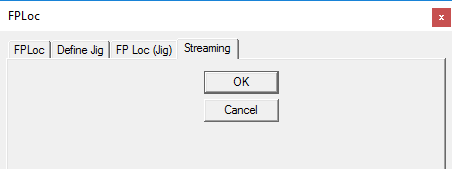Table of Contents
Tab Platform Locator
Force Plate Location
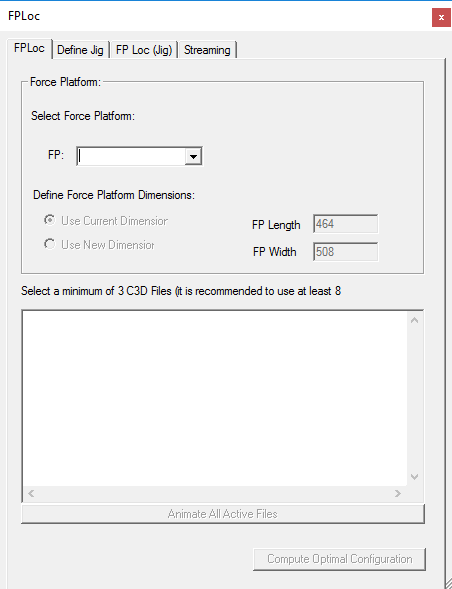
This tab allows the user to compute the optimal configuration for the force platform location. At the top of the dialogue box is a drop down menu that allows the user to select the force plate that should be located from a list of all the force plates that are available in the selected c3d files. The radio buttons below the drop down menu allows the user to decide if they wish to use the current dimensions or enter new dimensions. On the right of the dialogue box are two dialogue boxes which allow the user to specify the length and the width of the force plate if new dimensions are being used. At the bottom of the tab is a list of the c3d files that are loaded. The user can select the c3d files that they wish to use for the force platform configuration. The Animate All Active Files allows the user to view the animations of the c3d files selected. The Compute Optimal Configuration button which starts the computations once the settings have been completed.
Define Jig
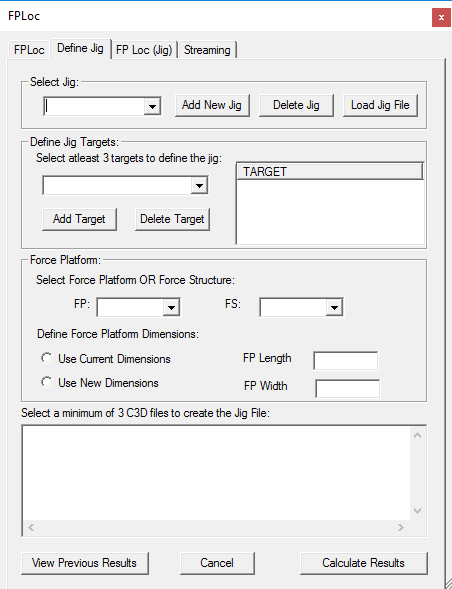
This tab controls the creation and manipulation of jigs. The Select Jig section allows the user to select a pre-existing jig that has been loaded from the drop down list on the far left. The buttons on the right side control what is included in the dropdown menu. Add New Jig allows the user to create a new jig, Delete Jig removes a Jig from the drop down menu and Load Jig File adds a jig that has already been described in a file.
The Define Jig Targets section allows the user to define which targets should be used to define the jig that is being used. The top left contains a drop down menu of all the targets from the c3d files. By selecting the target in the drop down menu it can then be added to the Target list using the Add Target button. Targets can be removed from the list by selecting them and clicking the Delete Target button.
The Force Platform section allows the user to select the Force Platform or Force Structure that should be used to define the jig. All of the Force Platforms and Force Structures that are listed in the active c3d files are listed in the drop down menus. The force platform dimensions can be either set to use the current dimensions that are loaded or the Use New Dimensions radio button can be selected and the force platform length and width can be entered manually.
The Select a minimum of 3 C3D files to create the Jig File section displays all of the c3d files that are loaded and active. The files that are selected are the ones that are used when results are calculated using the Calculate Results button. The View Previous Results button takes the settings back to the previous results that were calculated.
Force Plate Location (Jig)
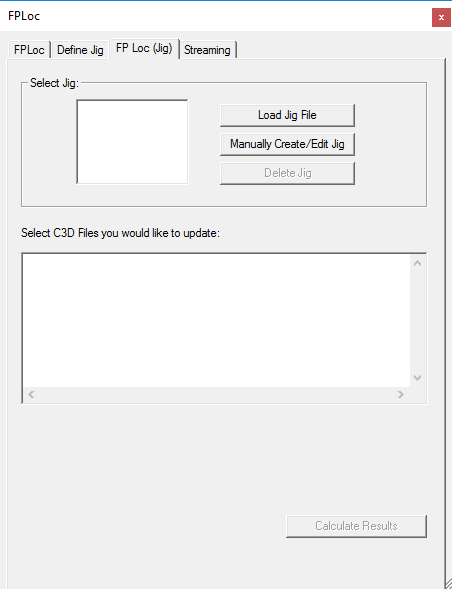
The Force Plate Location (Jig) tab allows the user to manipulate the jigs that have been created. The Select Jig section has a list of the jigs that have been created or loaded. New jig files can be added using the Load Jig File button. New jig files can be created using the Manually Create/Edit Jig. Jigs can be deleted by selecting the jig from the list and clicking the Delete Jig button.
Files can be updated with new jig information by selecting the files from the list on the c3d files on the bottom by selecting the files that should be updated and clicking on the Calculate Results button.