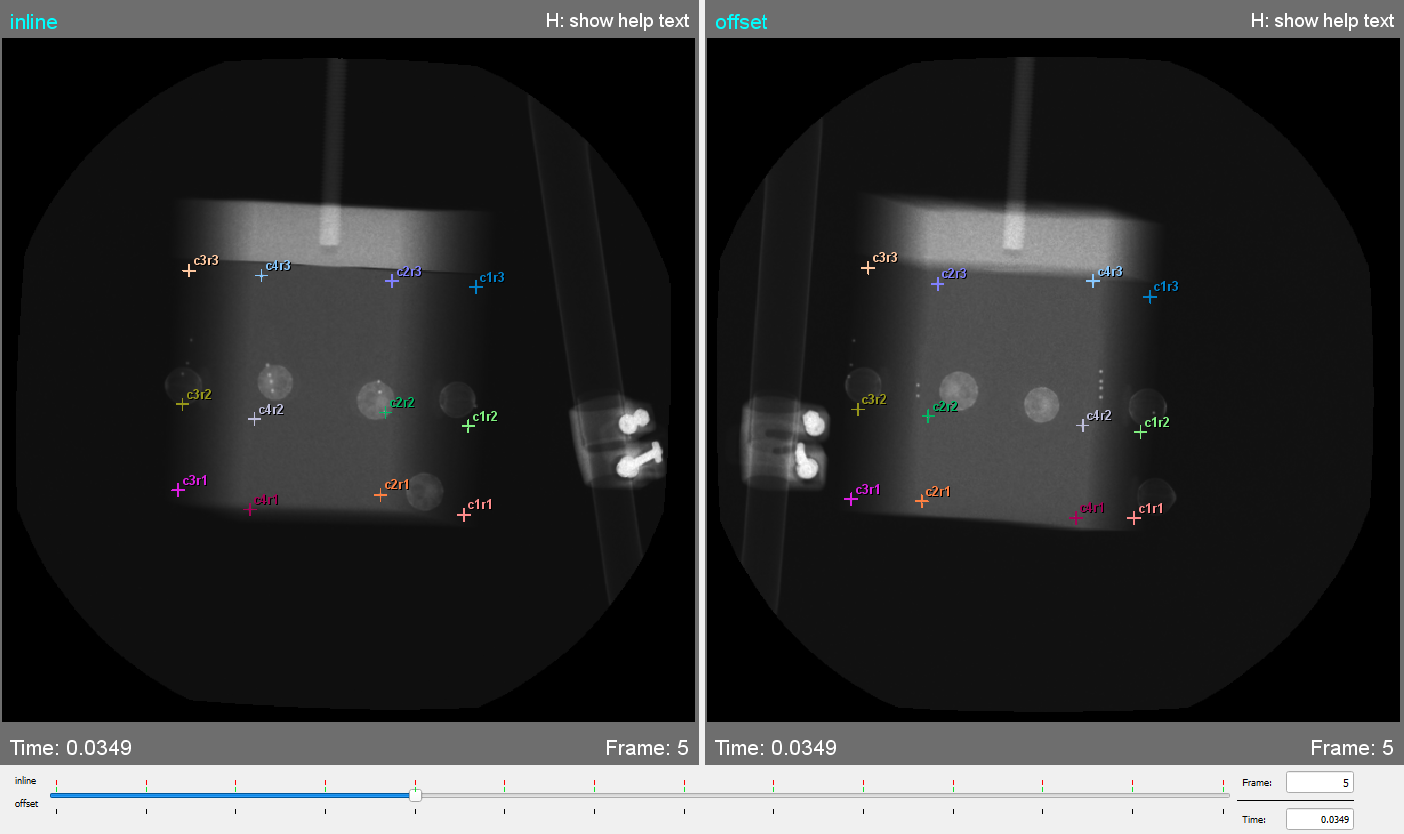Table of Contents
2D Viewer
The 2D Viewer shows the x-ray images that are loaded with the object that is selected in the DSX Configuration Widget. It also allows the user to place Points of Interest.
2D Views
There are two 2D Views in CalibrateDSX. The view on the left is the x-ray image of the inline x-ray source and the view on the right is the x-ray image of the offset x-ray source. The time that the image was captured is in the bottom left corner of the x-ray image. The frame number of the image is in the bottom right corner of the x-ray image.
Controls
The x-ray frames can be navigated using the slider at the bottom of the screen section. Clicking and dragging the slider allows the user to navigate the x-ray images. The slider can also be controlled by using the arrows in the counter on the far right. The number in the counter should match the time number in the bottom left hand corner of the x-ray images.
The x-ray images themselves can be altered:
- the x-ray image can be made brighter by clicking on the x-ray image and dragging the cursor either to the right or down. The x-ray image can be made darker by clicking on the x-ray image and dragging the cursor up and to the left.
- the size of the x-ray view can be changed by placing the cursor over the x-ray image and use your mouse`s roller or track pad's scroll function and zoom in and out. Placing the cursor over the x-ray view and pressing the R key to return the x-ray image to its original size.
POI Selection
When a POI is selected in the Calibration widget and the cursor is moved to the x-ray image it will turn to a square with a circle inside. The turquoise circle represents the expected side of the POI on the image and the yellow square is the search box that represents the region that will be searched when looking for the grayscale shape representing the POI. The size of the circle and the search box are calculated based on the POI size defined in the subject file and the relevant parameters in the Parameters widget.