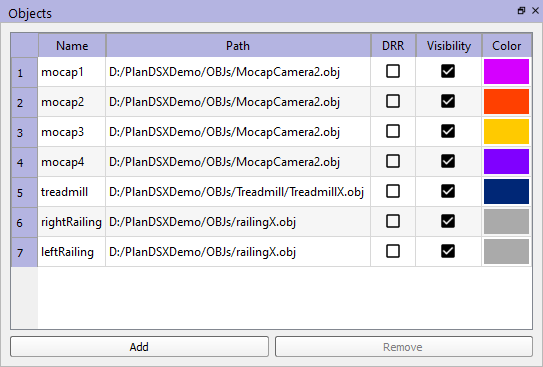other:dsx:plandsx:objects
Table of Contents
Objects
PlanDSX objects are any polygonal surface models that you want to add to the scene. They can represent bones that you want to generate X-ray images of, or they can be static objects such as treadmills, railings, image intensifiers, and tripods.
When you import a motion from a CMZ file, objects are automatically added to the scene to represent the segments in the Visual3D model that was applied to the file.
Adding and Removing Objects
To add an object to the scene, press the Add button. PlanDSX will add a new object to the table with a blank file path. You can then change then double-click on the path and specify a file containing the polygonal surface geometry. To delete an object, select it in the table and press the Remove button.
Object Properties
| Property | Description |
|---|---|
| Name | When a new object is created it is given a default name with the format Object (1), Object (2) … Object (N). However, objects that are created when importing a motion from a CMZ file are given the name of their corresponding segment in the Visual3D model. To change the name of an object double-click on it and type in a new name. |
| Path | The file path of the file containing the surface geometry of the object. To change the object geometry, double-click on the path and browse for a new file. |
| DRR | This checkbox toggles whether or not the object will create a DRR (simulated X-ray shadow) in the X-ray views. |
| Visibility | This checkbox toggles the visibility of the object in the 3D view. |
| Color | The color of the color in the 3D view. To change the color, double-click on the color box and select a new color. If the object's OBJ file references materials defined in an MTL file, the color specified here will have no effect. |
References
other/dsx/plandsx/objects.txt · Last modified: 2025/01/10 21:28 by wikisysop