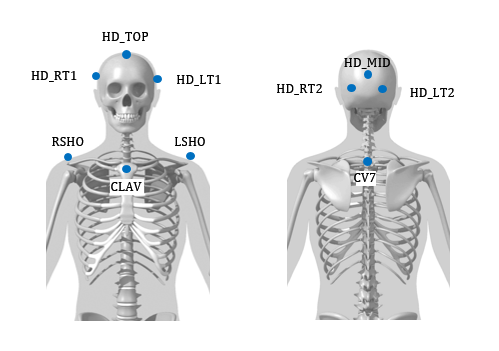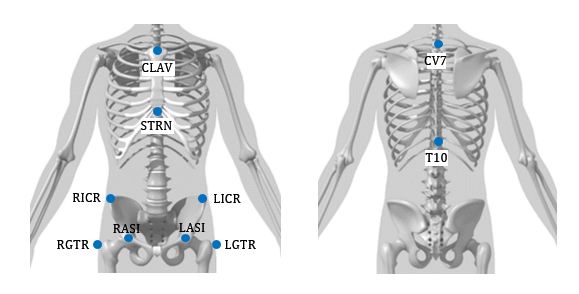Table of Contents
How to Use Motion Capture Data in DSX
The DSX Software Suite comes with knee model templates which are created for you. The model templates are used to seed the segment tracking using the motion capture data.
If you use the same marker set with the same marker names, you can use the model templates as is. If you use different marker names, you will need to re-name the markers in the model template. If you use a different marker set, you will need to modify the model template. These changes may be done in Visual3D. Making these changes requires a knowledge of Visual3D.
Preparing your Motion Capture Data
Within your Motion Capture Software you must reconstruct and label the C3D files. Some motion capture vendors allow you to export the subject name as a prefix to the target labels. This option must be turned off.
Knee Model
Segments Tracked:
- Pelvis (used to define hip joint center in motion capture only)
- Thigh
- Shank
- Patella (using motion constraints)
| Minimal PiG Marker Set (NOT Recommended) | Knee Marker Set (Recommended) |
|---|---|
 Note: The position of the subject during static calibration matters. The subject's knees should be in line with each other. |  |
You can follow Visual3D's Update DSX Knee Model Template guide to understand how you can customize your knee model template.
Cervical Model
Segments Tracked:
- Trunk
- Head
- C7 - C1 (using motion constraints)