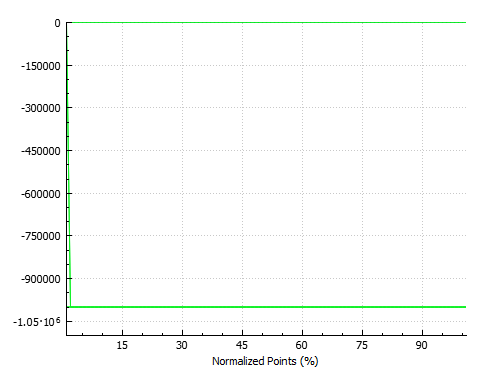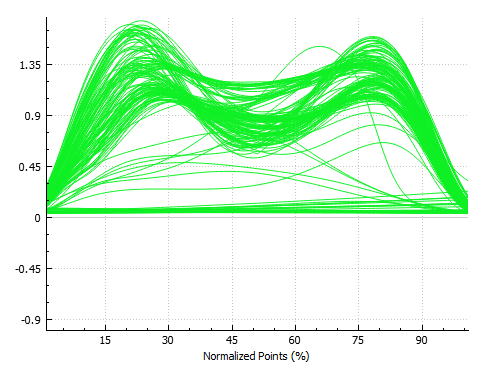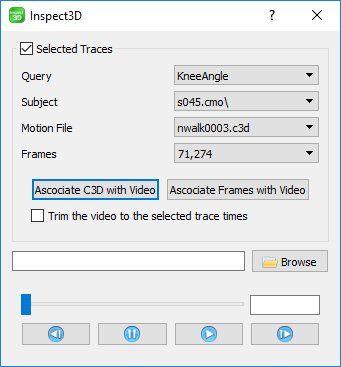Table of Contents
Troubleshooting
Overview
Listed bellow are the solutions to common problems that have been reported to the HAS-Motion support team. For step-by-step instructions on how to use the various features available in Inspect3D visit our Inspect3D tutorials page.
Working Data
All Grouped Data
All data/workspaces that were queried, regardless of what is plotted.
All Plotted Groups
Only perform work on the groups that are plotted on all plots. Work can be performed on:
- All workspaces for those groups (regardless on if they are plotted or not)
- Plotted Workspaces (works on entire workspace, even if only one trace/C3D is plotted)
All Workspaces
Only perform work on the groups that are plotted in the active plot.
- All workspaces for those groups (regardless on if they are plotted or not)
- Plotted Workspaces (only works on the plotted data, so if only one trace/C3D is plotted, that is what will be used)
All Highlighted Data
Only data that is highlighted
Graph is missing data
If you plot data and there are empty data points, you may end up with a straight line at -9999999:
Most calculations (mean, standard deviation, etc) will handle empty data points without an issue, so you can choose not to plot data not found:
- In the Options Dialogue
- Uncheck “Show data not found”
- Click “Refresh Plot”
You can also choose to exclude this data by selecting this data, right clicking → Exclude → Exclude trace (raw data).
NOTE: Most calculations handle data not found, however, the input to PCA should not contain any missing data points.
Show Video dialogue is missing the video display
If you are using Inspect3D on a virtual machine (such as Parallels) and you open the Show Video dialogue will not be able to see the video display. This is a known limitation of the virtual machine setup. The Video Dialogue will look like the dialogue displayed below.