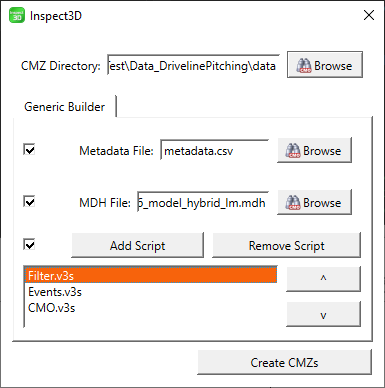Table of Contents
Driveline
Through the OpenBiomechanics Project, Driveline Baseball has made elite-level motion capture data publicly available. The data can be downloaded from Driveline's GitHub repository.
Having access to large datasets is a great asset, but processing these large datasets can take time (and patience). Inspect3D is designed to streamline this process. The steps in this tutorial describe how to create CMZ files from the pitching and batting data sets, then inspect and group the data in Inspect3D.
Download
Download the files directory from the repository (Code → Download ZIP).
Data Structure Outline in openbiomechanics-main folder:
- baseball_hitting
- code
- v3d
- CMO.v3s
- model
- hitting_v1_model_hybrid.mdh
- data
- metadata.csv
- c3d
- baseball_pitching
- code
- v3d
- CMO.v3s
- model
- v6_model_hybrid_lm.mdh
- data
- metadata.csv
- c3d
Download the HAS-Motion Specific Files:
- Filter Script
- Event Script
- Note: The event script updates the force platform parameters. Visual3D automatically combines the forces when one foot is in contact with two plates but requires the surfaces to be parallel (or close to). This script adjusts the corners which are coincident to allow the forces to be combined. This script is specific to this data set.
Additional files are provided as examples, but not necessary for processing (files to automatically build group definitions, a subset of group definitions, and sample workspaces).
Outline
- Build CMZs
- This step is done once, or any time you collect more data
- Build Group definition
- Inspect data
Build CMZ Files
Pitching
Build CMZ Files for Pitching Data:
- Click Load Library Toolbar option
- In Library Path Dialog, click Build CMZs
- In the Build CMZ Dialog:
- Set the path to:C:\…\openbiomechanics-main\baseball_pitching\data\c3d
- Metadata File: C:\…\openbiomechanics-main\baseball_pitching\data\metadata.csv
- MDH File: C:\…\openbiomechanics-main\baseball_pitching\code\v3d\model\v6_model_hybrid_lm.mdh
- Add the following scripts and ensure they are in the correct order:
- C:\…\CMotion Files\Filter.v3s
- C:\…\CMotion Files\Events.v3s
- C:\…\openbiomechanics-main\baseball_pitching\code\v3d\CMO.v3s
- Click Create CMZs
- Metadata: Check “Subject Specific” next to playing_level
- Load Library: Once the CMZ files have been created, in the Library Path Dialog make sure the path is set correctly and click Load.
Hitting
Driveline Hitting Biomechanics
Build CMZ files for Hitting data:
- Click Load Library Toolbar option
- In Library Path Dialog, click Build CMZs
- In the Build CMZ Dialog:
- Set the path to: C:\…\openbiomechanics-main\baseball_hitting\data\c3d
- Metadata File:C:\…\openbiomechanics-main\baseball_hitting\data\metadata.csv
- MDH File: C:\…\openbiomechanics-main\baseball_hitting\code\v3d\model\v6_model_hybrid_lm.mdh
- Add the following scripts and ensure they are in the correct order:
- C:\…\CMotion Files\Filter.v3s
- C:\…\CMotion Files\Events.v3s
- C:\…\openbiomechanics-main\baseball_hitting\code\v3d\CMO.v3s
- Click Create CMZs
-
- Height Units: in
- Weight Units: Lb
- session_swing: Identifier Dynamic
- user: Identifier Static
- Check “Subject Specific” next to playing_level, side, bat weight/length
- Load Library:* Once the CMZ files have been created, in the Library Path Dialog make sure the path is set correctly and click Load.
Group Data
- Click Group Definitions Toolbar option
- Select Group Definitions
- In the Group Definitions dialog:
- click Auto-Populate Groups
- Choose the Signal Type and Folder
- Combine Sides?
- Select Baseball and options will appear on right
- For Hitting change default arm labels to LeadArm_/TrailArm_
- Refine using signal:
- Add refinements (ex. group based on playing level)
- Alternative: Click Browse to load these settings from an XML file to compare two playing levels (MILB vs. College).
- C:\…\CMotion Files\AutoBuilderSettings_Pitch.xml
- C:\…\CMotion Files\AutoBuilderSettings_Hit.xml
- Click Create
- In Group Definition dialog, delete groups you are not interested in calculating.
- Click Calculate All Groups
- Inspect your data!