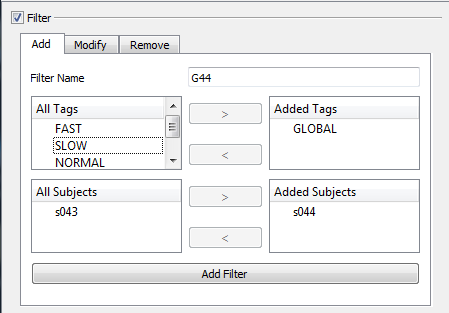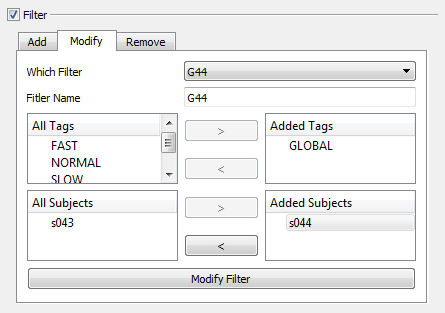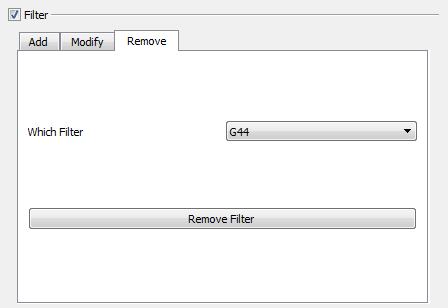other:report3d:documentation:report3d_cmo_query_workshop
Table of Contents
Report3D CMO Query Workshop
Introduction
The purpose of the CMO Query Workshop Window is to help the user organize the data that they will be inserting into the report.
CMO Query Workshop
Filter
The Filter Section allows the user to create categories, or “Filters” within their data. These Filters can then be used to exclude data from the analysis later on in the process.
Add
Modify
Remove
Query
Query Name -
Signal Type -
Signal Folder -
Signal Name -
Signal Component -
Event Seq. (event+event) -
Exclude Events (event+event) -
Query -
Normalize Results -
Number Points -
Return Type -
Perform Query -
Add
Modify
Remove
View
Metric Data
Add
Modify
Remove
View
other/report3d/documentation/report3d_cmo_query_workshop.txt · Last modified: 2024/07/17 15:44 by sgranger