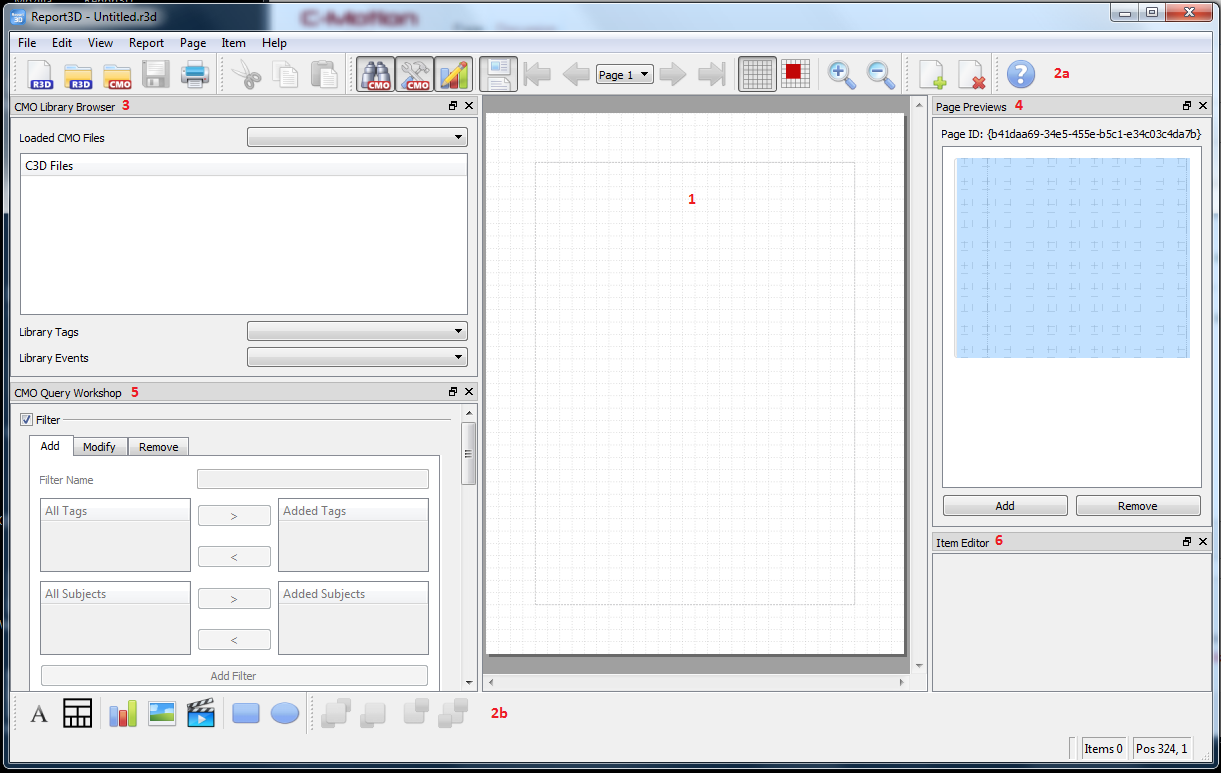Table of Contents
Report3D Documentation Overview
Introduction
The Report3D screen is divided into five main parts. These parts can be moved by dragging them to another edge. They can also be re-sized and some can be closed should you not want to use them during your report-building session.
Screen Parts
1. Report Page - The report page is where your report is built. You can move objects around this area by dragging them to the desired location.
2. Tool Bar - The tool bar, initially found at the top (2a) and bottom (2b) of the screen, holds general buttons, such as Save and Open, buttons to add objects, and buttons to re-position objects.
3. CMO Library Browser - The CMO Library Browser Window gives you access to .cmo files that you have loaded.
4. Page Previews - The Page Previews Window shows you thumbnail images of all the pages in your report.
5. CMO Query Workshop - The CMO Query Workshop Window allows you to organize and select the data that you want to work with.
6. Item Editor - The Item Editor Window allows you to manipulate the objects that have been placed on the report page.