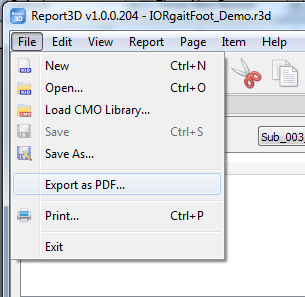Table of Contents
Report3D Export PDF
Purpose
WARNING: The Report3D product was never finished, so the title is wrong and the product is not available.
However, if you want to simply print a Visual3D report as a PDF, you can do this:
1) If you have Adobe Acrobat Pro, jump to step 2. Otherwise, download and install any shareware PDF creation package, like the CutePDF Writer (www.cutepdf.com) and install it.
2) Open your Visual3D report and click the printer icon in the toolbar. Select the PDF tool as the output device. Give the PDF file a meaningful name.
Steps
Step 1. Open Report
Make sure that you have a report open. You can make it from scratch, alter an existing report, or load an existing report.
Step 2. Export and Save
Step 3. Verify PDF
Open the PDF document that you have saved and verify that the content is there. Each of the report pages seen in the center of the screen will have been transferred to the PDF document.