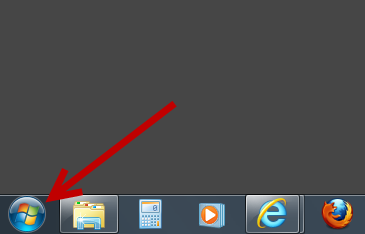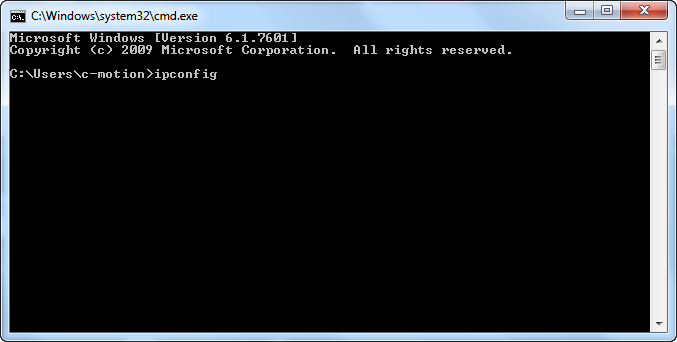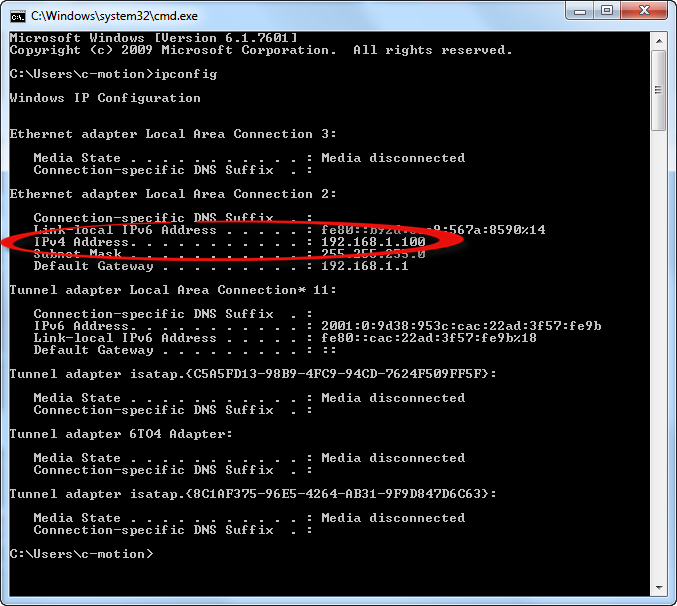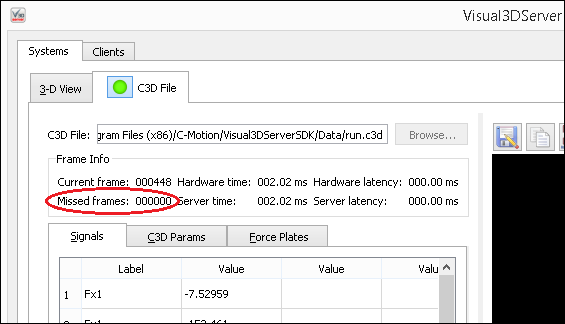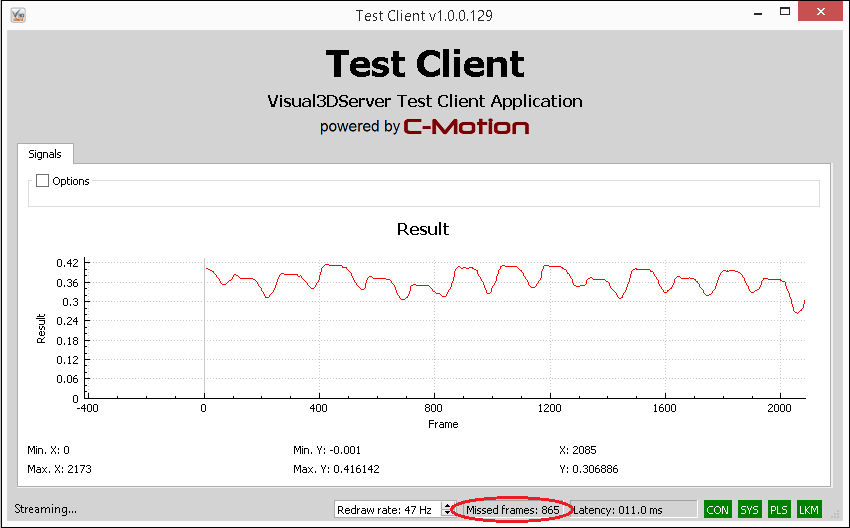Table of Contents
Visual3DServer Troubleshooting
This page is for Visual3DServer Troubleshooting. If you have a question or a trouble shooting issue that is not addressed on this page please contact support@c-motion.com with the issue. We value your input.
Connecting
Finding your ServerIP Address
1. Open run, and type cmd in the “search programs and files” box
Among the programs listed should be cmd.exe which will have the following icon.
2. Select it and type in the command ipconfig, as seen below:
3. Press enter and several lines of writing should appear. You want to find the line that starts with IPv4. On that line is the IP address which in this example is 192.168.1.100 and circled in red. This is the number that should be entered into the IP Address box for V3D server.
Data Quality
Preventing Dropped Frames
If your hardware data rate is to high, then Visual3DServer and/or your client might not be able to read and process all the data coming from the hardware.
Point Data Test
1. Author a v3s script that requests all the markers in your protocol and an xml file that applies your anatomical model.
2. Start Visual3DServer and TestClient. Do not connect either yet.
3. Start your camera hardware at a very low data rate, e.g., 20 Hz.
4. Connect Visual3DServer to the cameras. Allow the cameras and Visual3DServer to run for 30 seconds.
5. If Visual3DServer reports no “ongoing” missed frames (in plugin tab, top left area), then pause Visual3DServer display and then connect TestClient with your script and model.
6. Allow your cameras, Visual3DServer and TestClient to run for 30 seconds.
7. If TestClient reports no “ongoing” missed frames in status bar, then disconnect TestClient and Visual3DServer, increase the camera hardware rate and repeat steps 4 to 7. You can try doubling the camera rate each time or adding a constant increase.
Note: some frames are usually missed during the initial connection between client and server. This is normal. As a result the missed frames count will typically be bigger than 0. However, the value should not be increasing when everything is working properly.
8. If either Visual3DServer or TestClient report “ongoing” missed frames, then you have exceeded the capacity of your computer and you need to 1) reduce your hardware rate or 2) use a more powerful computer (faster CPU, better Ethernet card, more ram, etc.).
Analog Data Test
Perform the Point Data Test, but also include your force plate or EMG hardware, again starting with a low hardware data rate. For example, if your force plates can sample at 2000 Hz, start at 100 Hz for analog and 20 Hz for point data. Run the test and then double each value (200 Hz analog rate and 40 Hz point rate) and test again.
You may need to play with the rates of different hardware components. Maybe you need more analog frames and can do with less camera frames. It depends on the type of motion you are trying to analyze.