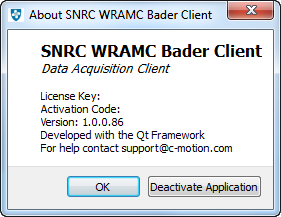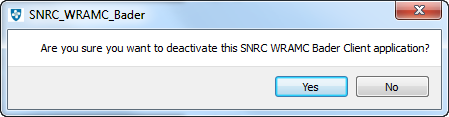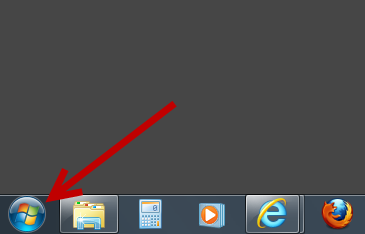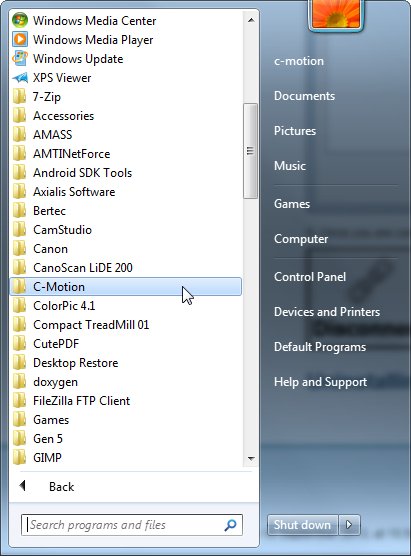Table of Contents
SNRC WRAMC Bader Client Installation
(Work In Progress)
SNRC WRAMC Bader Client Hardware Requirements
SNRC WRAMC Bader Client runs most effectively on computers with the most CPU, RAM, and Network Capacity as possible. The lower the capacity of the computer the slower the reaction time between the server, it's data sources, and it's clients.
SNRC WRAMC Bader Client Software Requirements
SNRC WRAMC Bader Client can be operated on computers running Windows Vista Windows 7, and newer versions. At this time the Client is not compiled for operating systems other than Windows, however it may be if required.
Downloading SNRC WRAMC Bader Client
C-Motion software is all downloaded over the Internet at www.c-motion.com.
Customers are provided login information to access the download page.
After you log in at www.c-motion.com, you will see a screen similar to this:
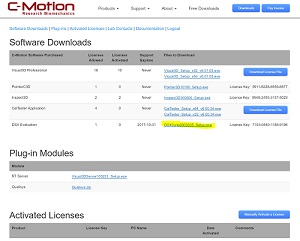
- Click the DOWNLOAD Buttons to save the SNRC WRAMC Bader Client installation file to your computer.
Most web browsers will offer you a choice of where to save the downloaded file. Make sure you remember where you save the downloaded file.
Run the installation executable file you downloaded.
Installing SNRC WRAMC Bader Client
When you run the executable file that you downloaded you will be guided though the following steps.
1. Your computer will confirm that you trust the source of the program you are installing.
2. You will be asked to select either English or French as the language to be used for installation.
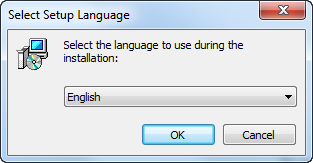
3. The Setup Wizard will be activated and it will be recommended that you quit all other applications before continuing. Note that this page tells you what version you are installing.
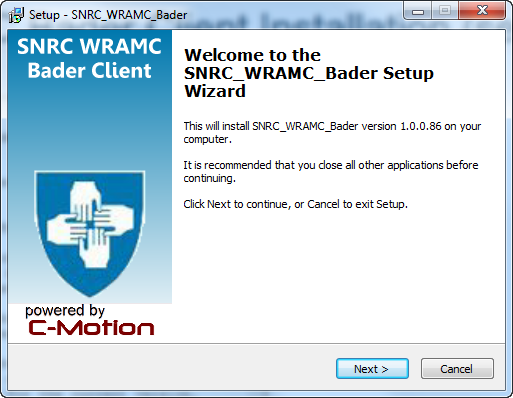
4. You will then be presented with the licensing agreement. It is very important that you read it before continuing.
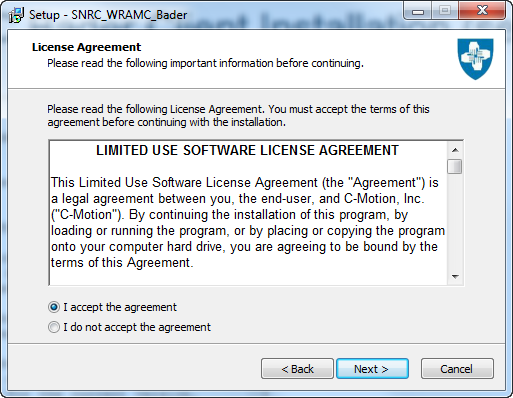
5. You will then be presented with an Information window that has copyright information and details of what has been improved for the current version.
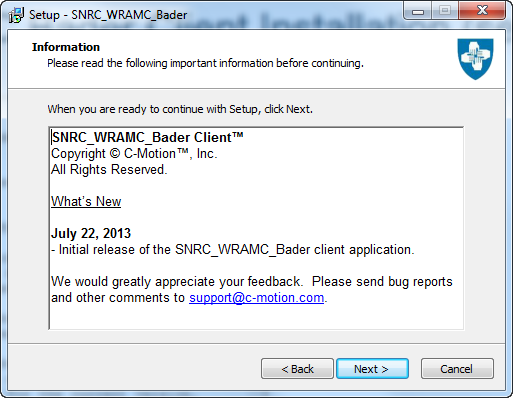
6. You will then be asked to confirm, or chose, where you would like to install the program.
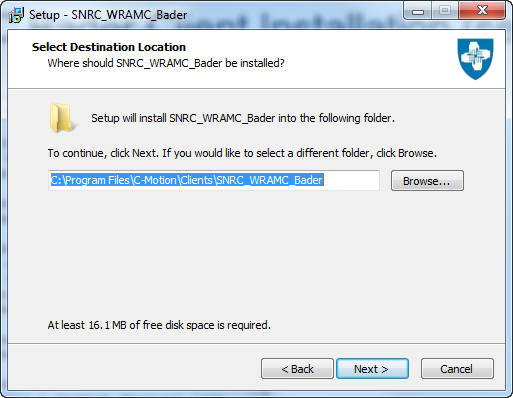
7. You will then be asked to confirm, or chose, where you would like to install the program's shortcut.
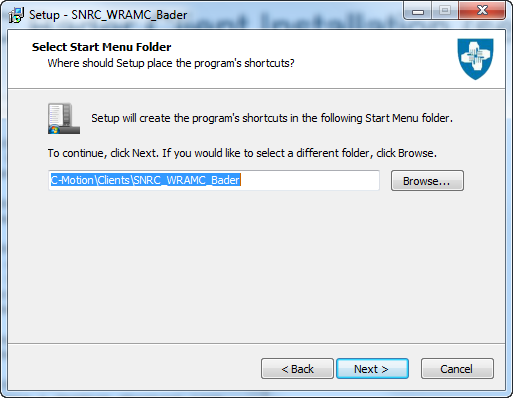
8. You will then be asked if you would like to create a desktop shortcut icon to facilitate access to the program.
![]()
9. You will then be present with a summary of where files and shortcuts will be installed. This is your last chance to go back and change your installation choices.
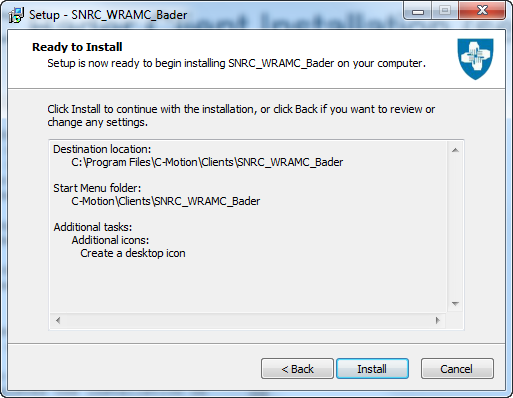
10. You will then need to wait as the program completes the installation on your computer. The process is complete when the green bar reached 100%. You will be moved automatically to the next step. If you press Cancel during this process the installation process will be stopped.
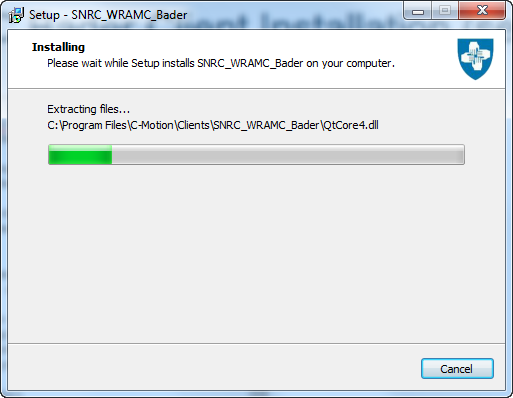
11. When the Completed dialogue appears SNRC WRAMC Bader Client has been successfully installed on your computer. If you leave the checkbox selected SNRC WRAMC Bader Client will be opened automatically, after you click the Finish button.
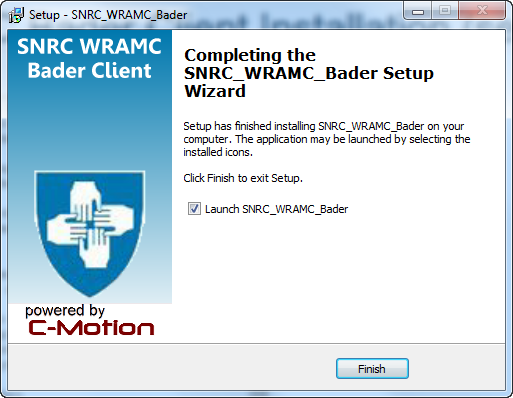
Activation / Deactivation
The first time that you attempt to use SNRC WRAMC Bader Client you will need to activate the program. The instructions for activating SNRC WRAMC Bader Client are listed below, once the program is activated you will not need to repeat these steps again unless the program is deactivated. Each of the Licensing keys can only be used on one computer at a time. If you wish to use the Licensing key on another computer you will need to deactivate the SNRC WRAMC Bader Client on the computer that the Licensing key is being used on (instructions are below.) You can then use that key to activate the program on another computer.
Activation
1. In order to activate SNRC WRAMC Bader Client click on the icon to open the program.
2. If the program needs to be activated you will be presented with the “Enter Licensing Key” Dialogue box.
3. Entre your licensing key into the text field. It is a string of four sets of four numbers (ie. #### - #### - #### - ####) which is normally e-mailed to you when you initially purchase SNRC WRAMC Bader Client. The number can also be found on the c-motion website when you login to your customer's download page. Once you press the Activate button SNRC WRAMC Bader Client will be launched. If you press the Cancel button SNRC WRAMC Bader Client will close without being activated.
Deactivation
1. In order to deactivate the licensing key you need to open the About window by clicking on the About button at the bottom right of the screen.
2. Once the About window is open you need to click the “Deactivate Application” button located at the bottom right of the dialogue box.
3. A dialogue box will appear in order to confirm that you want to deactivate your licensing key. Click Yes to continue otherwise you will be returned to the About window.
4. The final window will appear to inform you that the licensing key has been successfully deactivated. When you press OK SNRC WRAMC Bader Client will be closed and the process will be complete.
Uninstalling SNRC WRAMC Bader Client
If you want to completely remove SNRC WRAMC Bader Client from your computer you will need to uninstall it.
1. Close SNRC WRAMC Bader Client completely.
2. Click on the bottom left of your screen in order to open the Start menu.
3. Click on “All Programs” and navigate to the folder named C-Motion.
4. Expand the C-Motion folder and the SNRC WRAMC Bader Client folder.
5. Click on the Uninstall SNRCWRAMCBader.exe
6. Your computer will confirm that you wish to remove SNRC WRAMC Bader Client from your computer. Select Yes to continue.
7. SNRC WRAMC Bader Client will confirm that you wish to remove SNRC WRAMC Bader Client from your computer. Select Yes to continue.
8. There will be a brief pause as the program finds all of the files that need to be deleted and removes them permanently from your computer. You will then get a message stating that SNRC WRAMC Bader Client has been successfully removed from your computer.
Note: Should you neglect step number 1 and try to uninstall SNRC WRAMC Bader Client while it is running you will get the following message. This means that while you have removed the essential components for running SNRC WRAMC Bader Client there has been some portion left behind which must be deleted manually.