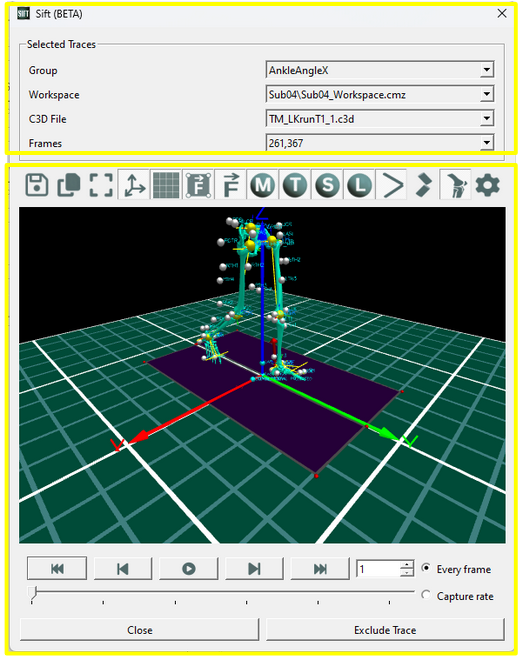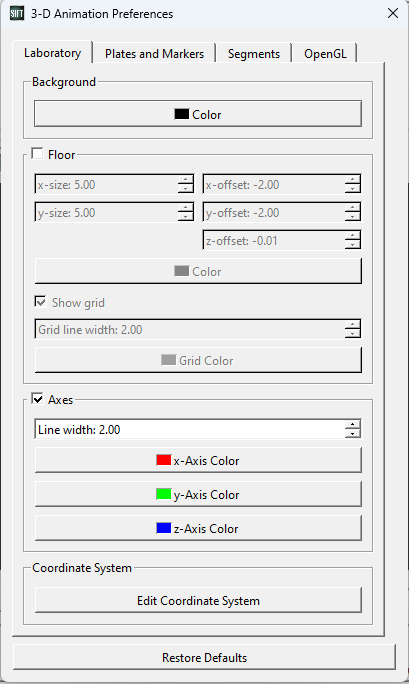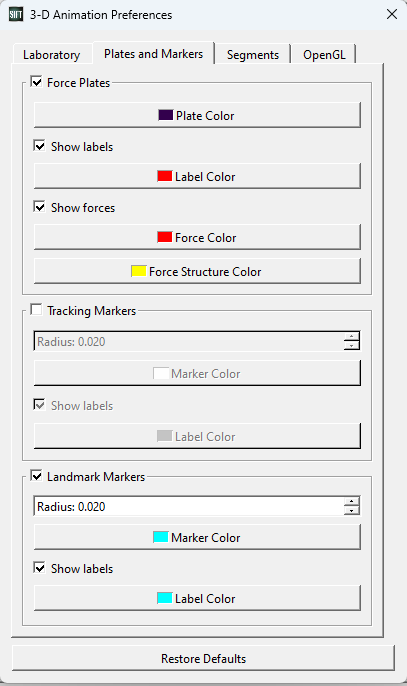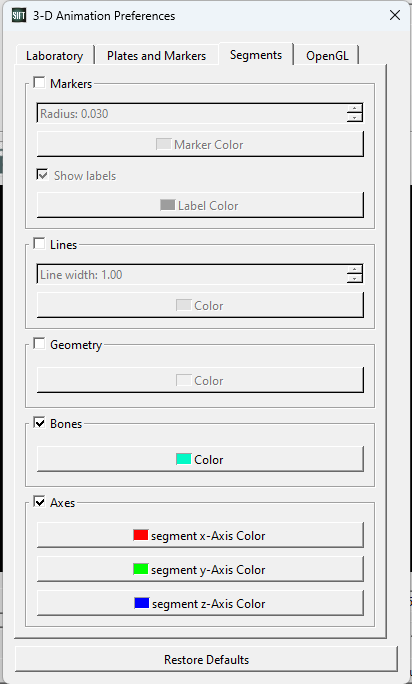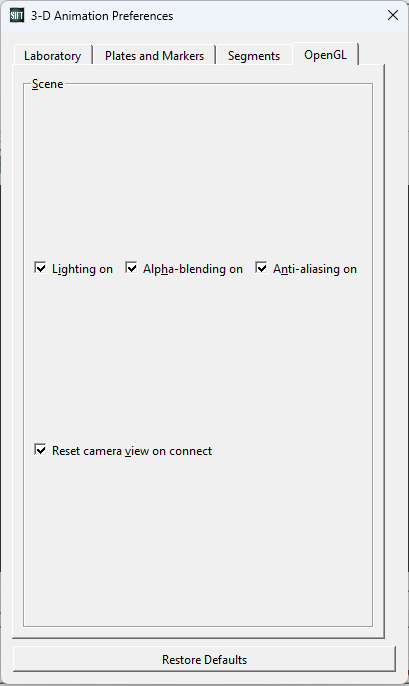Table of Contents
Animation Dialog
The ![]() Show Animation Dialog allows you to view any of your C3D files in a 3D simulated environment. There are various view options available, allowing you to display forces, landmarks, segments and more. While displaying C3D's, you can also display specific frames from within the C3D, to match any traces on which your queries are defined. The dialog can be found in the toolbar.
Show Animation Dialog allows you to view any of your C3D files in a 3D simulated environment. There are various view options available, allowing you to display forces, landmarks, segments and more. While displaying C3D's, you can also display specific frames from within the C3D, to match any traces on which your queries are defined. The dialog can be found in the toolbar.
This dialog is very closely related to the Animation View within the Load Page;
Animation Overview
There are two sections in the Animations dialog.
- Selected Traces: Allows you to select which animations you want to display.
- Animation Viewer: Displays an interactive animation, with multiple display options and an accompanying control panel.
Selected Traces
Group: The group you want to view an animation from.
Workspace: The workspace you want to view an animation from.
C3D File: The C3D file (or trial) you want to view an animation from.
Frames: (Optional) The selected frames to view. Defaults (blank) to showing the entire trial. This is populated by the identified frames associated with the group, workspace and trial. If selected, the animation will be trimmed down to these specific frames.
Animation Viewer
![]() Save: Saves a picture of the current animation.
Save: Saves a picture of the current animation.
![]() Copy: Copies a picture of the current animation to the clipboard.
Copy: Copies a picture of the current animation to the clipboard.
![]() Reset Camera: Resets the camera to its original view point.
Reset Camera: Resets the camera to its original view point.
![]() Axes: Toggle the lab axes on/off.
Axes: Toggle the lab axes on/off.
![]() Floors: Toggle the lab floor on/off.
Floors: Toggle the lab floor on/off.
![]() Force Plates: Toggle the force plates on/off.
Force Plates: Toggle the force plates on/off.
![]() Force Vectors: Toggle the force vectors on/off.
Force Vectors: Toggle the force vectors on/off.
![]() Marker Labels: Toggle all marker labels on/off.
Marker Labels: Toggle all marker labels on/off.
![]() Targets: Toggle target markers on/off.
Targets: Toggle target markers on/off.
![]() Segments: Toggle segment markers on/off.
Segments: Toggle segment markers on/off.
![]() Landmarks: Toggle landmark markers on/off.
Landmarks: Toggle landmark markers on/off.
![]() Segment Lines: Toggle segment lines on/off.
Segment Lines: Toggle segment lines on/off.
![]() Segment Geometry: Toggle segment geometry on/off.
Segment Geometry: Toggle segment geometry on/off.
![]() Segment Bones: Toggle segment bones on/off.
Segment Bones: Toggle segment bones on/off.
![]() Open All Preferences: Opens dialog with all animation preferences.
Open All Preferences: Opens dialog with all animation preferences.
Animation View: The 3-D viewer showing the animation scene. This can be interacted with by moving your mouse while:
- Left-Click: Pan and/or pitch the view.
- Shift + Left-Click: Translate the view.
- Right-Click: Zoom in/out.
![]() Restart: Restarts the animation.
Restart: Restarts the animation.
![]() Step Back: Moves the animation backwards 1 frame.
Step Back: Moves the animation backwards 1 frame.
![]() Step Forward: Moves the animation forward 1 frame.
Step Forward: Moves the animation forward 1 frame.
![]() End: Moves the animation to the end.
End: Moves the animation to the end.
Every Frame: Select if every frame should be played. Leads to a slow-motion play rate.
Capture Rate: Select if a faster capture rate should be shown (5x).
Close: Closes the animation dialog.
Exclude Trace: Excludes the currently selected trace (if no trace is selected, excludes the entire C3D file). This can be done as a visual way to exclude erroneous data.
Animation Preferences
The Animation Preferences dialog contains all editable animation parameters for a fully customizable experience.
Laboratory
Background: Set the background color.
Floor: Toggle the lab floor on/off.
Floor size: Set the size of the floor.
Floor offset: Select the offset of the floor. Default parameters roughly centre the floor, and make it visible by putting it beneath slightly (-0.01).
Floor Color: Set the floor color.
Show Grid: Toggle the floor grid on/off.
Grid Line Width: Set the width of the floor grid.
Axes: Toggle the lab axes.
Axes Line Width: Set the width of the lab axes.
Axis Color: Set the lab axes color.
Coordinate System: Edit the laboratory coordinate system.
Plates and Markers
Force Plates: Toggle the force plates on/off.
Force Plates Color: Set the force plate color.
Force Plates Labels: Toggle the force plate labels on/off.
Force Plates Labels Color: Set the for plate labels color.
Force Plates Forces: Toggle the force plate forces on/off.
Force Plates Forces Color: Set the force plates A forces color.
Force Structure Color: Set the force plates B forces color.
Tracking Markers: Toggle the tracking markers on/off.
Tracking Marker Radius: Set the tracking marker radius.
Tracking Marker Color: Set the tracking markers color.
Tracking Marker Labels: Toggle the tracking marker labels on/off.
Tracking Marker Labels Color: Set the tracking marker labels color.
Segments
Markers: Toggle the segment markers on/off.
Marker Radius: Set the segment marker radius.
Marker Color: Set the segment markers color.
Marker Labels: Toggle the segment marker labels on/off.
Marker Labels Color: Set the segment marker labels color.
Lines: Toggle the segment lines on/off.
Line Radius: Set the segment lines radius.
Line Color: Set the segment lines color.
Geometry: Toggle the segment geometry on/off.
Geometry Color: Set the segment geometry color.
Bones: Toggle the segment bones on/off.
Bone Color: Set the segment bones color.
Axes: Toggle the segment axes on/off.
Axes Color: Set the segment axes colors.
OpenGL
Lighting: Toggle phong lighting on/off.
Alpha-Blending: Toggle alpha-blending on/off.
Anti-Aliasing: Toggle anti-aliasing on/off.
Reset Camera: Toggle resetting the camera upon open on/off.
Restore Defaults: Resets the animation preferences to their standard default values.