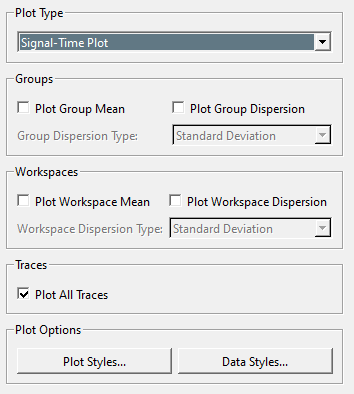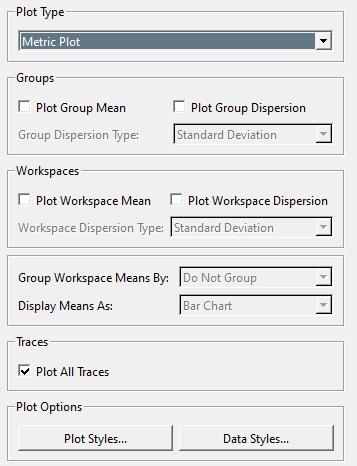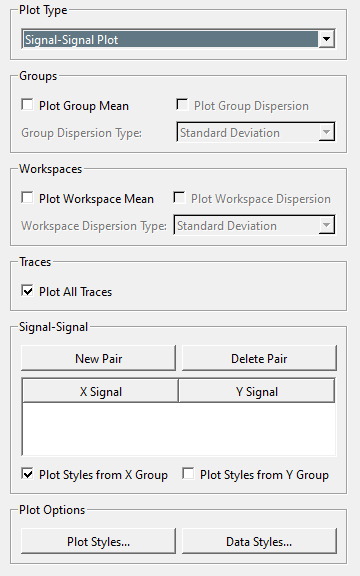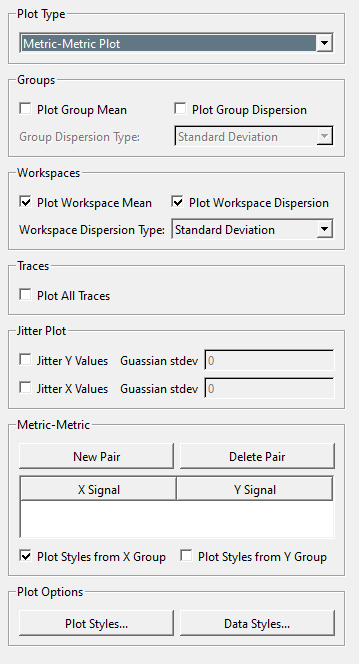sift:application:plot_controls
Table of Contents
Plot Controls
The Explore Page's plot controls sets the type and style of data displayed in the plot viewer. There are four different types of plots:
- Signal Time: Plots a continuous value over the course of time.
- Metric: Plots a discrete calculated value.
- Signal Signal: Compares a pair of continuous values.
- Metric Metric: Compares a pair of discrete values.
There are also independent plot controls for:
- Normal Database (ND) signals and metrics.
Signal Time
- Plot Type: A drop down to select a different plot type.
- Groups
- Plot Group Mean: Checking this will plot the mean value of the query group.
- Plot Group Dispersion: Checking this will display the dispersion of the query group.
- Group Dispersion Type: A drop down to select the type of dispersion to display, options include: Standard Deviation, Two Standard Deviations, and Interquartile Range.
- Workspace
- Plot Workspace Mean: Checking this will display the mean value of the selected workspaces.
- Plot Workspace Dispersion: Checking this will display the dispersion of the selected workspaces.
- Workspace Dispersion Type: A drop down to select the type of dispersion to display, options include: Standard Deviation, Two Standard Deviations, and Interquartile Range.
- Plot All Traces: If this is checked all individual traces will be plotted.
- Plot Options
Metric
- Plot Type: A drop down to select a different plot type.
- Groups
- Plot Group Mean: Checking this will plot the mean value of the query group.
- Plot Group Dispersion: Checking this will display the dispersion of the query group.
- Group Dispersion Type: A drop down to select the type of dispersion to display, options include: Standard Deviation, Two Standard Deviations, and Interquartile Range.
- Workspace
- Plot Workspace Mean: Checking this will display the mean value of the selected workspaces.
- Plot Workspace Dispersion: Checking this will display the dispersion of the selected workspaces.
- Workspace Dispersion Type: A drop down to select the type of dispersion to display, options include: Standard Deviation, Two Standard Deviations, and Interquartile Range.
- Group Workspace Means By: A drop down to select how workspace means should be grouped, the options are: Do not Group, Group(Query Group), and Workspace.
- Display Mean As: A drop down to select the style of chart used to display the mean, the options are: Bar Chart and Stacked Bar Chart.
- Plot All Traces: If this is checked all individual traces will be plotted.
- Plot Options
Signal Signal
- Plot Type: A drop down to select a different plot type.
- Groups
- Plot Group Mean: Checking this will plot the mean value of the query group.
- Plot Group Dispersion: Checking this will display the dispersion of the query group.
- Group Dispersion Type: A drop down to select the type of dispersion to display, options include: Standard Deviation, Two Standard Deviations, and Interquartile Range.
- Workspace
- Plot Workspace Mean: Checking this will display the mean value of the selected workspaces.
- Plot Workspace Dispersion: Checking this will display the dispersion of the selected workspaces.
- Workspace Dispersion Type: A drop down to select the type of dispersion to display, options include: Standard Deviation, Two Standard Deviations, and Interquartile Range.
- Plot All Traces: If this is checked all individual traces will be plotted.
- Signal Signal
- New Pair: Create a new pair from amongst the currently selected query groups. Pairs must be created in order for data to appear on the graph.
- Delete Pair: Delete the currently selected pair.
- X Signal / Y Signal: Using these combo boxes he can set which signal is on the X or Y axis.
- Plot Styles for X/Y Group: Determine which groups styles are used when displayed on the plot.
- Plot Options
Metric Metric
- Plot Type: A drop down to select a different plot type.
- Groups
- Plot Group Mean: Checking this will plot the mean value of the query group.
- Plot Group Dispersion: Checking this will display the dispersion of the query group.
- Group Dispersion Type: A drop down to select the type of dispersion to display, options include: Standard Deviation, Two Standard Deviations, and Interquartile Range.
- Workspace
- Plot Workspace Mean: Checking this will display the mean value of the selected workspaces.
- Plot Workspace Dispersion: Checking this will display the dispersion of the selected workspaces.
- Workspace Dispersion Type: A drop down to select the type of dispersion to display, options include: Standard Deviation, Two Standard Deviations, and Interquartile Range.
- Plot All Traces: If this is checked all individual traces will be plotted.
- Jitter Plot
- Jitter Y/X Values: If checked the Guassian stdev value provided will be applied to each scatter plot point.
- Gaussian stdev: The degree of scatter to be applied.
- Metric Metric
- New Pair: Create a new pair from amongst the currently selected query groups. Pairs must be created for data to appear on the graph
- Delete Pair: Delete the currently selected pair.
- X Signal / Y Signal: Using these combo boxes he can set which metric signal is on the X or Y axis.
- Plot Styles for X/Y Group: Determine which groups styles are used when displayed on the plot.
- Plot Options
Normal Database
When a ND is loaded info sift and queried, selected ND groups will only appear on the plot when the Plot ND Groups checkbox is checked.
ND groups are available for Signal and Metric plot types. Group styles for groups of type “N” (ND groups) are controlled the same as any other group, and changed through the Data Styles… button.
sift/application/plot_controls.txt · Last modified: 2024/09/09 15:40 by wikisysop