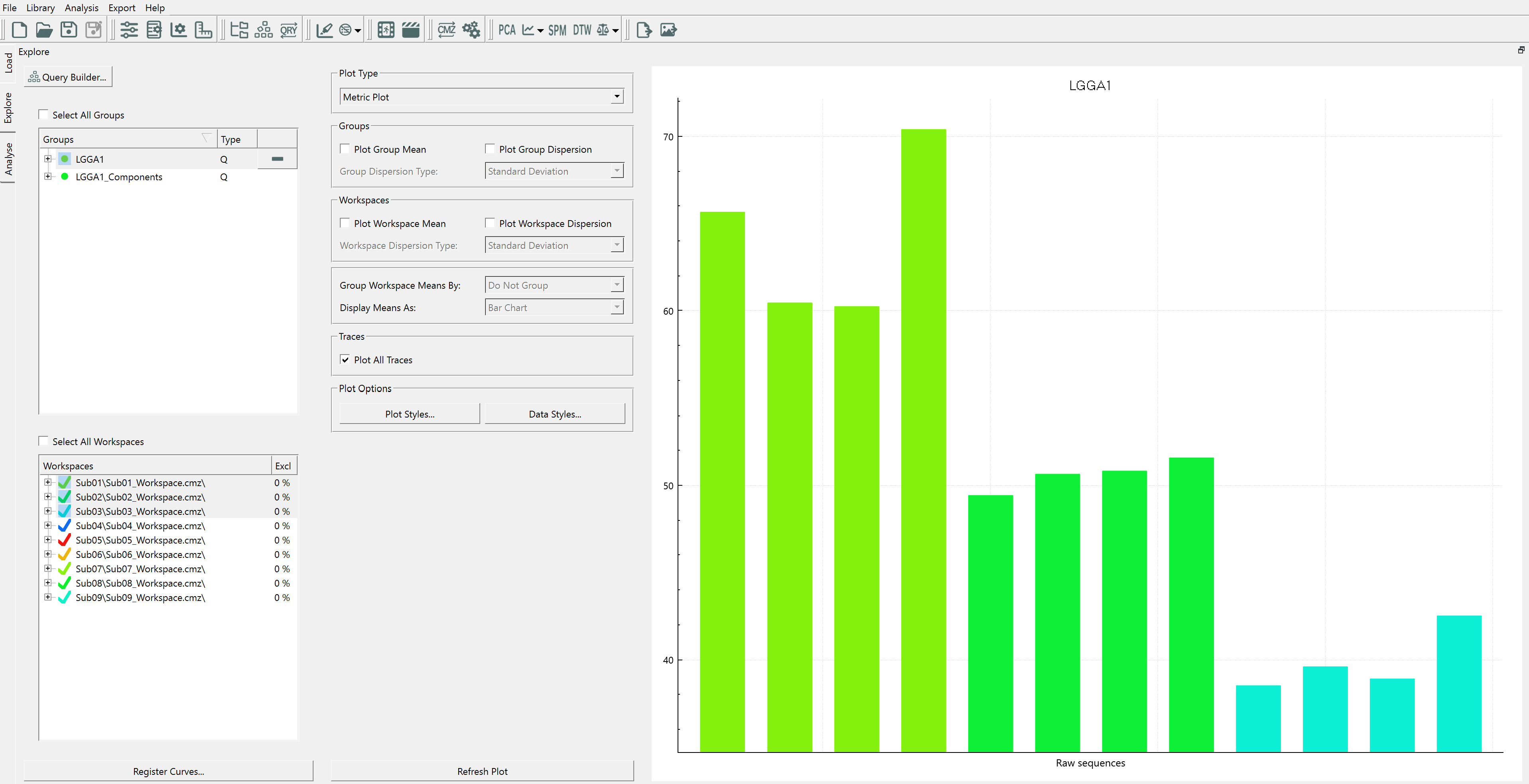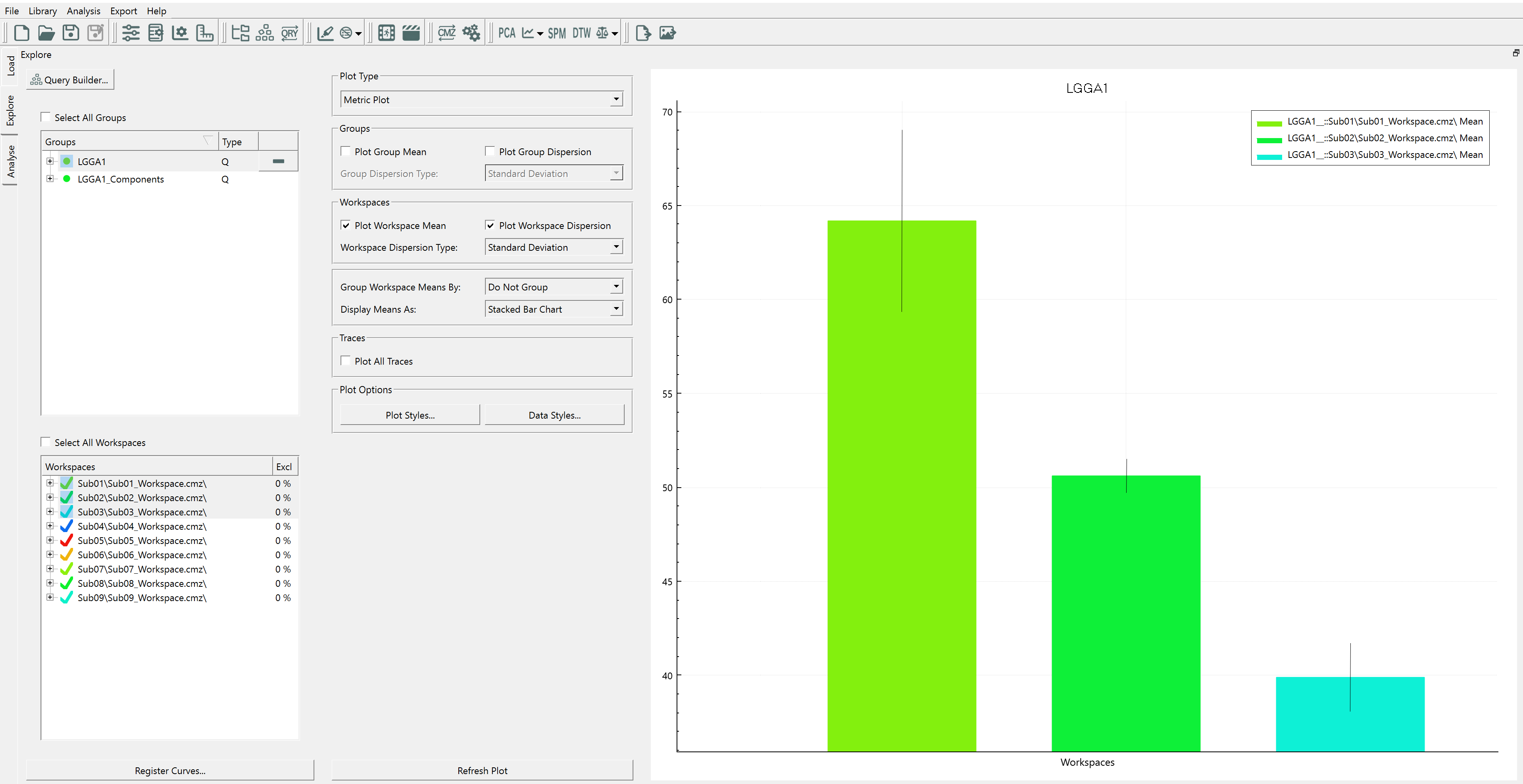Table of Contents
Gait Measures
Sift offers the user easy computation of different gait measures.
Currently Sift is capable of computing the Linear Global Gait Asymmetry Index (LGGA) and the Gait Profile Score (GPS).
Linear Global Gait Asymmetry Index
Sift offers a Linear Global Gait Asymmetry Index (LGGA) calculation that allows the users to find LGGA scores using left/right Link_Model_Based signals in the underlying CMZ data. Further information on LGGA can be found here. The LGGA scores are stored in the underlying c3d data files and are queried into Sift for each CMZ workspace.
Dialog
The LGGA dialog can be accessed through the Gait Measures Icon ![]() in the main toolbar once a library has been loaded.
in the main toolbar once a library has been loaded.
The top of the dialog, “LGGA Settings File:“, allows the user to save and load LGGA definitions. As long as the loaded library has the same event and signal names as saved in the LGGA settings, the settings file may be applied to different data sets or processing sessions.
The signal type tab is inactive as the user is restricted to Link_Model_Based based kinematic and kinetic measures for the LGGA at this time.
The signal folder tab allows the user to select which folder within their Link_Model_Based data type to draw signals from.
The LGGA compares left and right signals within gait cycles. The LGGA dialog lets the user decide which events they wish to define gait cycles with.
The left signal multi select window allows users to choose from the list of existing signals in the underlying model, based on the signal type and folder chosen. Here, Sift only allows the left signals to be selected, and the matching right signal will be selected automatically. This prevents the user from mistakenly selecting signals that do not match. Sift will also only display signals that has found a right and left match more.
The pelvis and trunk signal selections default to empty. If the user wishes to include a pelvis or trunk kinematic or kinetic measure within the LGGA calculation, they can be selected from a list of general signals identified in the Link_Model_Based folders.
The checkbox “compute query after calculation” may be checked by users if they want the LGGA results to be automatically queried into Sift after the calculations are complete.
The checkbox '“use signal magnitude for LGGA” may be checked by users if they wish to compute one asymmetry score for each signal using the signal length. If unchecked, Sift will produce an asymmetry score for each X, Y, Z component of the selected signals.
Display Results
If the user chooses to query the LGGA results, two groups will be generated in the Sift groups window. The LGGA1 group shown is the total Linear Global Gait Asymmetry measure, a single metric per c3d file describing the combined asymmetry scores of the Link_Model_Based signals used to define the LGGA.
The LGGA1 Components includes sub-groups for each Link_Model_Based signal in the LGGA definition, containing the individual LGGA scores (the GGAs) of each signal per c3d file. A user may wish to compare the contributions of the individual component GGA to the total LGGA score.
The LGGA results are numbered when automatically queried into Sift to prevent overriding previous LGGA calculations. If Sift detects that one or multiple LGGA scores have already been computed for the underlying data set, the new LGGA will be numbered accordingly. Users may utilize this to compare LGGA scores with varying definitions.
LGGA values are stored as metric signals, and can be plotted in Sift. The following figures show two examples of ways to compare total LGGA scores and individual LGGA components between subjects. Further Queries could be defined to compare different conditions or sub-groups in the data set (defining queries).
Gait Profile Score
Sift offers a Gait Profile Score (GPS) calculation that allows the users to find GPS scores using left/right Link_Model_Based signals in the underlying CMZ data and a normative database. Further information on GPS can be found here. The GPS values are stored in the underlying c3d data files and are queried into Sift for each CMZ workspace.
Dialog
 The GPS dialog can be accessed through the Gait Measures Icon in the main toolbar
The GPS dialog can be accessed through the Gait Measures Icon in the main toolbar ![]() once a library has been loaded.
once a library has been loaded.
The top of the dialog, “GPS Settings File:”, allows the user to save and load GPS definitions. As long as the loaded library has the same event and signal names as saved in the GPS settings, the settings file may be applied to different data sets or processing sessions.
The signal type tab is inactive as the user is restricted to Link_Model_Based based kinematic and kinetic measures for the GPS at this time.
The signal folder tab allows the user to select which folder within their Link_Model_Based data type to draw signals from.
The normal dataset input allows users to selected the VND or Sift ND file containing the LINK_MODEL_BASED signals of their reference population.
The GPS compares left and right signals within gait cycles to a normal database. The GPS dialog lets the user decide which events they wish to define gait cycles with.
The normalization points input defaults to 51 points based on literature recommendation ( see more here), but can be changed by the user.

The Signal Selection button prompts a second dialog for the GPS. It is crucial that the user make careful selections in this dialog to ensure the correct signals are being compared. Here, users will select the signals from a list of all signals in the type and folder selected in the first dialog. They will also choose the matching VND signal to for comparisons.
Back in the main dialog, the checkbox '“compute query after calculation” may be checked by users if they want the GPS results to be automatically queried into Sift after the calculations are complete.
The checkbox “compute individual component queries after calculation” may be checked by users if they want the GPS component results (the Global Variable Scores (GVS) of each signal) to be automatically queried into Sift after the calculations are complete.
Display Results
If the user chooses to query the GPS results, two groups will be generated in the Sift groups window. The GPS1 group shown is the total Gait Profile Score, a single metric per c3d file describing the combined scores of the Link_Model_Based signals used to define the GPS.
Each GPS components includes their own group for each Link_Model_Based signal in the LGPS definition, containing the individual GPS scores (the GVSs) of each signal per c3d file. A user may wish to compare the contributions of the individual component GVS to the total GPS score.
The GPS results are numbered when automatically queried into Sift to prevent overriding previous GPS calculations. If Sift detects that one or multiple GPS scores have already been computed for the underlying data set, the new GPSwill be numbered accordingly. Users may utilize this to compare GPS scores with varying definitions.
GPS values are stored as metric signals, and can be plotted in Sift. The following figures show two examples of ways to compare total GPS scores and individual Left vs Right GPS scores. Further Queries could be defined to compare different conditions or sub-groups in the data set (defining queries).
Gait Deviation Index
Sift offers a Gait Deviation Index (GDI) calculation that allows the users to find GDI scores using left/right Link_Model_Based signals in the underlying CMZ data and a normative database. Further information on GDI can be found here. The GDI values are stored in the underlying c3d data files and are queried into Sift for each CMZ workspace.
Dialog
The GDI dialog can be accessed through the Gait Measures Icon in the main toolbar  once a library has been loaded.
once a library has been loaded.
The top of the dialog, “GDI Settings File:”, allows the user to save and load GDI definitions. As long as the loaded library has the same event and signal names as saved in the GDI settings, the settings file may be applied to different data sets or processing sessions.
The signal type tab is inactive as the user is restricted to Link_Model_Based based kinematic and kinetic measures for the GDI at this time.
The signal folder tab allows the user to select which folder within their Link_Model_Based data type to draw signals from.
The normal dataset input allows users to selected the VND or Sift ND file containing the LINK_MODEL_BASED signals of their reference population.
The GDI compares left and right signals within gait cycles against a normal dataset. The GDI dialog lets the user decide which events they wish to define gait cycles with.
The normalization points input defaults to 51 points based on literature recommendation ( see more here), but can be changed by the user.
The Signal Selection button prompts a second dialog for the GDI. It is crucial that the user make careful selections in this dialog to ensure the correct signals are being compared. Here, users will select the signals from a list of all signals in the type and folder selected in the first dialog. They will also choose the matching VND or Sift ND signal to for comparisons.
Back in the main dialog, the checkbox '“compute query after calculation” may be checked by users if they want the GDI results to be automatically queried into Sift after the calculations are complete.
The checkbox “compute individual component queries after calculation” may be checked by users if they want the GDI component results (the Global Variable Scores (GVS) for each of the 9 signals) to be automatically queried into Sift after the calculations are complete.
Display Results
If the user chooses to query the GDI results, multiple groups will be generated in the Sift groups window. The GDI1 group shown is the total Gait Deviation Index for the left and right, a single metric per c3d file describing the combined scores of the Link_Model_Based signals used to define the GDI.
Each GDI components includes their own group for each Link_Model_Based signal in the GDI definition, containing the individual GDI scores (the GVSs) of each signal per c3d file. A user may wish to compare the contributions of the individual component GVS to the total GDI score.
The GDI results are numbered when automatically queried into Sift to prevent overriding previous GDI calculations. If Sift detects that one or multiple GDI scores have already been computed for the underlying data set, the new GDI will be numbered accordingly. Users may utilize this to compare GDI scores with varying definitions.
GDI values are stored as metric signals, and can be plotted in Sift. The following figures show two examples of ways to compare total GDI scores and individual Left vs Right GDI scores. Further Queries could be defined to compare different conditions or sub-groups in the data set (defining queries).