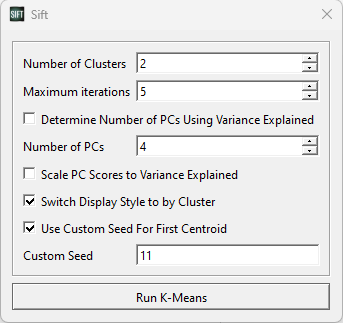sift:principal_component_analysis:k-means_dialog
K-Means Dialog
The K-Means button is found on the toolbar and under ![]() Outlier Detection.
Outlier Detection.
- Number of Clusters: The number of clusters to be calculated.
- Maximum iterations: How many times the calculations will be run, more iterations will refine the results at the cost of longer processing times.
- Determine Number of PCs Using Variance Explained: Can be used to determine the number of PCs (i.e. dimensionality) of the K-Means test using variance explained instead of number of PCs
- Number of PCs (1-25): The number of principal components representing the workspace.
- Scale PC Scores to Variance Explained: Normalizes the scale on the workspace scores using the variance explained.
- Switch Display Style to by Cluster: Automatically changes the display style to cluster, after running a K-Means Test.
- Use Custom Seed For First Centroid: Allows the selection of a custom seed instead of a randomly generated one, creates consistent results across runs.
Running a K-Means Test
A more in depth guide on the uses of K-Means and how to run a K-Means test in Sift can be found here.
sift/principal_component_analysis/k-means_dialog.txt · Last modified: 2024/11/15 14:35 by wikisysop