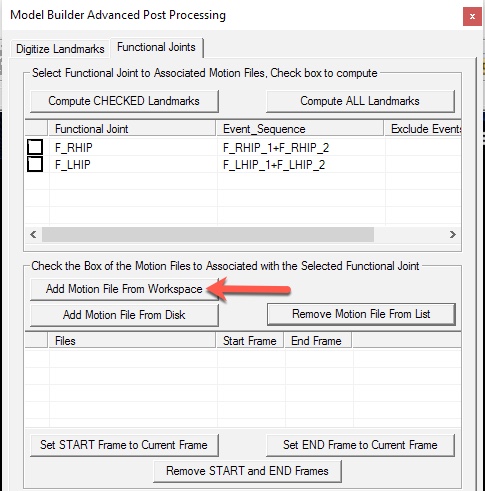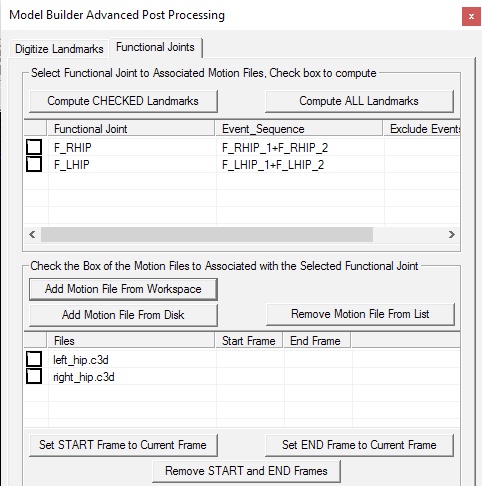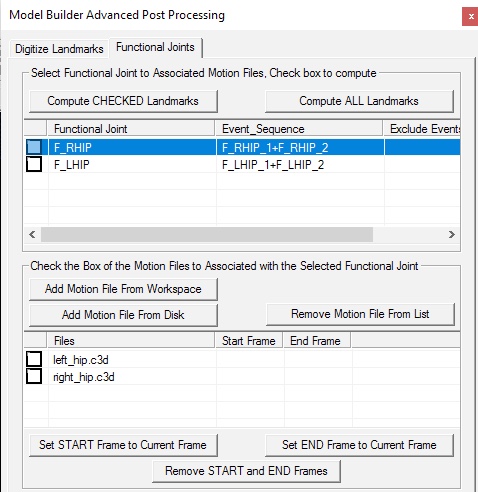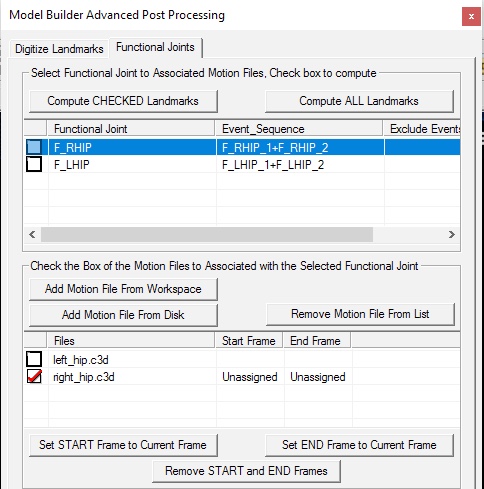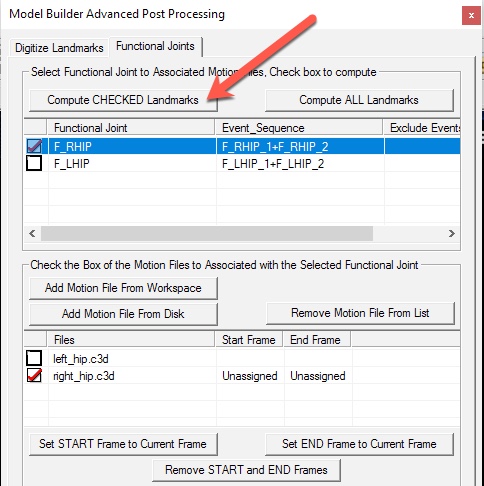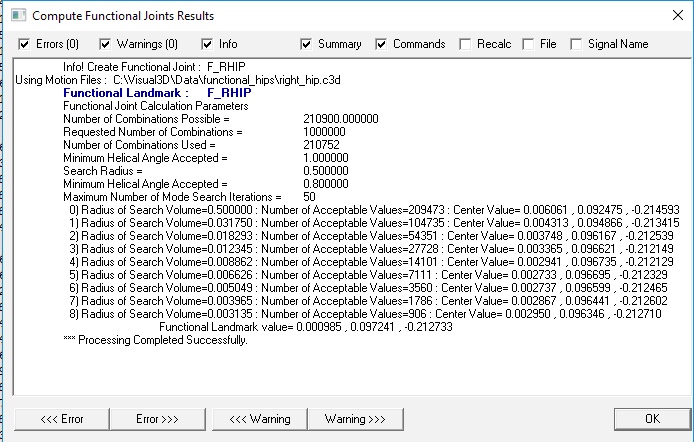Table of Contents
Functional Joints Post Processing
Computing functional joints manually from the post processing interface.
Model Builder Post Processing
After accumulating and defining the landmarks, select the Model Builder Post Process icon on the Toolbar
Add a New Motion File containing the functional movements
It is possible to specify that a file already open in the Workspace can be used for the functional movement, or to load a C3D file from disk. Note that more than one file can be added to the list, but each landmark may only be assigned to one movement trial.
Note that this landmark was created with an Event Sequence defining the range of frames of the motion trial to use.
Alternatively, the can select a start frame and an end frame for each landmark.
The buttons “Set START Event to Current Frame” and “Set START Event to Current Frame” allow the user to play the animation of the movement trial and press the buttons at the appropriate frames.
After loading the movement trials, they will appear in the bottom list box.