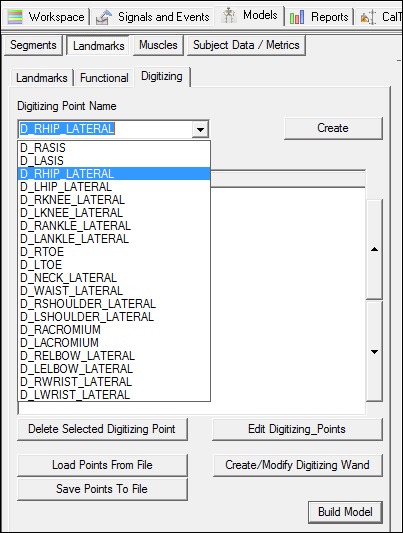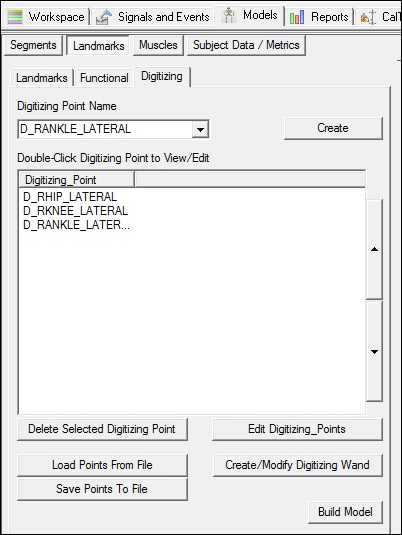Table of Contents
Create Digitizing Landmarks
In Model Builder mode switch to the Landmarks Property page, select the Digitizing Tab.
If you have not created a model template containing the pointer landmarks, you can create the landmarks interactively.
If you already have a landmarks template file, you can select Load Points From File.
Select Default Landmark Name
The combo box contains a list of default digitizing landmark definitions, but the user is free to simply type into the combo box and set custom properties. In this case D_RHIP_LATERAL refers to a Digitizing landmark for the Right Hip Lateral Surface.
Select Custom Landmark Name
To create a custom name, simply type the name into the ComboBox and select create.
Select Tracking Markers
Select create and the following list box appears:
Select the 3 tracking markers associated with this landmark.
Audio Prompt
Select the button and browse for the audio file.
There is no default folder for the audio files.