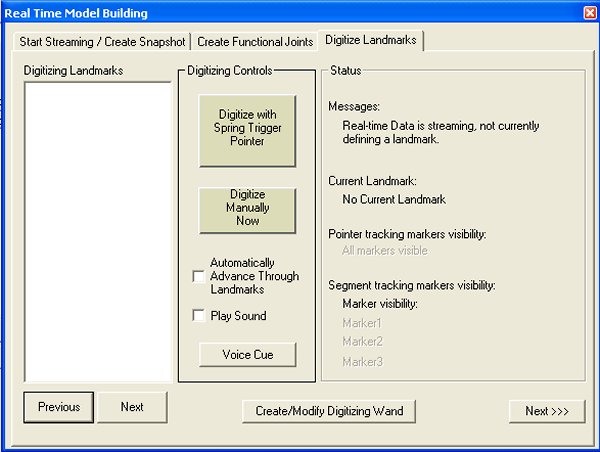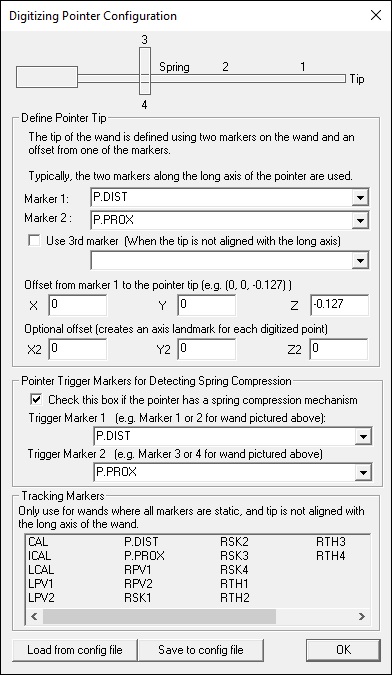Digitizing Pointer from Streaming Data
A digitizing pointer is used to create Virtual markers on the subject. These markers are traditionally used instead of anatomically placed physical calibration markers. For example, on an overweight subject, a “virtual” ASIS marker can be created for defining the model.
Note: Virtual markers are simply a special type of Landmark. Instead of using an .ini file that lists the ones you wish to collect (which can be imported so you don't lose the data) the Landmarks need to be predefined in the Model Builder, including which tracking markers they are associated with.
Just like with the functional joints definitions above, the landmarks for the digitizing pointer need to be pre-defined (or imported) in a similar process. They can be modified and saved in the model template, or as a separate file as well.
Select the Model Builder REALTIME icon on the Toolbar
The following property page should appear containing the 3 landmarks that were defined above.
Back on the create snapshot dialog, the third tab can be used to define the virtual markers.
As the data is streaming, virtual markers can be processed in two ways - The landmarks can be defined immediately at the click of the button, or the list of landmarks can be processed in order - automatically (i.e. Check the Automatically Advance check-box).
The automatic way simply recognizes a trigger (point and compress the spring) and then moves on to the next one (in the lest on the left). All you do is point to the places in order and the landmarks are defined. A optional wave file can be played before each target telling a lone operator where to point next.
By pressing the “Digitize Manually Now” button, a landmark is created wherever the pointer tip is at that point in time - and it does not wait for a trigger. This is one way to correct a pointer landmark. Alternatively, you can highlight a landmark name in the left panel and click the upper button. The system will examine the streaming data, waiting for a spring-trigger event. If the automatically advance button is not checked, it will stop examining the streaming data when it gets the one event.
Note: it you are not using a pointer from C-Motion, you can define your own. At the bottom of the screen is the “Create/Modify Digitizing Wand” button for setting pointer attributes.
Without an event trigger, like a spring, automatic landmark creation requires a button push for each location (the “manual” button above).