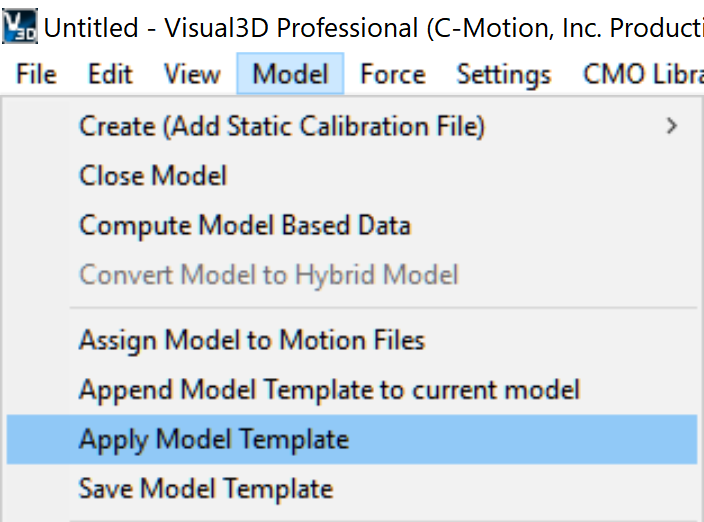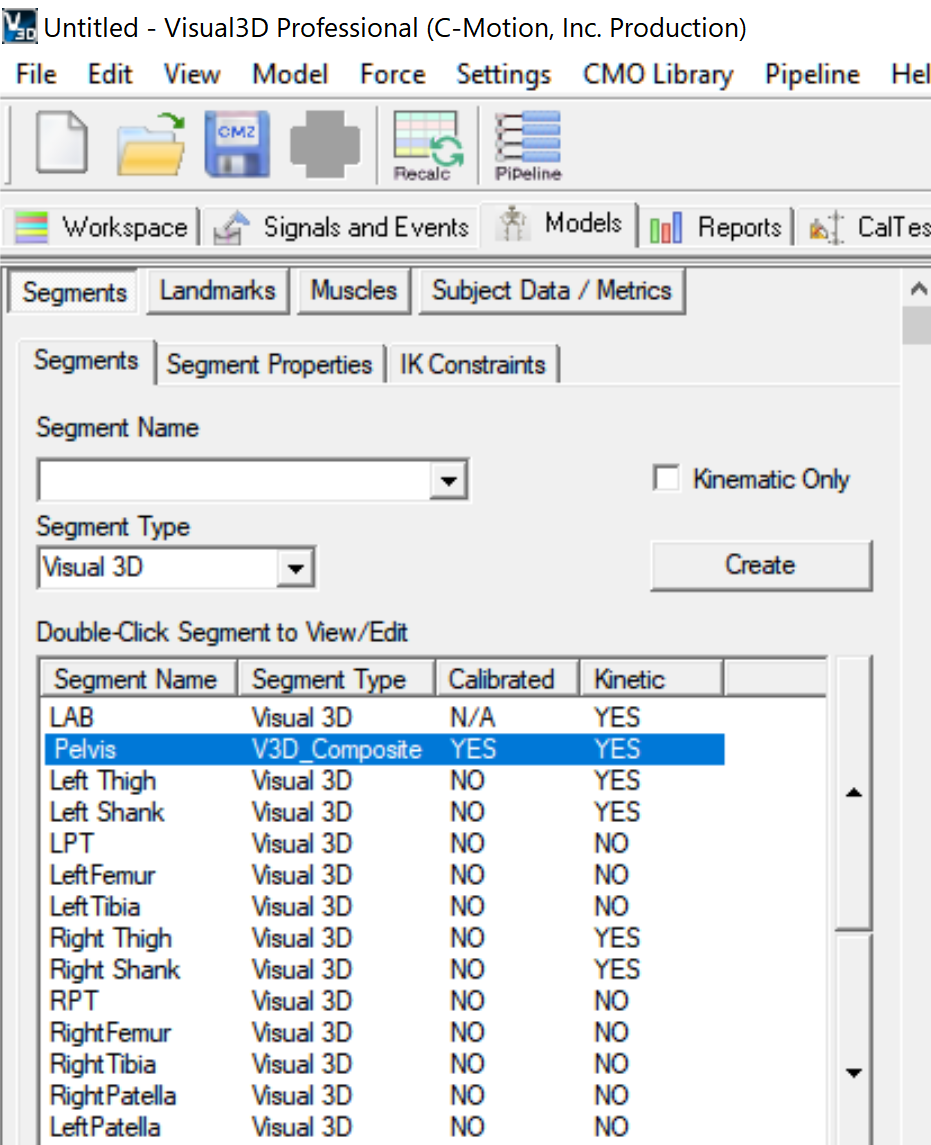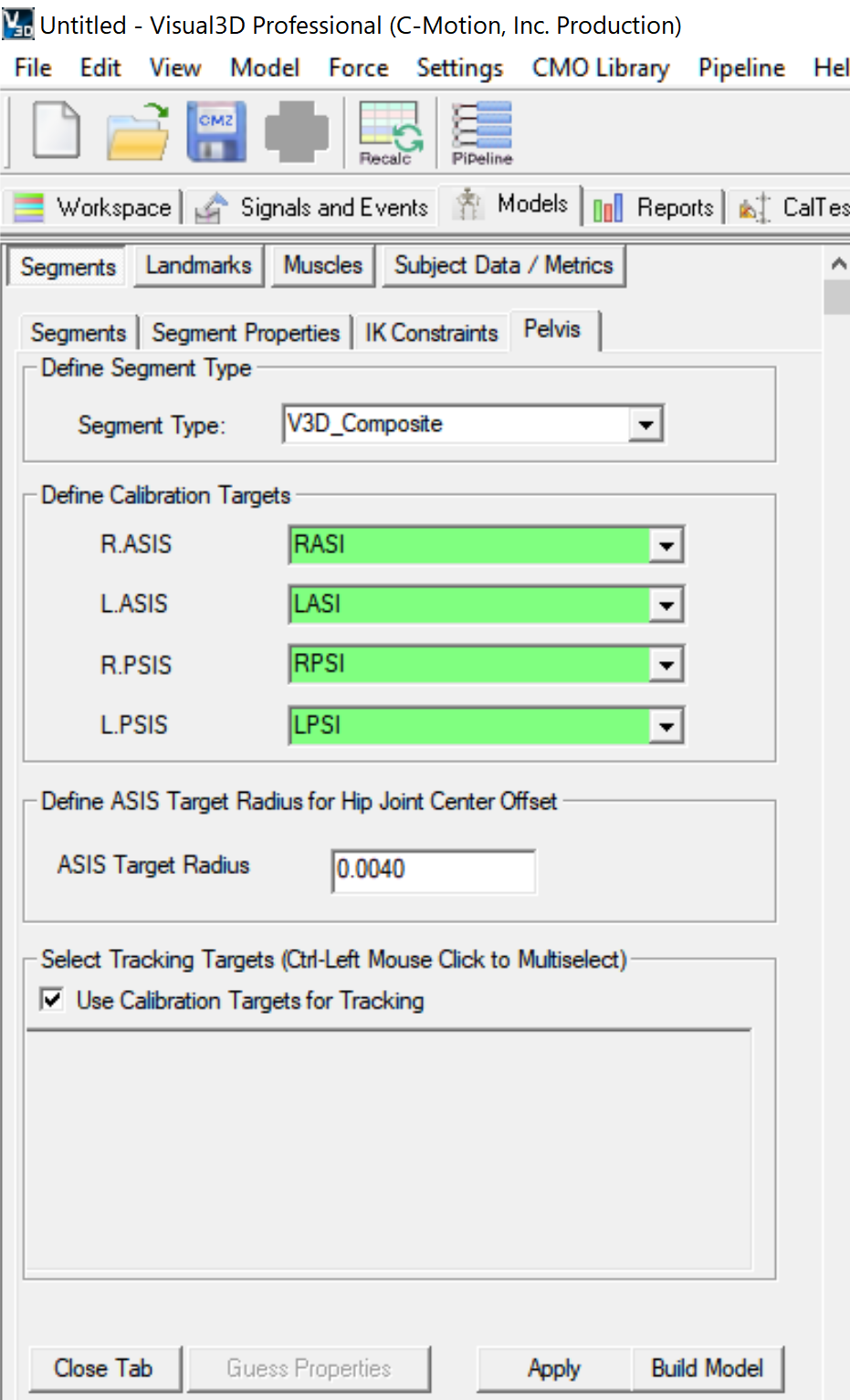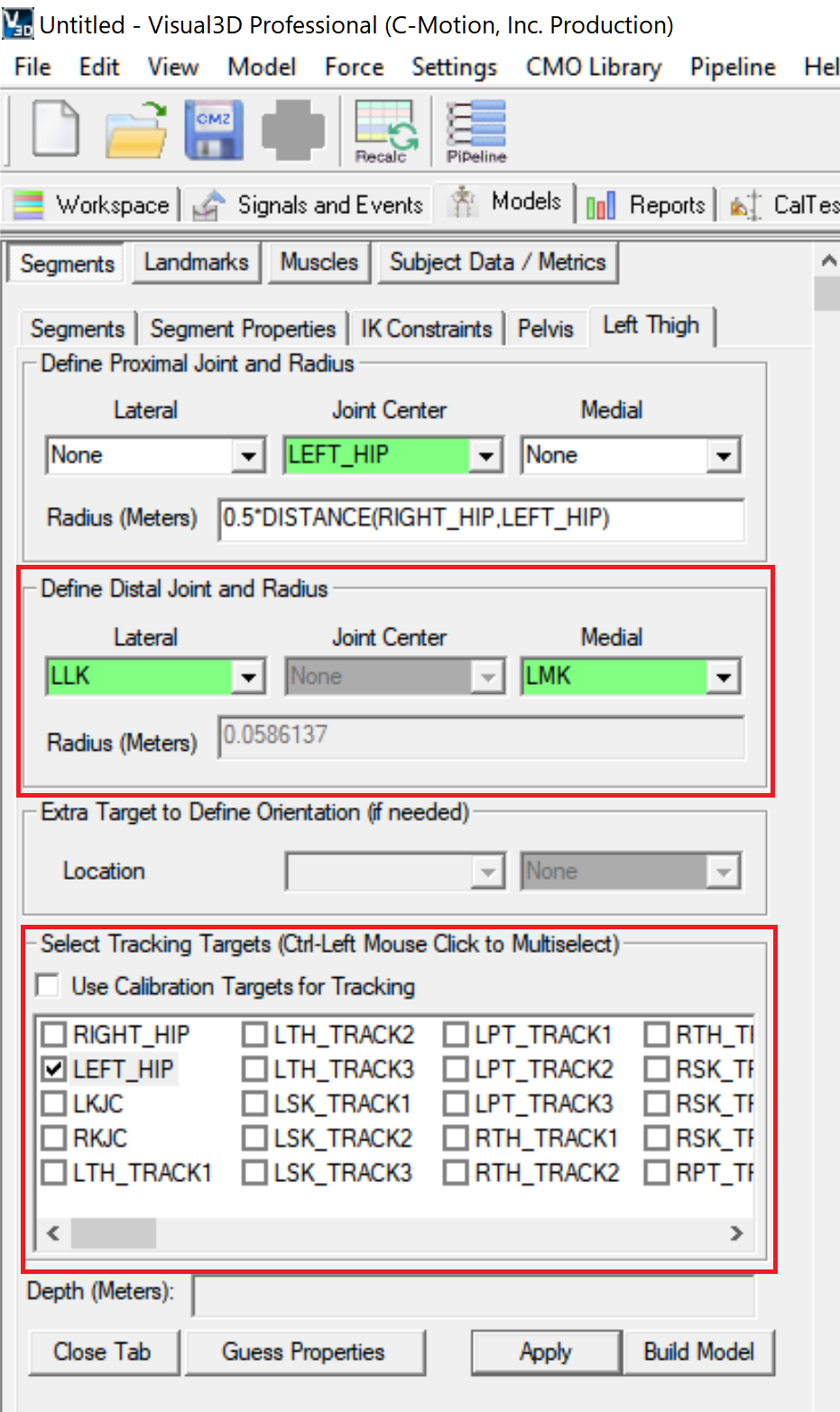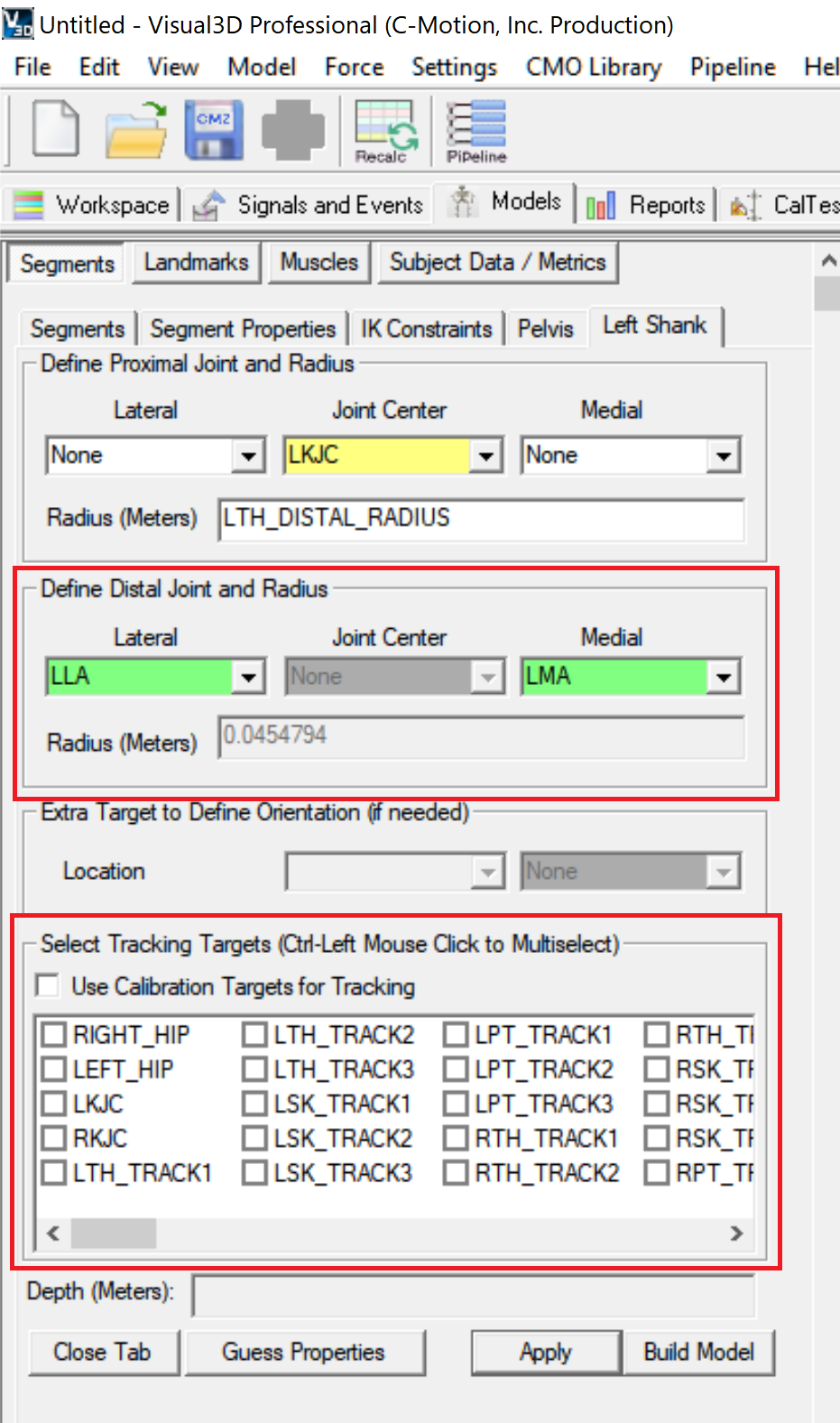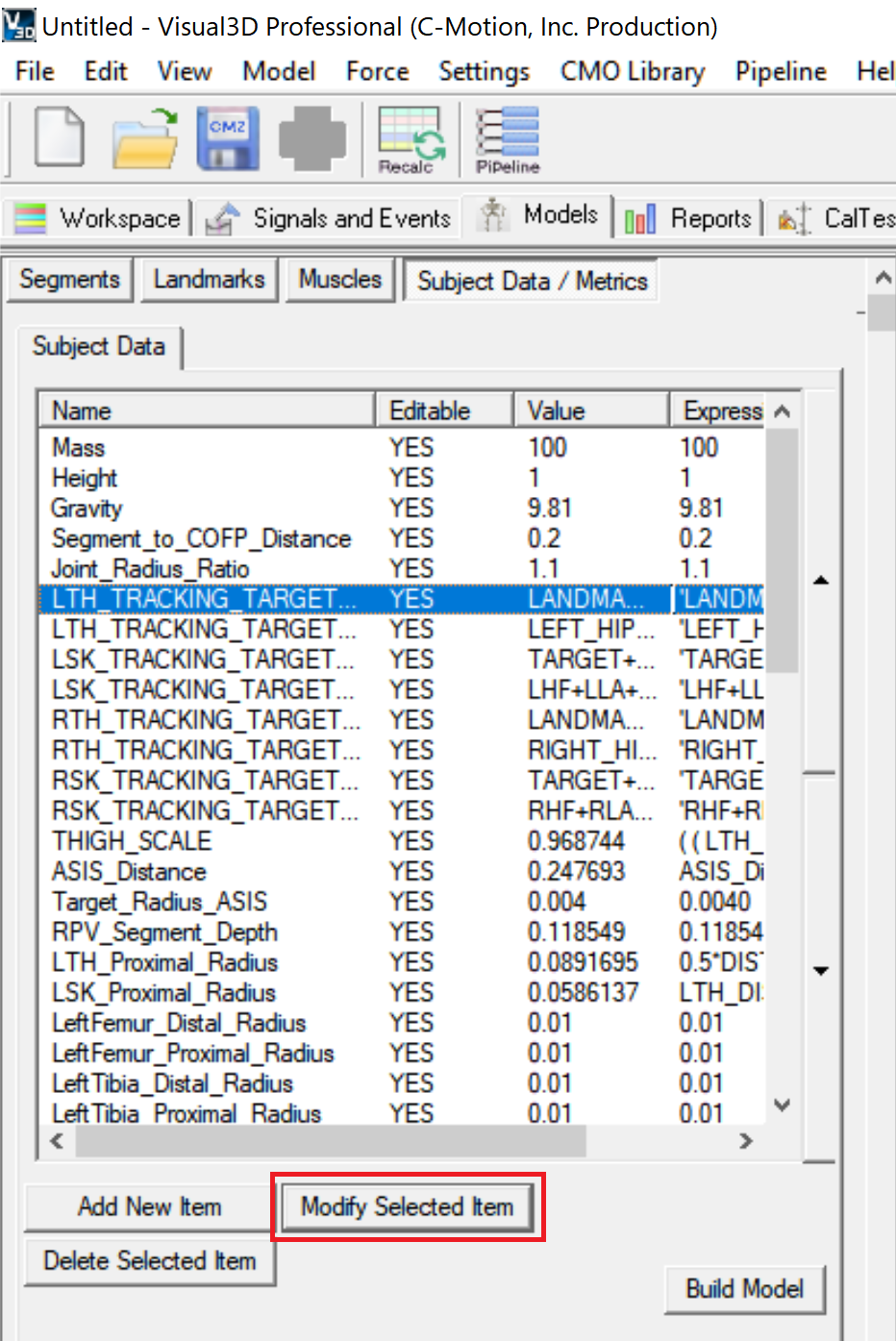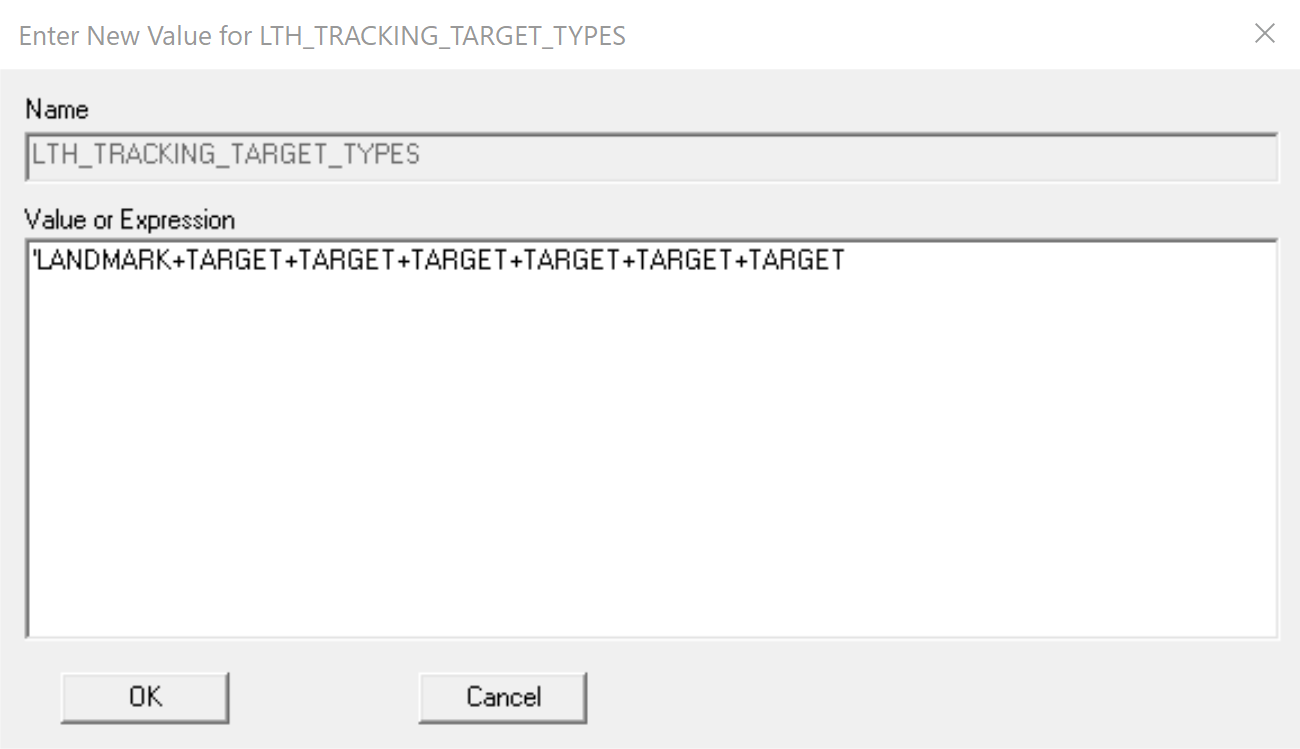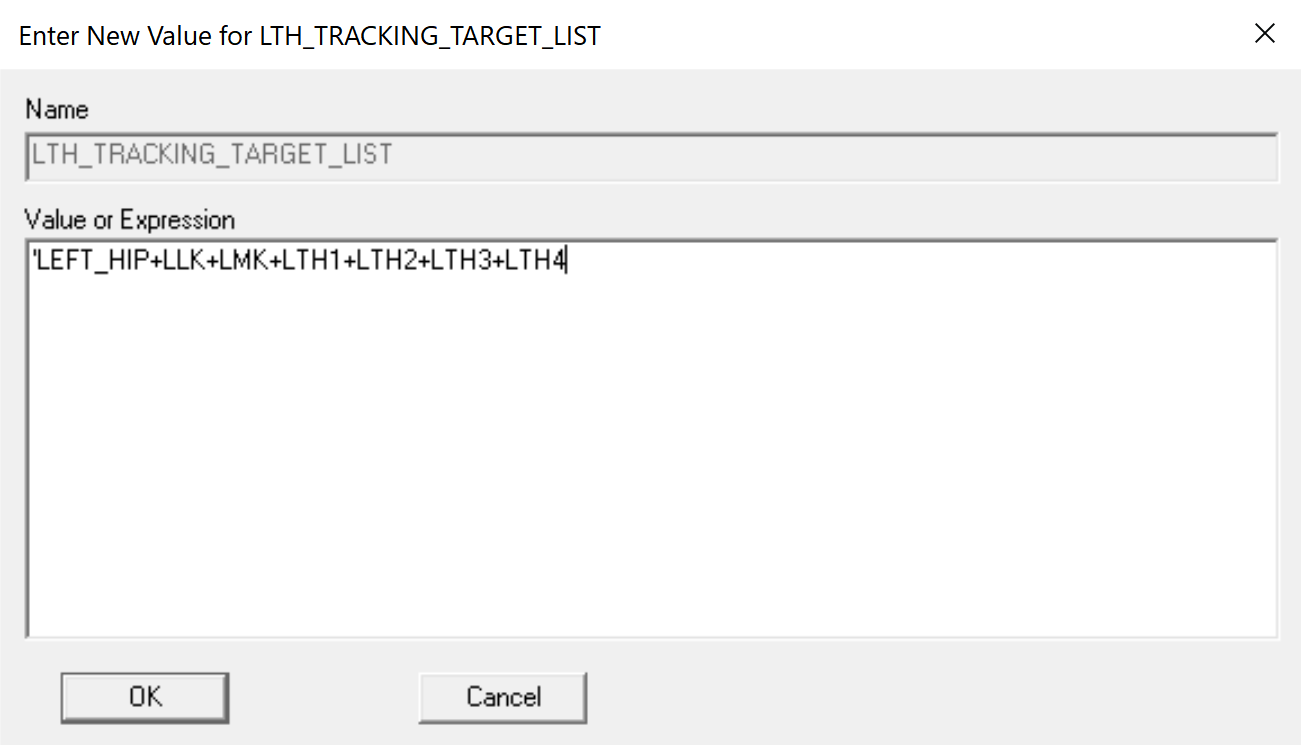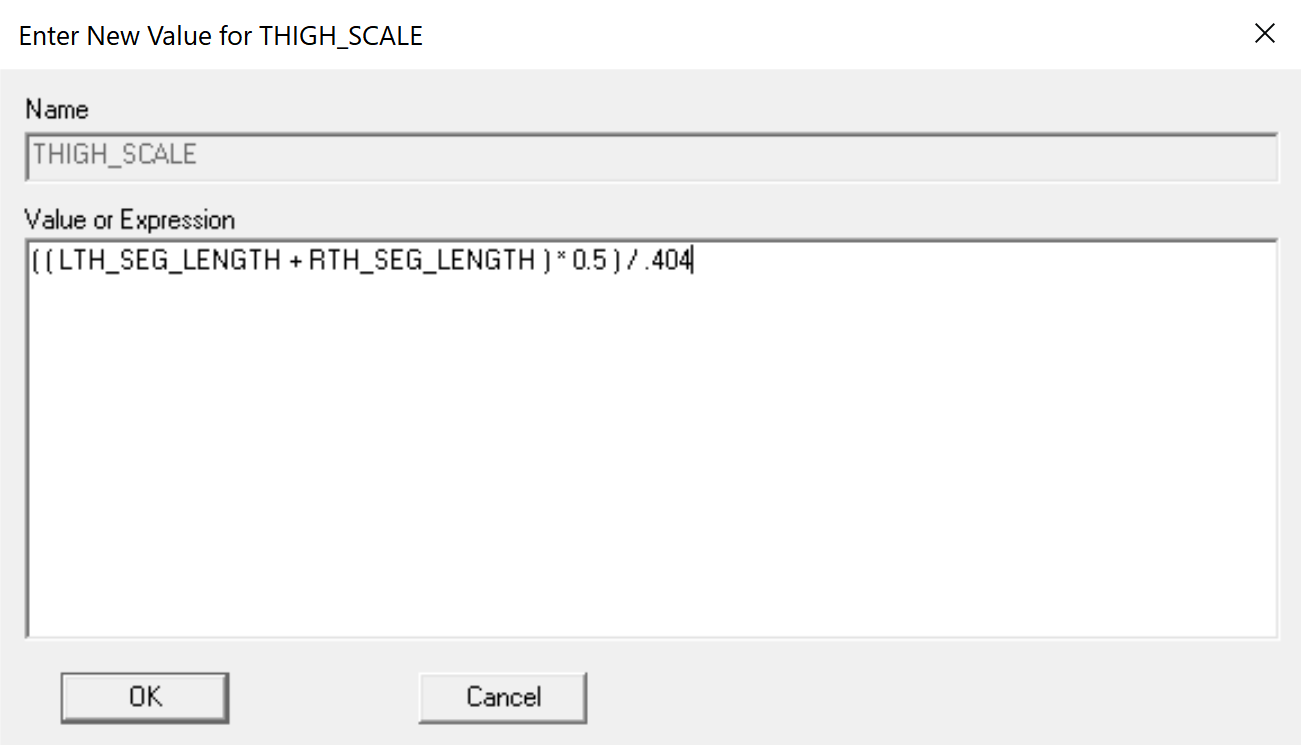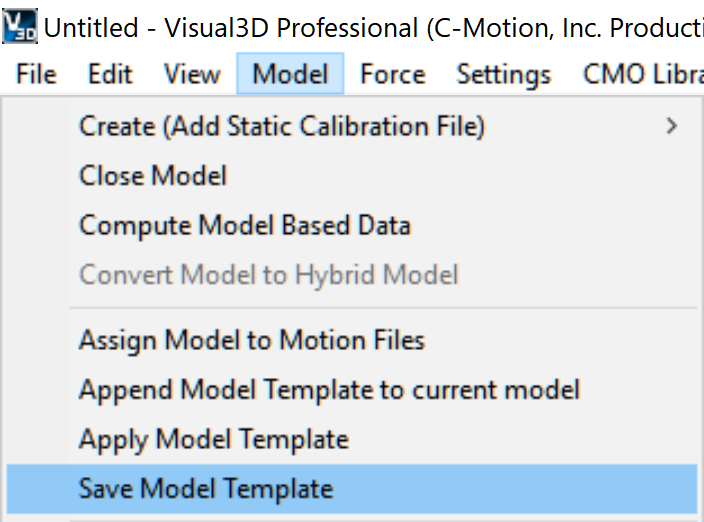visual3d:documentation:modeling:update_dsx_knee_model_template
Table of Contents
Update DSX Knee Model Template
This page walks you through modifying the default DSX Knee Model Template (MDH file) in Visual3D for use with different target labels.
Load Files
| 1. Open Visual3D |
Update Segment Definition
Note: The L/RPT, Femur, Tibia and Patella segments should not be modified.
Update Model Metrics
| C. Update tracking list for right thigh and left/right shank segments |
Save Updated Model Template
visual3d/documentation/modeling/update_dsx_knee_model_template.txt · Last modified: 2024/07/17 15:45 by sgranger