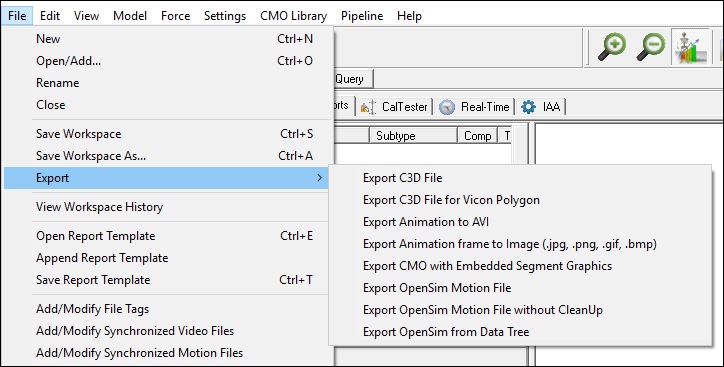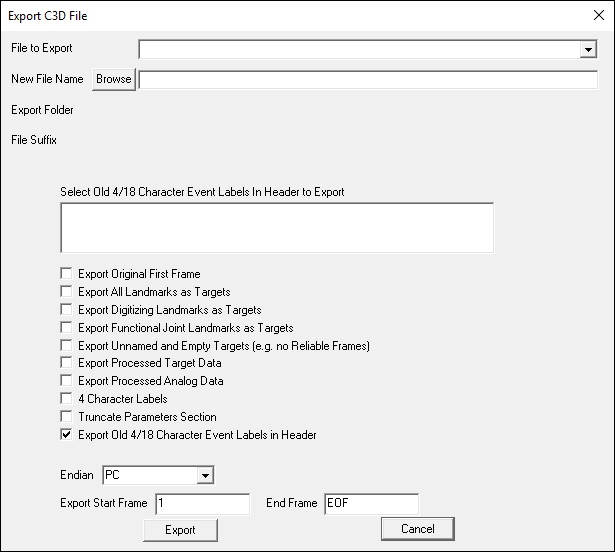visual3d:documentation:pipeline:file_commands:export_c3d_manually
Export C3D Manually
In Visual3D the movement files in your CMO file can be exported to C3D file format. There are two ways to export to a C3D File. One is manually through the Export Menu commands that can be found in the File Menu. This can also be accomplished through the command Pipeline Export_C3DFile. This page will discuss how one would export manually through the menu.
To export, in the File Menu select Export and then from the submenu select Export C3D File. A dialog will open and allow you to make selections for how you wish to have the data exported.
The selections for the dialog will be described below:
- The File To Export combo contains all of the C3D files loaded into the Workspace. Use the pull-down to select the file you wish to be exported. Use Export_C3DFile command pipeline to export more than one file since only one file can be exported manually. Note: To see paths select Long Filenames from the View menu.
- The New File Name edit box allows you to Browse and create the C3D file on disk. It is always best to use the Browse button to select the filename with path because if only the name is typed in, the file could be saved anywhere. It is acceptable to overwrite an existing file on disk but you will be prompted to ensure that you want to do this.
- The Select Old 4/18 Character Event Labels in Header to Export window will allow you to select Events to export as part of the C3D file. In older versions of Visual3D and in current versions of many other programs, the file format is restricted to a maximum of 18 Event Labels, each of which is limited to 4 characters. Vicon introduced Event Labels into the parameter section of the C3D file format and C-Motion has followed suit.
- Export All Landmarks as Targets: Selecting this box will export all model Landmarks as targets
- Export Digitizing Landmarks as Targets: Selecting this box will export all model digitized landmarks as targets
- Export Functional Joint Landmarks as Targets: Selecting this box will export all model Functional Joint landmarks as targets
- Export Unnamed and Empty Targets (e.g. no Reliable Frames): Selecting this box will export signals that contain no data.
- Processed Data: Selecting this box will exports data from the PROCESSED folder instead of the ORIGINAL folder. The C3D file format typically contains raw data recorded from the motion capture hardware. NIH_MOVE3D, the software from which Visual3D was derived, exported processed data (usually interpolated and low pass filtered) to a C3D formatted file in which the extension .c3d was changed to the extension .smt. For backward compatibility, Visual3D will allow processed data to be exported.
- Note: that processed data will always be saved as REAL data, regardless of whether the original file was stored as INTEGER data.
- 4 Character Labels: Older software may only read 4 character POINT labels. If you elect to export 4 characters POINT labels be aware that any POINT label greater than 4 characters will be truncated.
- Truncate Parameters Section: Older software that reads C3D file formats may have a restriction on the number of blocks of data in the parameter section. If the user elects to Truncate Parameters Section, Visual3D will remove as many pre-allocated blocks of parameters as it can to meet the old restrictions. Beware that this option may be unpredictable.
- Export Old 4/18 Character Event Labels in Header: In older versions of Visual3D and in current versions of many other programs, the file format is restricted to a maximum of 18 Event Labels, each of which is limited to 4 characters. Unless you are exporting C3D files to be read in other software, it is best not to export the old event labels. For example, if you have an Event Label that you have defined as “START”, the parameter section of the C3D file will contain the event label START, but the header section will only contain the event label STAR. When Visual3D opens this file it will recognize two labels; START and STAR.
- Endian: Visual3D will allow the file to be exported with any of the 3 Endians (byte ordering of integers and reals) regardless of the input Endian.
- Export Start Frame and End Frame The number of frames to export. Use 1 and EOF to export all frames.
visual3d/documentation/pipeline/file_commands/export_c3d_manually.txt · Last modified: 2024/07/17 15:45 by sgranger