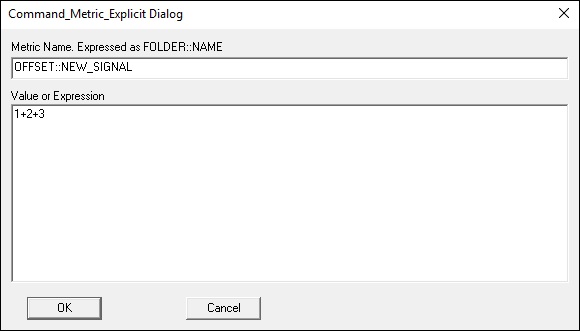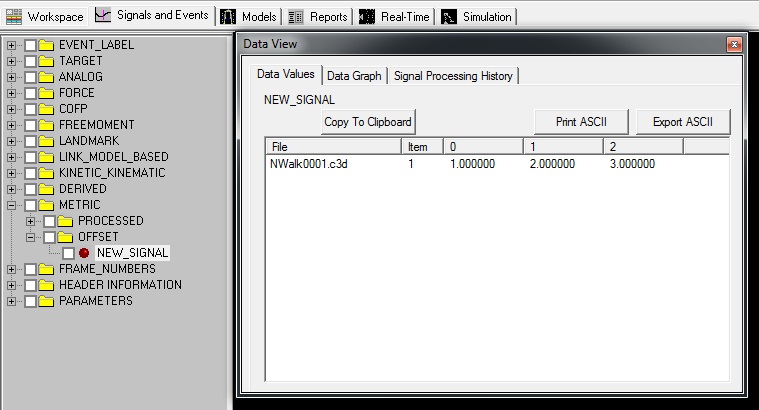Table of Contents
Metric Explicit
This command creates a metric signal explicitly.
Metric_Explicit /RESULT_METRIC_NAME= Name of the resulting signal ! /RESULT_METRIC_FOLDER=PROCESSED Name of the resulting folder /METRIC_VALUE= Component Value(s);
Previous versions of Visual3D labeled this command Explicit_Metric
Example
This example will create a metric signal with 3 component values of 1, 2, 3. The resulting signal will be named NEW_SIGNAL and be located in the OFFSET folder.
Metric_Explicit /RESULT_METRIC_NAME= NEW_SIGNAL /RESULT_METRIC_FOLDER= OFFSET /METRIC_VALUE= 1+2+3;
Result
Expressions
In early implementations of this command the values in Metric_Value were a list of components you wanted the metric explicitly set to (see example above), and expressions were not allowed.
In version 6 Metric_Value can be an expression, but this may lead to some confusion.
For example,
Metric_Explicit ! /RESULT_METRIC_FOLDER=PROCESSED /RESULT_METRIC_NAME=X /METRIC_VALUE=1 ;
Metric_Explicit ! /RESULT_METRIC_FOLDER=PROCESSED /RESULT_METRIC_NAME=TEST /METRIC_VALUE=METRIC::PROCESSED::X+1 ;
The processing results for the second command are:
Metric Name : METRIC::PROCESSED::TEST
Metric Expression : VECTOR(METRIC::PROCESSED::X,1)
Metric Value : 1.000000 , 1.000000 ;
The second command be re-written as follows:
Metric_Explicit
! /RESULT_METRIC_FOLDER=PROCESSED
/RESULT_METRIC_NAME=TEST
/METRIC_VALUE=Add(METRIC::PROCESSED::X,1)
;
The processing results for the third command are:
Metric Name : METRIC::PROCESSED::TEST
Metric Expression : Add(METRIC::PROCESSED::X,1)
Metric Value : 2.000000 ;