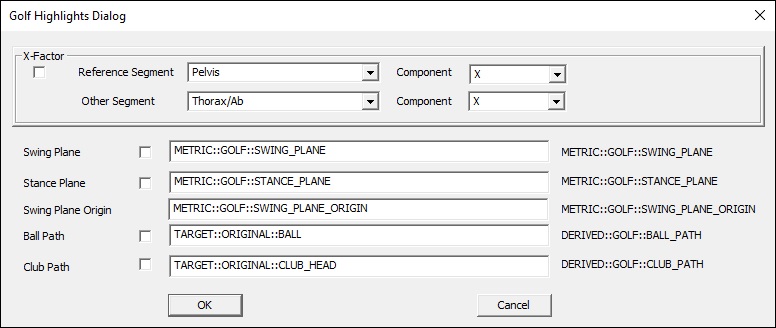Table of Contents
Metric Golf Swing Plane
Overview
The Metric_Golf_Swing_Plane command computes the best fit plane to the trajectory of a TARGET or LANDMARK signal, usually defined within a specific event sequence (e.g., the golf swing phase).
The underlying calculation uses Visual3D's Best Fit Plane method- a least squares fitting procedure that determines a plane which best fits the path of a point from a START event to an END event. This plane is defined by four coefficients (a, b, c, and d) in the equation.
ax + by + cz + d = 0, where (a, b, c) is the normal vector to the plane.
In a standard Best Fit Plane calculation, the normal vector can point in either of two opposite directions. In the case of this command, the calculation includes an additional check to ensure that the plane's normal always points away from the pelvis- providing a consistent and meaningful orientation for golf swing analysis.
Pipeline Command
The command below is as seen in the Visual3D application. Parameters allow you to control various details of the command.
Metric_Golf_Swing_Plane /SIGNAL_TYPES= ! /SIGNAL_FOLDER=ORIGINAL ! /SIGNAL_NAMES= ! /RESULT_FOLDER=PROCESSED /RESULT_NAME= ! /EVENT_SEQUENCE= ! /EXCLUDE_EVENTS= ;
Command Parameters
The following table shows the command parameters and descriptions:
| Parameter | Description |
| /SIGNAL_TYPES= | Specifies the type of signal to use for the plane fitting (e.g. TARGET, LANDMARK) |
| ! /SIGNAL_FOLDER=ORIGINAL | The folder containing the input signal. Default is ORIGINAL. |
| ! /SIGNAL_NAMES= | Name of the signal (e.g., CLUB) |
| ! /RESULT_FOLDER= PROCESSED | Folder where the resulting metric will be stored. Default is PROCESSED. |
| /RESULT_NAME= | Name assigned to the resulting swing plane metric. |
| !/ EVENT_SEQUENCE= | Defines the start and end events for the swing segment to be analyzed (e.g., TAKEAWAY + BACK) |
| ! /EXCLUDE_EVENTS= | Events that should be excluded from the calculation. |
Dialog
This command can be edited in the text editor or in dialog form. To open the dialog, either click Edit in the Pipeline Workshop or double-click the command.
The dialog options are:
- Result Name: Name of the calculated swing plane metric.
- Result Folder: Destination folder for the result (default PROCESED).
- Signal Type: Choose TARGET or LANDMARK
- Signal Folder: Select the folder containing the signal.
- Signal Name: Specify the signal to analyze (e.g., CLUB)
- Signal Component: Choose the axis components (X, Y, Z, R) or ALL.
- Defined Events: List of available events.
- Event Sequence: Defines the sequence from start to end events for the plane fitting.
- Exclude Events: Events to be excluded from the analysis.
Examples
The following examples will go through the use of the Metric_Golf_Swing_Plane command in the Visual3D application.
Example 1: Swing Plane during Takeaway
This example computes the stance plane using the club's motion between the TAKEAWAY and BACK events.
Metric_Golf_Swing_Plane /SIGNAL_TYPES=TARGET /SIGNAL_NAMES=CLUB /SIGNAL_FOLDER=ORIGINAL /RESULT_NAME=STANCE_CLUB /EVENT_SEQUENCE=TAKEAWAY+BACK ! /EXCLUDE_EVENTS= ;
Example 2: Swing Plane at the Start of the Downswing
This example computes the swing plane using the club's motion between the TOP and DOWN events.
Metric_Golf_Swing_Plane /SIGNAL_TYPES=TARGET /SIGNAL_NAMES=CLUB ! /SIGNAL_FOLDER=ORIGINAL /RESULT_NAME=SWING_CLUB /RESULT_FOLDER=GOLF /EVENT_SEQUENCE=TOP+DOWN ! /EXCLUDE_EVENTS= ;
Workflow Extension Example: Displaying stance and swing planes
Once you have calculated the stance and swing phase, you can use Highlight_Golf_Features to visualize them alongside other golf metrics.
Highlight_Golf_Features ! /CALIBRATION_FILE= ! /X_FACTOR=RPV::X+RTA::X /CLUB_PATH=TARGET::ORIGINAL::CLUB ! /BALL_PATH+TARGET::ORIGINAL::BALL /STANCE_PLANE=METRIC::GOLF::STANCE_CLUB /SWING_PLANE=METRIC::GOLF::SWING_CLUB /HIGHLIGHT_X_FACTOR=TRUE /HIGHLIGHT_CLUB_PATH=TRUE /HIGHLIGHT_BALL_PATH=TRUE /HIGHLIGHT_STANCE_PLANE=TRUE /HIGHLIGHT_SWING_PLANE=TRUE ;
This is shown in dialog form below:
Due to the dataset used for this example, it has been difficult to generalize a good view of the swing planes. An example image is shown here: