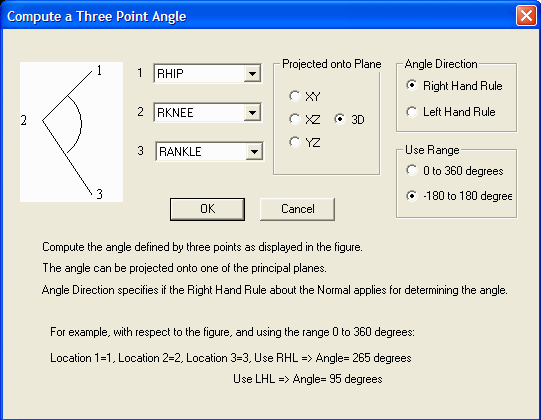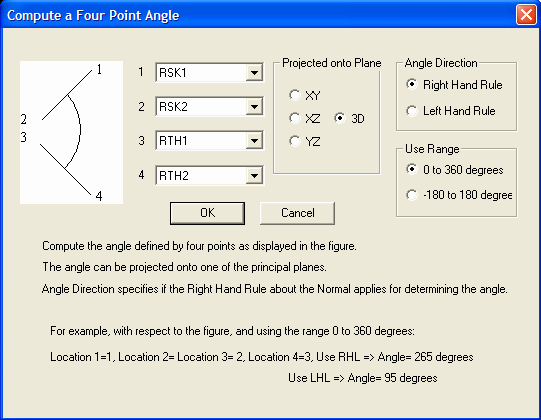Plugins Overview
Plugins Overview
Visual3D has a modest scripting language that allows automated processing of data. Using scripts, custom data processing (that is not available through the graphical user interface) has been implemented for selected customers.
Functionality includes executing user defined .exe files and user defined .dll's. This provides users with the ability to generate custom analyses while also taking advantage of the data visualization and reporting capabilities of Visual3D.
In many cases, however, custom plugins have been written by C-Motion for specific customers. If you are eligible to download a plugin, you will find it on your downloads page on our Website.
Finding the plugin in the Pipeline Command Tree
The Visual3D properties contains the Folder path for the plugins. Check to see that the Plugin Folder is pointed to the folder on disk containing your plugins.
Compute 3pt Angle
Compute an angle when 3 markers are in space, assuming that one of the markers is the vertex of the angle. In the following example 1 marker is attached to the Shank, 1 marker is attached at the knee, and 1 marker is attached to the thigh; presumably all markers are placed laterally on the leg.
Compute 3pt Angle /SIGNAL_TYPES=TARGET+TARGET+TARGET /SIGNAL_NAMES=RSK1+RKNEE+RTH1 /SIGNAL_FOLDER=ORIGINAL+ORIGINAL+ORIGINAL /PLUGIN_RESULT_SIGNAL_NAME=KNEE_ANGLE /PLUGIN_RESULT_SIGNAL_TYPE=DERIVED /PROJECTION_PLANE=3D /USE_RIGHT_HAND_RULE=TRUE /USE_0_TO_360_DEGREES=TRUE /BYPASS_DIALOG=FALSE ; If the dialog has not been bypassed, the following will appear revealing the options for the command.
- The angle can be projected onto one of the three principal planes or can be left in 3D space.
- The angle can be represented from plus/minus 180 degrees or 0 to 360 degrees
- The angle can use either a right hand or left hand convention
Compute 4pt Angle
Compute an angle when 2 markers are attached to one segment and 2 markers are attached to another segment. In the following example 2 markers are attached to the Shank and 2 markers are attached to the thigh; presumably all markers are placed laterally on the leg.
Compute 4pt Angle /SIGNAL_TYPES=TARGET+TARGET+TARGET+TARGET /SIGNAL_NAMES=RSK1+RSK2+RTH1+RTH2 /SIGNAL_FOLDER=ORIGINAL+ORIGINAL+ORIGINAL+ORIGINAL /PLUGIN_RESULT_SIGNAL_NAME=KNEE_ANGLE /PLUGIN_RESULT_SIGNAL_TYPE=DERIVED /PROJECTION_PLANE=3D /USE_RIGHT_HAND_RULE=TRUE /USE_0_TO_360_DEGREES=TRUE /BYPASS_DIALOG=FALSE ; If the dialog has not been bypassed, the following will appear revealing the options for the command.
- The angle can be projected onto one of the three principal planes or can be left in 3D space.
- The angle can be represented from plus/minus 180 degrees or 0 to 360 degrees
- The angle can use either a right hand or left hand convention
Plugin Average Selected Signals
This is a plugin used to demonstrate the construction of plug-ins to Visual3D; plugins need to be downloaded separately. Visual3D plugin that finds the average of the selected signal. It will process X, Y, and Z components. Script Parameter Description and Values:
Plugin Average Selected Signals /SIGNAL_TYPES= The top level folder in the data tree is named with the ”type” of signal. This parameter identifies the signal to be processed. (Example: Analog, Target, etc.) /SIGNAL_FOLDER=ORIGINAL Subfolder location of the signal to be processed. /SIGNAL_NAMES= Specific signal in the signal folder to process. Default is all signals in the specified type and signal folder. /PLUGIN_RESULT_SIGNAL_TYPE=DERIVED Name where results will be placed. /PLUGIN_RESULT_SIGNAL_NAME= Name of the resulting signal. Note: this plugin supports & rdquor;Import Checked Signals from Tree” For example, to average 3 targets
Plugin Average Selected Signals /SIGNAL_TYPES=TARGET+TARGET+TARGET /SIGNAL_NAMES=RFT1+RFT2+RFT3 /SIGNAL_FOLDER=ORIGINAL /PLUGIN_RESULT_SIGNAL_NAME=RFT_AVG /PLUGIN_RESULT_SIGNAL_TYPE=DERIVED ;