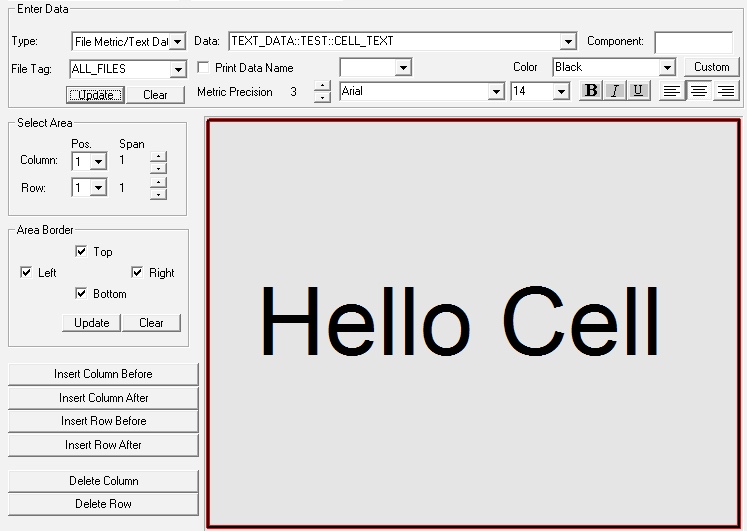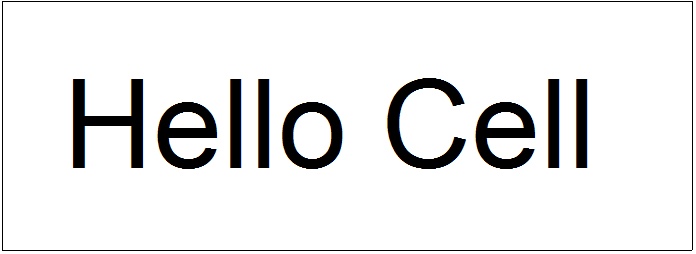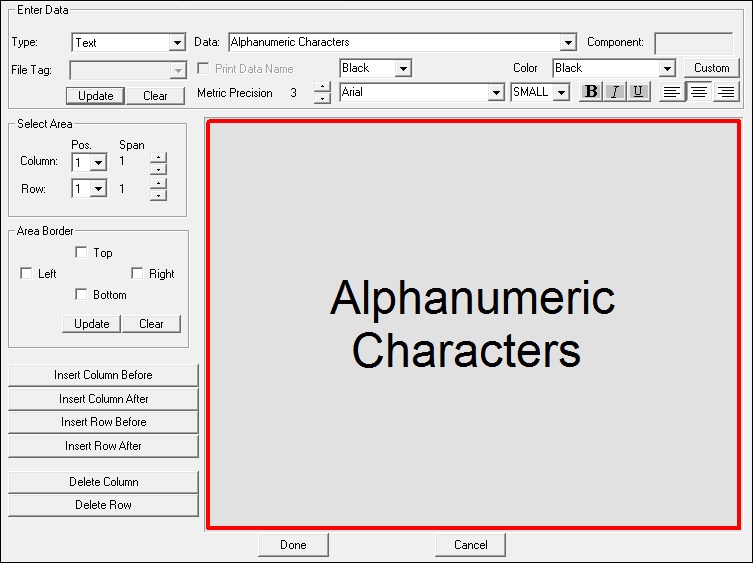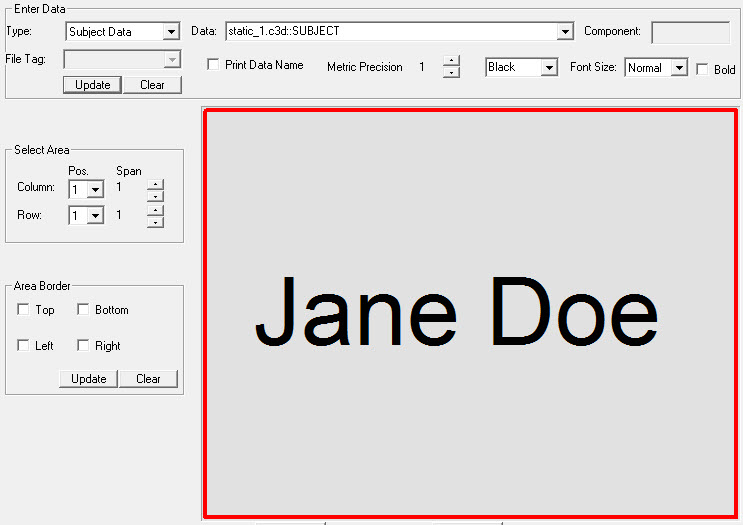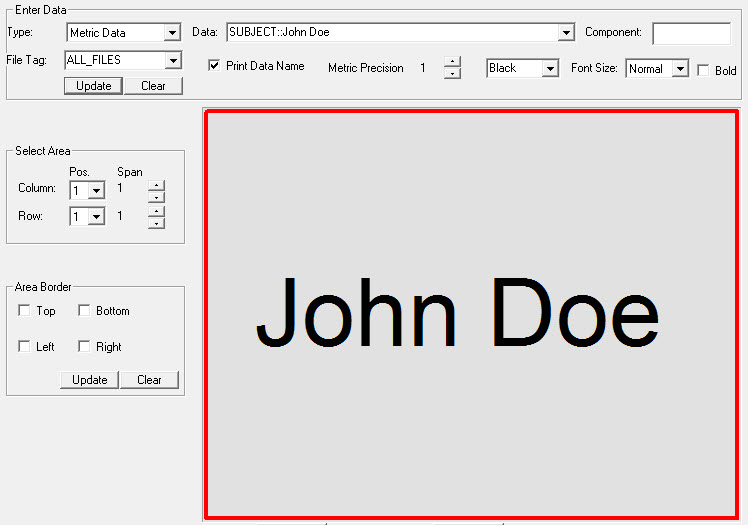Table of Contents
Adding text to a text-metric table
Adding text to a text/metric table in the report
Using TEXT_DATA
Create a TEXT_DATA Item for the text you want in the cell.
Create_Text_Data /SIGNAL_FOLDER=TEST /SIGNAL_NAMES=CELL_TEXT /TEXT_DATA=Hello Cell ;
- First add the text/metric table to the report
- Select the data type as File Metric/Text Data
Enter the Expression “TEXT_DATA::TEST::CELL_TEXT select the file tag “ALL_FILES” select update
The resulting report graph should look like.
Using explict text
- First add the text/metric table to the report
- Select the data type as Text
Enter the text select the file tag select update
Using a Model metric
The subject data metrics in the model will accept a text string by prefixing the string with a '
Add the subject data to a metric table cell
Using a file metric
The problem with this approach is that you must enter the text manually.
If you want to add the text from a movement trial using a pipeline command, you are almost out of luck because Visual3D metrics are numerical only.
It is possible to be a little creative and to create a metric signal whose name is the text you want to use.
Create a metric value labeled with the subject name.
Metric_Explicit /RESULT_METRIC_NAME=John Doe /RESULT_METRIC_FOLDER=SUBJECT /METRIC_VALUE=0 ; You can not add the metric to the table and select the option to display the data name.