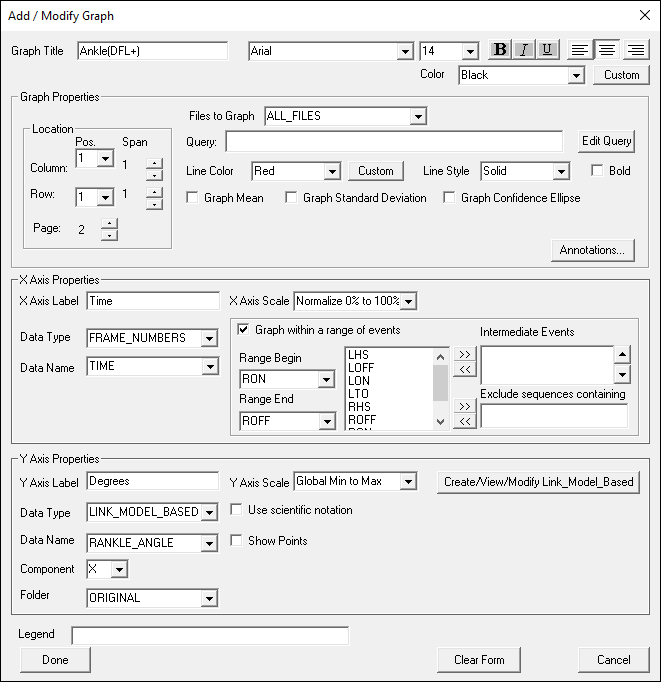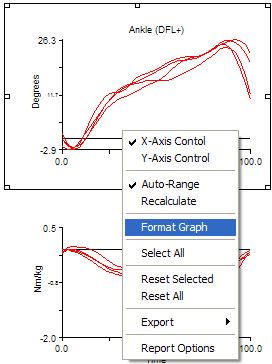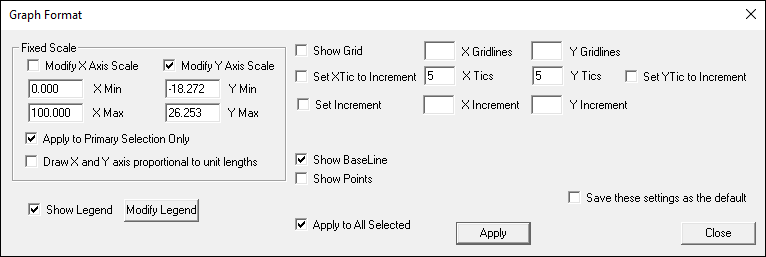visual3d:documentation:reports:explicit_settings_for_report_graphs
Table of Contents
Explicit Settings for Report Graphs
Introduction
How to Modify Explicit Settings for Report Graphs
By default, the Y axis of a graph will be graphed from max to min: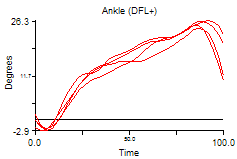 | Changing the settings will allow you to manually specify the max/min value: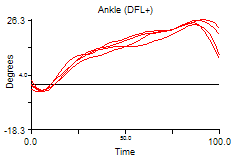 |
To change the range:
| The Report Graph dialog will now reflect that the settings are explicit. If the graph template is saved, these explicit settings will be saved in the Report Template | 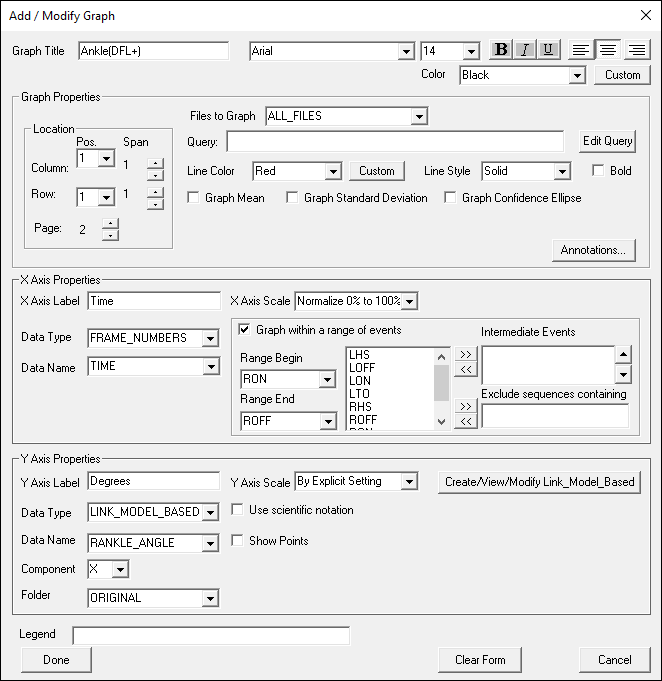 |
visual3d/documentation/reports/explicit_settings_for_report_graphs.txt · Last modified: 2024/07/17 15:46 by sgranger