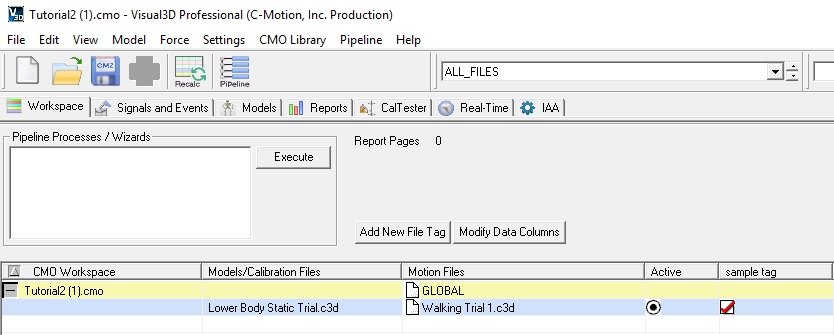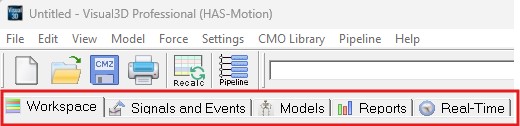Table of Contents
Modes
This is the Visual 3D opening screen, and indicates the files that are available to the Workspace for processing. This list contains both those files loaded into memory and indexed files selected by the user.
Visual3D consists of a series of primary modes which can be invoked by clicking one of the mode tabs that appear below the menus and buttons.
Additional mode tabs that are associated with specific modules may also appear:
Signals and Events
The Signals and Events mode shows details associated with the workspace data in three main panels, with the Data_Tree on the left, a 3D Animation Viewer in the middle, and a 2D_Interactive_Graphs panel on the right.
Model Builder Mode
The Model Builder Mode provides the ability to create and modify models. In this view, the model appears in the right panel, with model building tools shown in the left panel.
Report Mode
The Report Mode provides the ability to create, edit and view reports based on your data calculations. In this screenshot, the graphs on the right are one page of a multi-page report. Report pages are added and modified through the control panels shown on the left.
Real Time Streaming
HAS-Motion supports the Real-time Streaming capabilities of various motion capture systems with add-on modules for Visual3D, providing advanced modeling and virtual marker/landmark capabilities. If your motion capture system supports the streaming of real-time data, Visual 3D will help you stream, view and capture that data in real time. One benefit is that you can create a model, and see the data applied to the model in real-time; this allows you to verify a meaningful data capture on the spot, rather than finding errors in post processing and having to reschedule the subject for another data capture session.
More details and information on Real-time streaming of data can be found at the following links:
Simulation
The Simulation tab is an example of a mode tab that is optional. In this case, the Simulation mode will only appear and be available to the user if the Mambo plug-in is installed. The Mambo plug-in allows the user to perform simulation-based analyses: