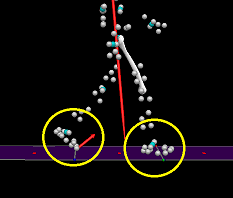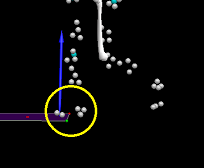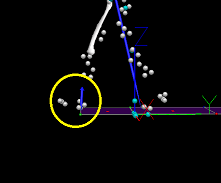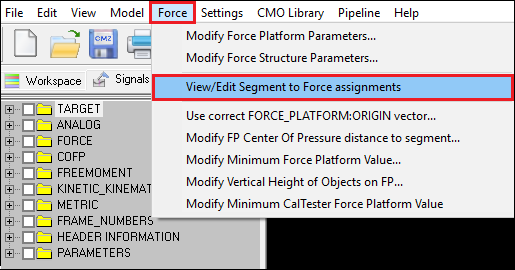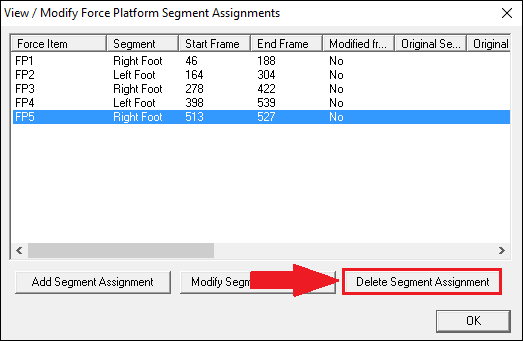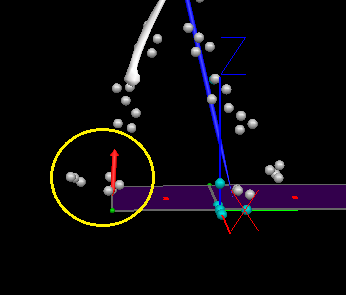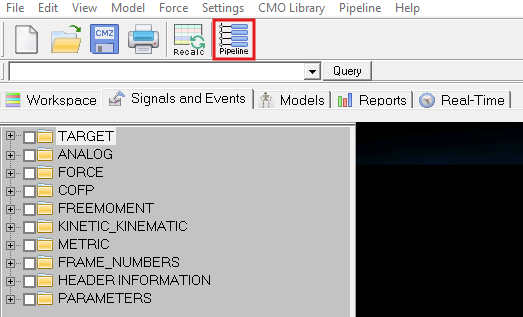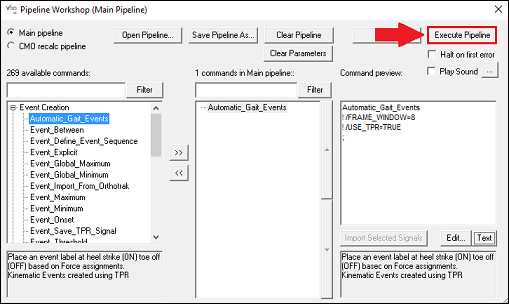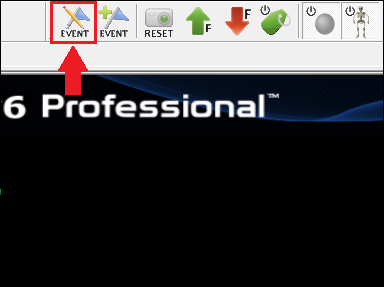Table of Contents
Bad Force Assignments Causing Bad Gait Events
Introduction
One reason for bad events in from the Automatic Gait Events pipeline command is bad force assignments.
There are five processes you should go through to create gait events without creating bad ones:
- Identify any bad force assignments you have in your data.
- Remove these bad force assignments
- Remove any existing gait event labels in the file
- Run the Automatic Gait Events pipeline
- Double check your events to make sure there aren't any bad ones
The rest of this tutorial will outline how to perform these processes step by step.
Note: There is also a video tutorial for this process available here
Identifying Bad Force Assignments
There are three situations that can happen that will cause you to have bad force traces:
The bad force traces that are caused by one of these situations occurring can cause you to have bad events if you run the Automatic Gait Events command pipeline without first removing the incorrect force assignments. The next section will demonstrate how to prevent this from happening and avoid bad events.
Good and bad force assignments are described in more detail here.
Removing Force Assignments
The best way to prevent bad events caused by bad force traces is by removing the force assignments connected to those traces before you run an pipeline commands. The picture below shows a bad force trace caused by just the subject's heel hitting the last force plate. You can see that the force assignments have not been removed because the force trace arrow is blue instead of red. The rest of this section outlines the steps you need to take to remove them.
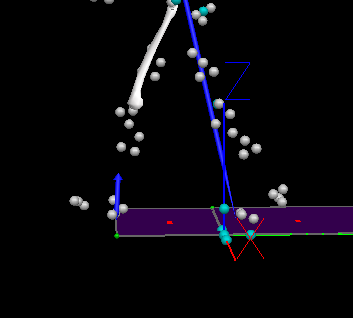
1. First check what frames the bad force trace occurs at and which foot/feet are involved.
2. In order to remove the force assignments first open the Force menu and open the View/Edit Segment to Force Assignments window.
3. Once the View/Edit Segment to Force Assignments window is open, select the assignment that corresponds with the frame and foot of the bad force trace and click the Delete Segment Assignment button.
4. Now that you have deleted the force assignment the force trace arrow should be red instead of blue.
Running Automatic Gait Events
Now that you have cleaned up your force assignments and your bad force trace is no longer causing a problem you can create your events using the Automatic Gait Events pipeline. Here are the steps to follow to do this:
1. First open the pipeline command window by clicking on the pipeline button
2. Once the pipeline command window is open expand the Event Creation tree and double click on Automatic_Gait_Events to move it into the main pipeline.
3. Execute the pipeline by clicking the Execute Pipeline button
Double Checking Events
Now that you have run the Automatic Gait Events pipeline you should check your events to makes sure there aren't any bad ones. To do this follow these steps:
1. Open the Edit Events window by clicking the button.
2. Once the window is open check the events by individually double clicking on them and making sure they correspond with whats happening in the animation.
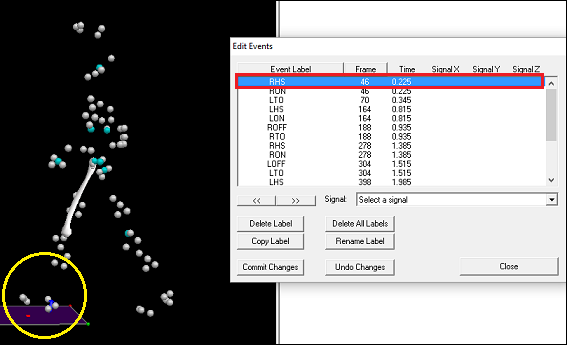
Example: The selected RHS event in the list of events corresponds with the right heel striking the force plate.