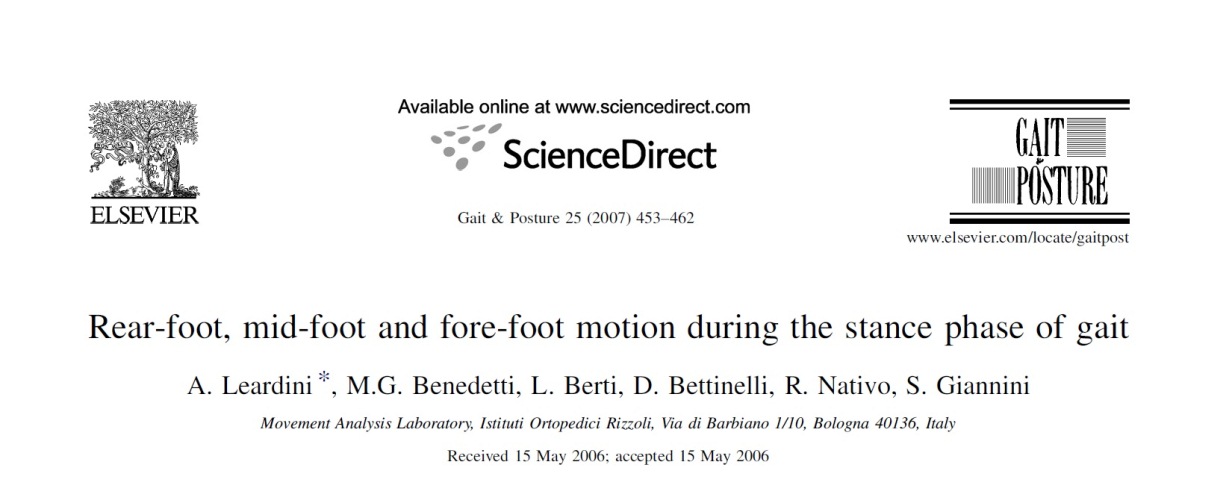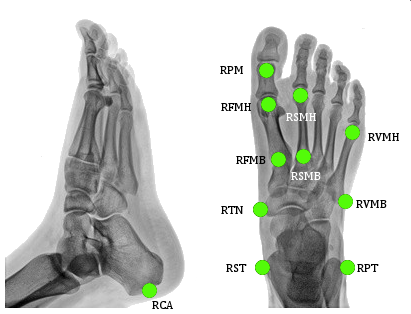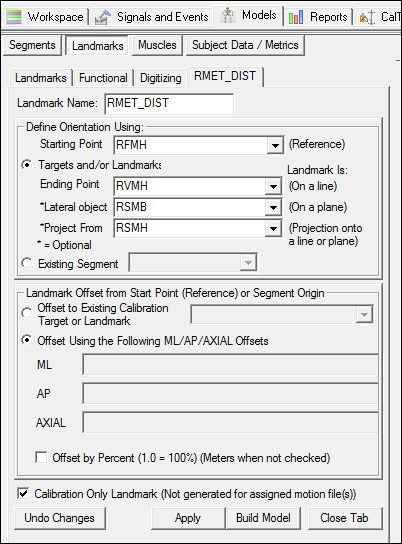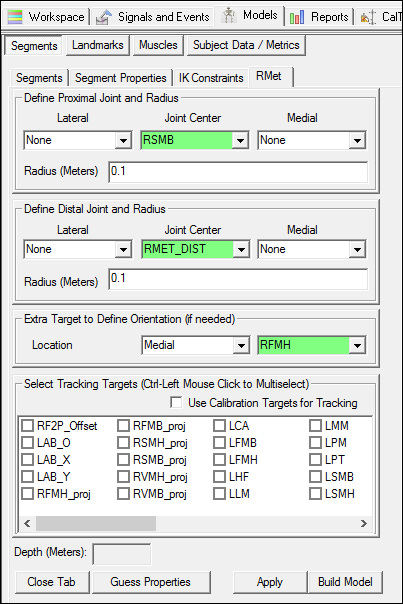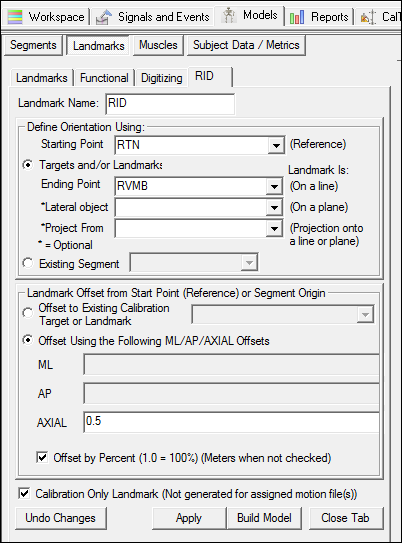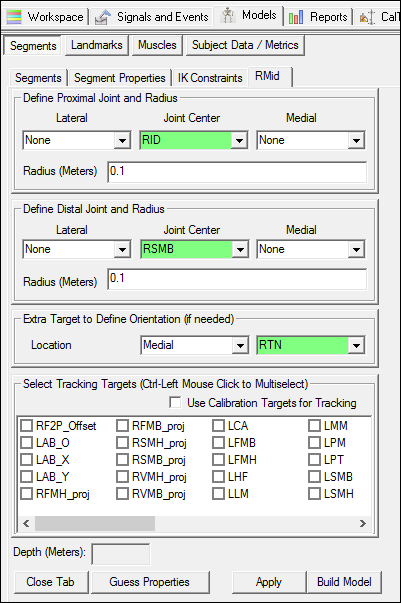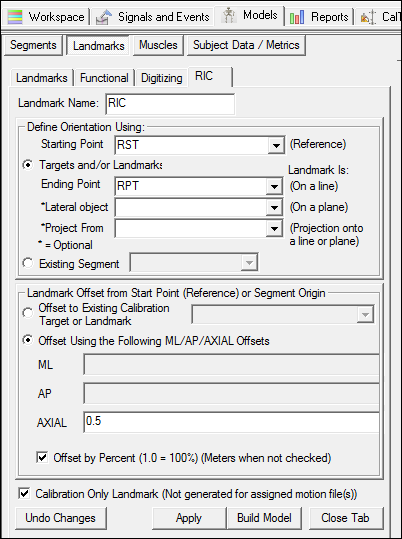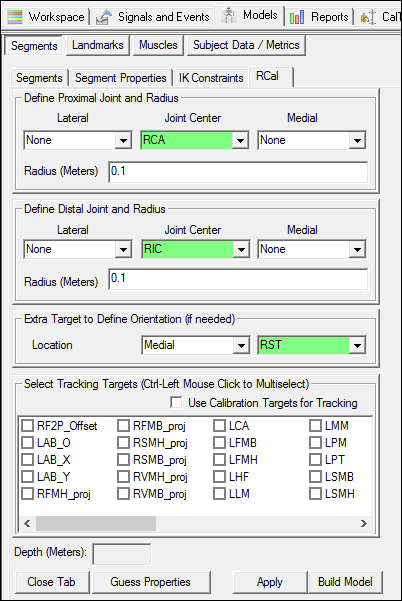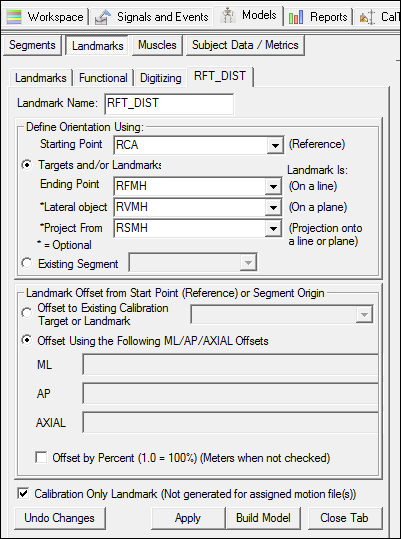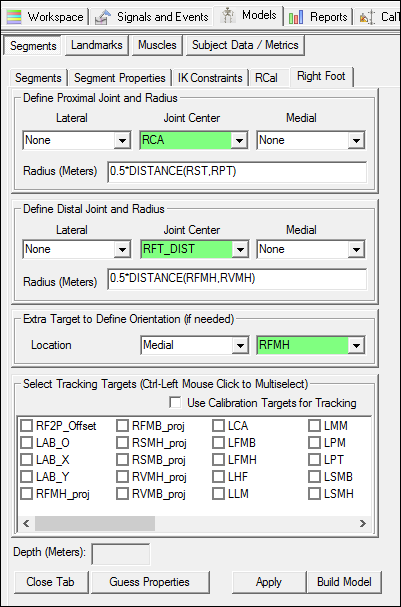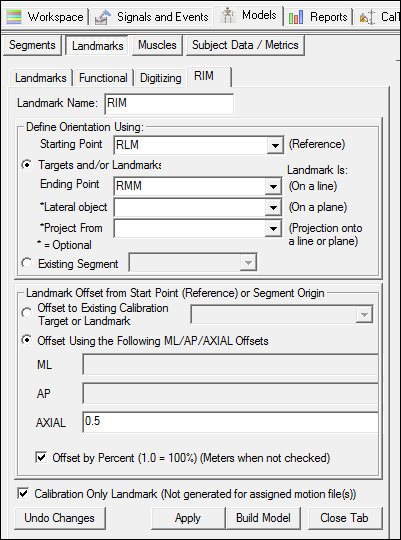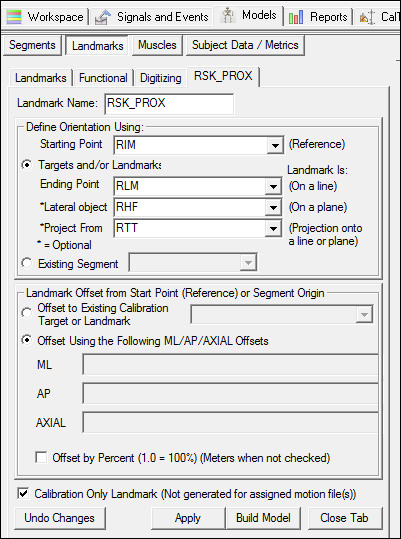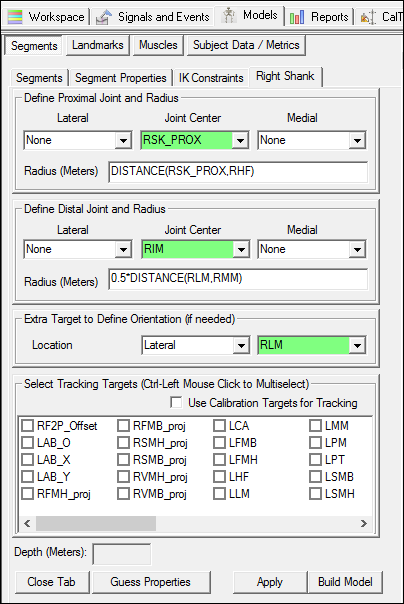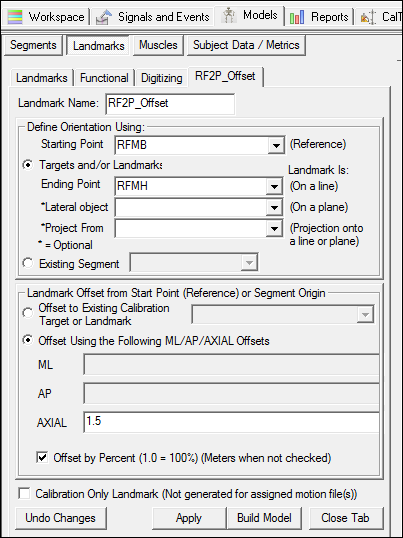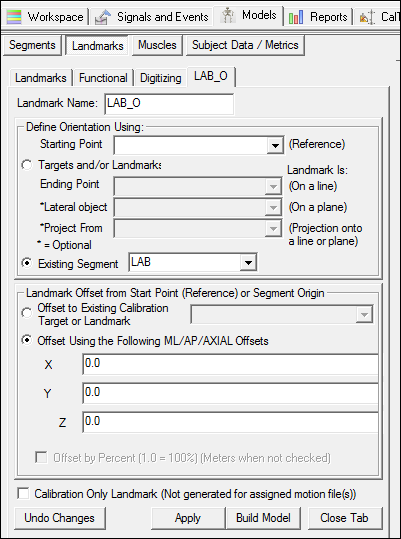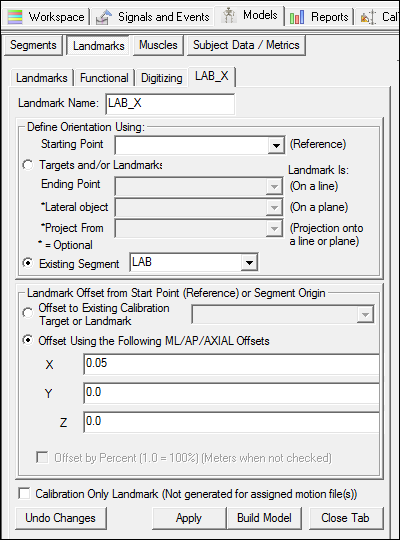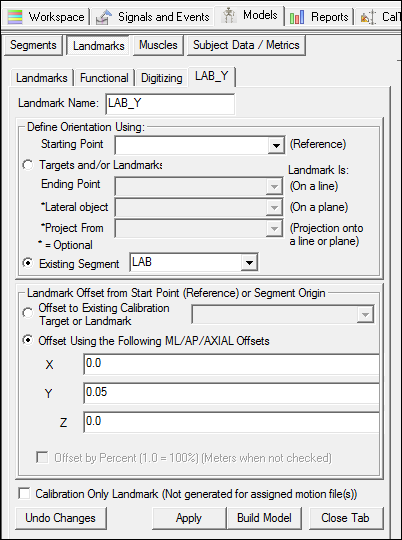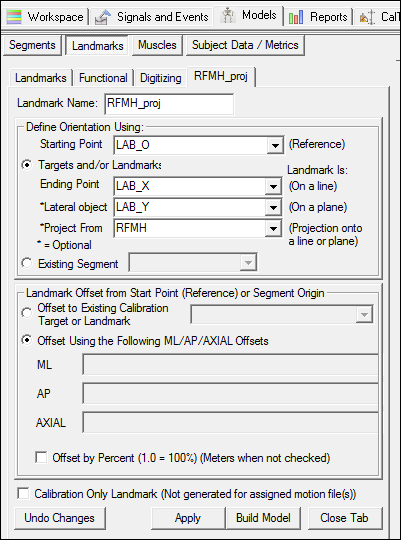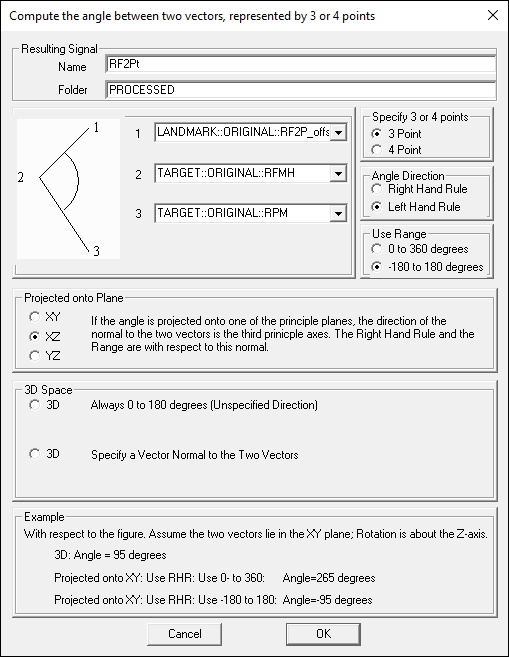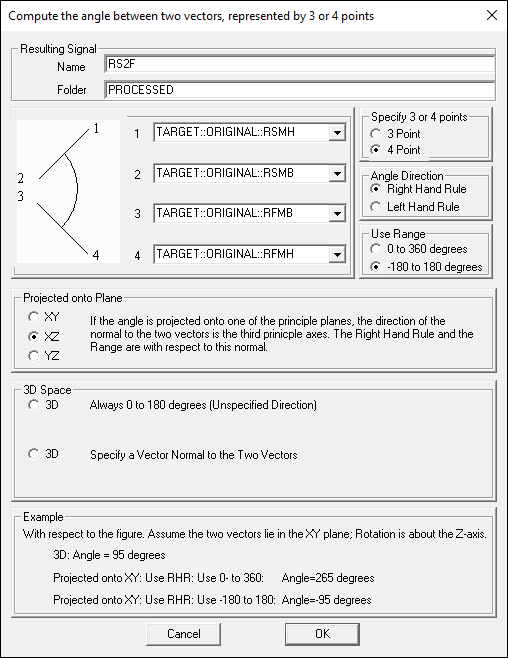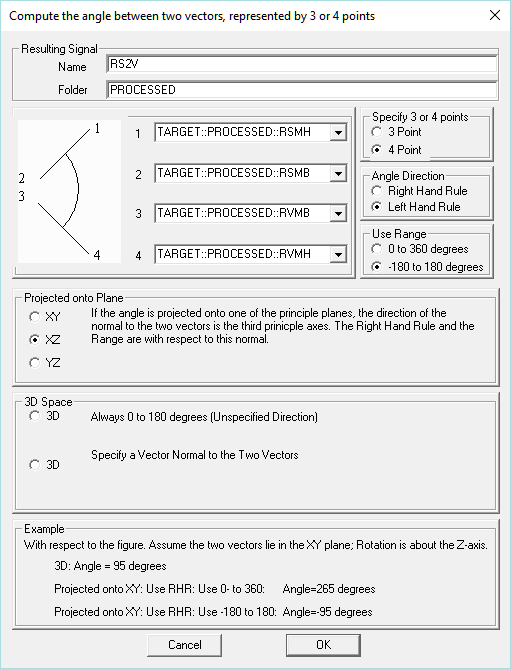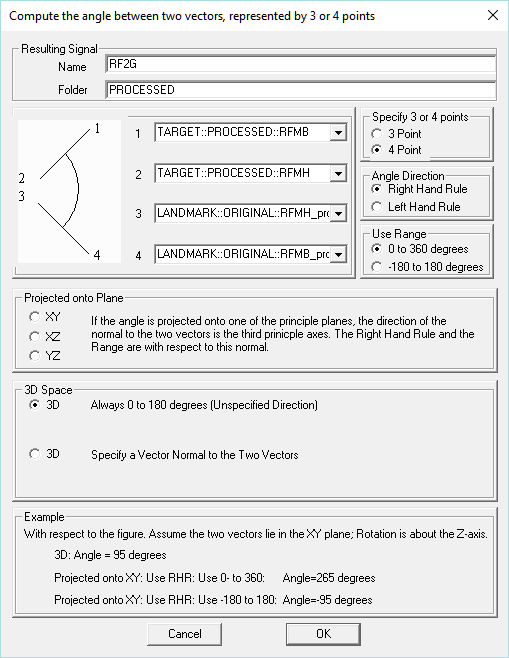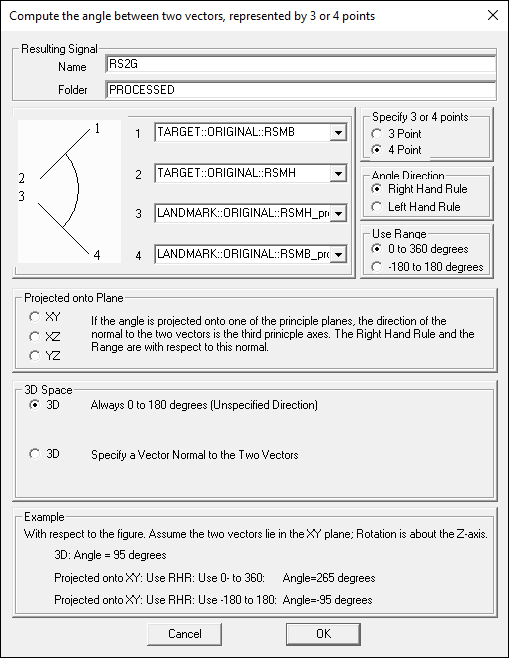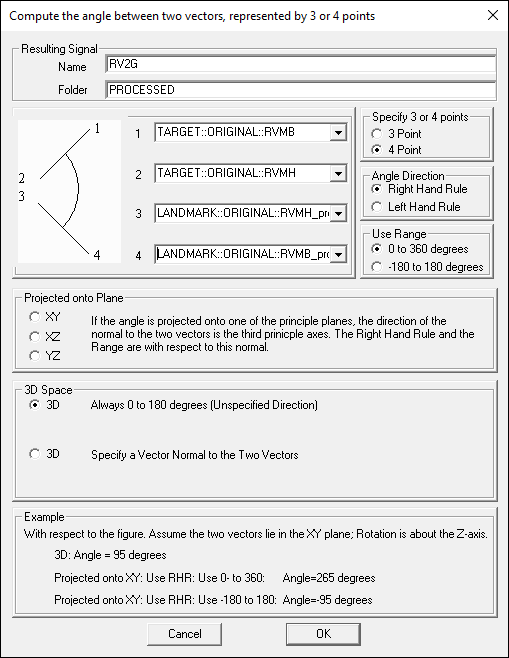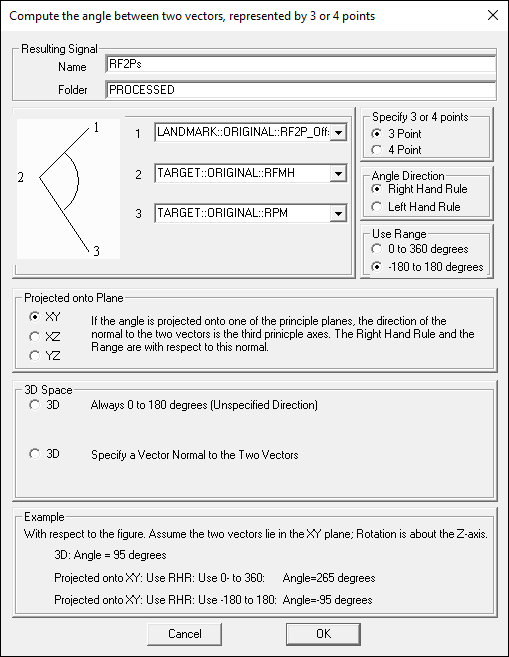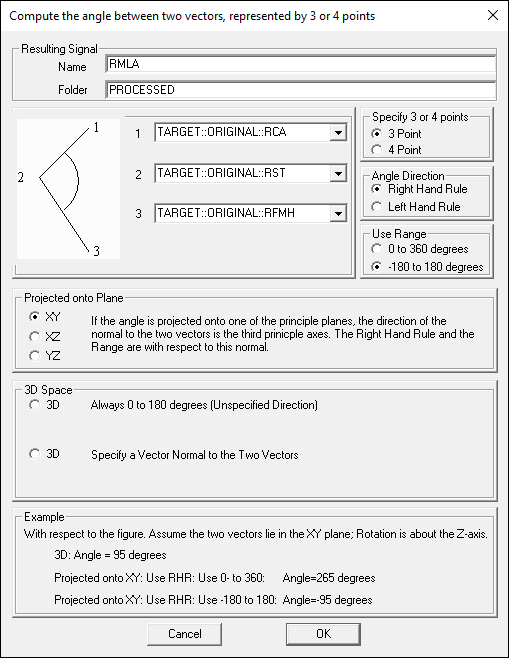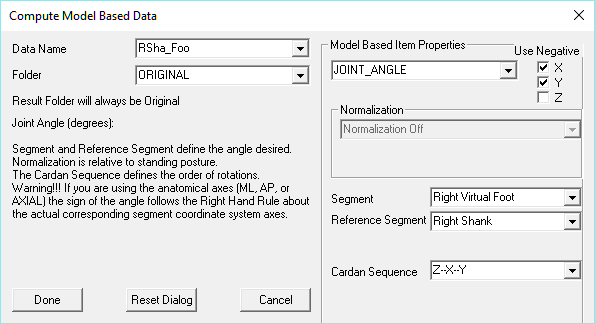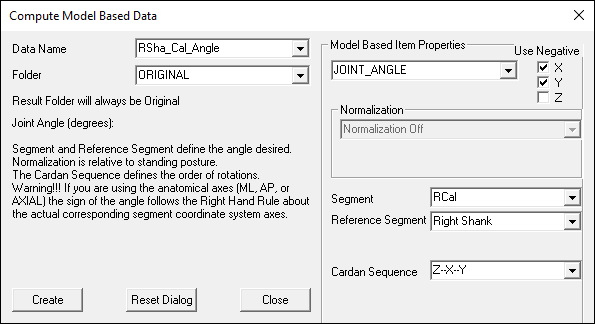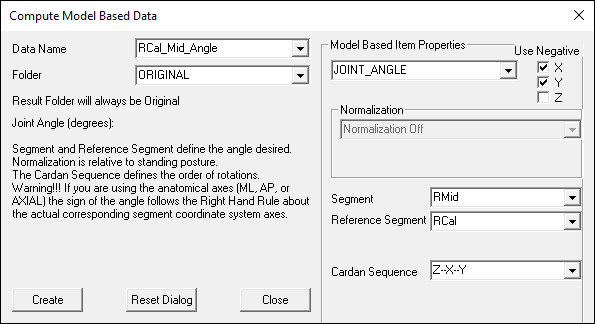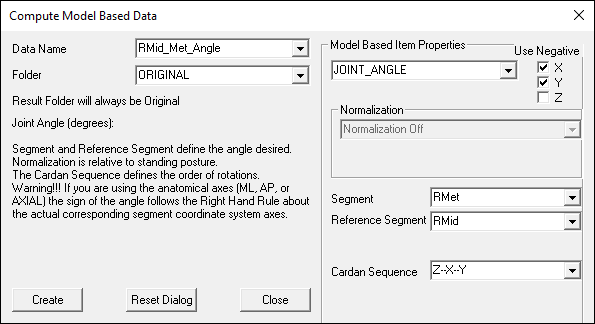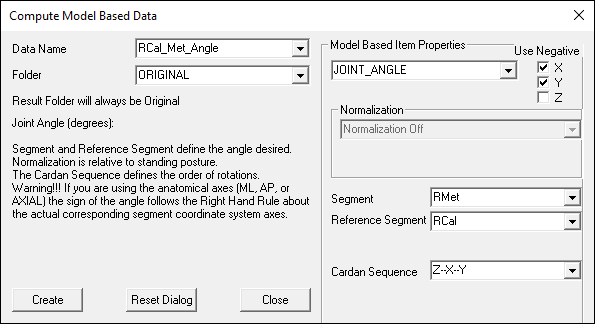Table of Contents
IOR Foot Model
This tutorial has been updated to match the naming convention used in the IOR foot paper. The original tutorial can be found here.
In 2014, updates to the IOR foot model were published. The updated tutorial can be found here.
Sample Data
Sample data can be downloaded here.
Once the zip file has been downloaded, you can find a static C3D and three dynamic trials in the SampleFiles folder. These files will be used to complete the tutorial.
The model, planar angles and joint angles for the right side were defined and plotted in the Leardini_2007_Angles.cmo. Once the left side angles have been defined, the report template will graph both the left and right angles.
Introduction
Visual3D is a general tool capable of implementing many different foot models.
This tutorial focuses on the multi-segment foot model as described in the following article:
Multi-Segment Foot Marker Set
Foot Targets
CA[1] (FCC) [2] :p. 162 = Posterior Surface of Calcaneus
ST[1] (FST) [2] : p.164 = Sustentaculum Tali of Calcaneus
PT[1] (FPT) [2] : p.171 = Lateral apex of the peroneal tubercle
TN[1] (FNT) [2] : p.165 = Medial apex of the tuberosity navicular.
FMH[1] (FM1) [2] : p.173 = Head of 1st Metatarsus
SMH[1] (FM2) [2] : p.173 = Head of 2nd Metatarsus
VMH[1] (FM5) [2] : p.173 = Head of 5th Metatarsus
VMB[1] (FMT) [2] : p.172 = Tuberosity of 5th Metatarsal
PM[1] (PD6) [2] : p.175 = Proximal Distal Phalanx. *
FMB[1] = Base of First Metatarsal. **
SMB[1] = Base of Second Metatarsal. **
* Serge Van Sint Jan describes palpation for the mediolateral borders of this landmark (PM6/PL6), the target should be placed at the midpoint.
** There is no reference for this landmark in Serge Van Sint Jan text, please see the IOR Foot paper for further clarification
Shank Targets
| HF[1] (FAX) [2] : p.154 = Apex of the styloid process TT[1] (TTC) [2] : p.144 = Tibial tuberosity LM[1] (FAL) [2] : p.158 = Apex of the Lateral malleolus MM[1] (TAM) [2] : p.148 = Apex of the Medial malleolus | 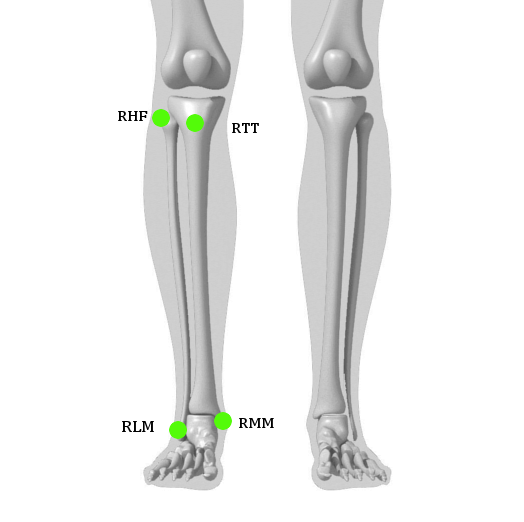 |
NOTE: This tutorial follows the naming convention presented in the IOR Foot paper.
Metatarsus (Met)
Landmarks
Segment Definition
| 2. Modify the Segment Coordinate System:
Define the Segment Orientation as: |
A/P Axis: +Y | 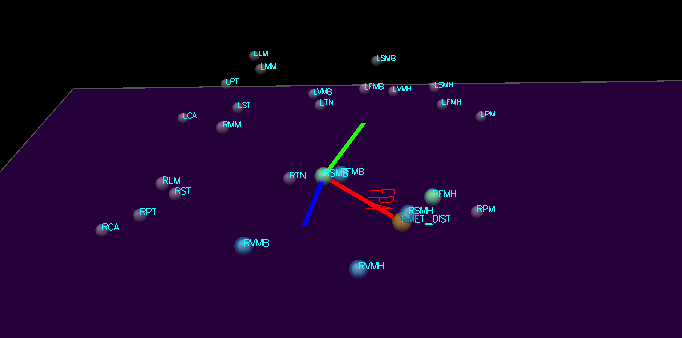 |
||
The image to the right (and all other images in this tutorial) show a mediolateral view of the segment coordinate system after it has been modified.
Mid-foot (Mid)
Landmarks
Segment Definition
| 2. Modify the Segment Coordinate System:
Define the Segment Orientation as: |
A/P Axis: +Y | 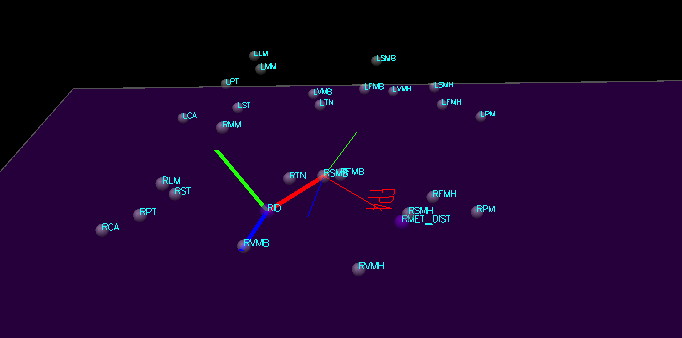 |
||
Calcaneus (Cal)
Landmarks
Segment Definition
| 2. Modify the Segment Coordinate System:
Define the Segment Orientation as: |
A/P Axis: +Y | 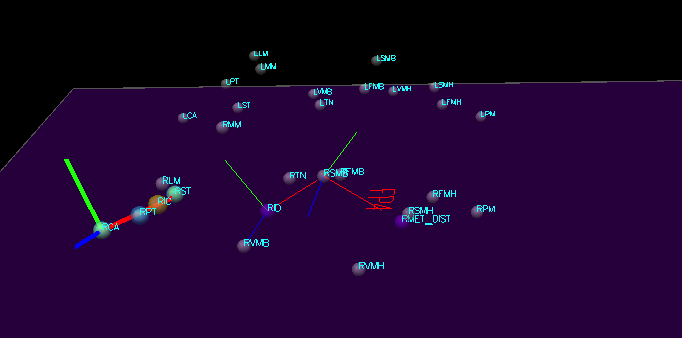 |
||
Foot (Foo)
Landmarks
Segment Definition
| 2. Modify the Segment Coordinate System:
Define the Segment Orientation as: |
A/P Axis: +Y | 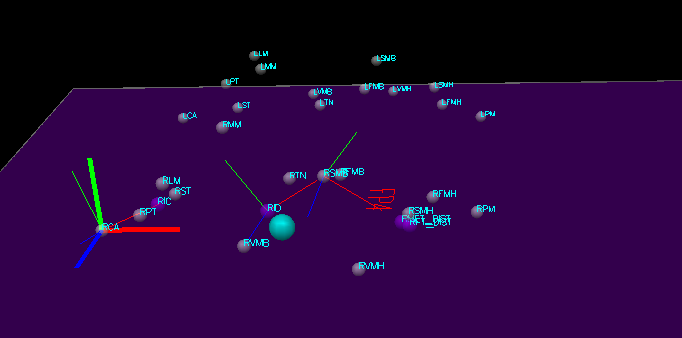 |
||
Shank (Sha)
Landmarks
Segment Definition
| 2. Modify the Segment Coordinate System:
Define the Segment Orientation as: |
A/P Axis: +X | 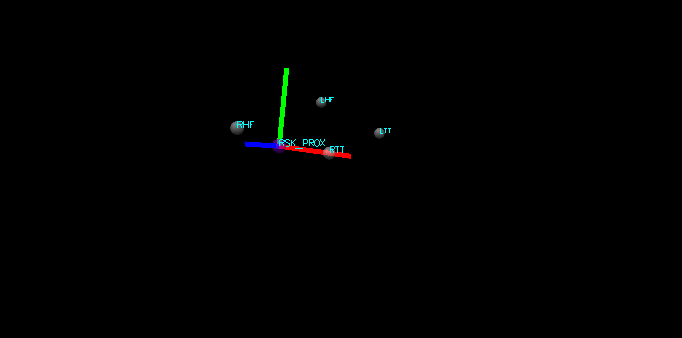 |
||
Angles
Landmarks
The F2Pt and F2Ps planar angles are calculated as the angle between the lines created by the targets FMB-FMH and FMH-PM. To calculate this angle using the Compute Planar Angle command, an offset along the line between FMB and FMH is created to define the 3 point angle.
| 2. Create LF2P_Offset:
When defining the left signal, use same definitions as for the RF2P_Offset landmark | ||||
The F2G, S2G and V2G angles are calculated in the plane orthogonal to the ground. These landmarks will need to be projected onto the ground. To project landmarks onto the ground, the Lab_O, Lab_X and Lab_Y landmarks will need to be created to identify the plane of the ground.
Create landmarks 7-17 by following the same format as the RFMH_proj landmark for:
7. RFMB 8. RSMH 9. RSMB 10. RVMH 11. RVMB | 12. LFMH 13. LFMB 14. LSMH 15. LSMB 16. LVMH 17. LVMB |
Planar Angles
F2Pt
F2Pt - the angle between the lines FMH-PM and FMB-FMH projected onto the transverse plane of the metatarsus
Represents - valgus of the first metatarsophalangeal joint
| 2. Create LF2Pt planar angle:
When defining the left signal, use same definitions except set: |
Angle Direction: Right Hand Rule
Note: The reference segment will need to be changed to LMet within the text option. |
S2F
S2F - the angle between the lines FMB-FMH and SMB-SMH projected onto the transverse plane of the metatarsus
| 2. Create LS2F planar angle:
When defining the left signal, use same definitions except set: |
Angle Direction: Left Hand Rule
Note: The reference segment will need to be changed to LMet within the text option. |
S2V
S2V - the angle between the lines VMB-VMH and SMB-SMH projected onto the transverse plane of the metatarsus
| 2. Create LS2V planar angle:
When defining the left signal, use same definitions except set: |
Angle Direction: Right Hand Rule
Note: The reference segment will need to be changed to LMet within the text option. |
F2G
F2G - the angle between the lines FMB-FMH and the ground, plane orthogonal to the ground (3D angle relative to the ground)
The FMH_proj and FMB_proj landmarks will be used to calculate the F2G planar angle which are described in the landmarks section.
| 2. Create LF2G planar angle:
When defining the left signal, use same definitions as for the right angle |
|
S2G
S2G - the angle between the lines SMB-SMH and the ground, plane orthogonal to the ground (3D angle relative to the ground)
The SMH_proj and SMB_proj landmarks will be used to calculate the S2G planar angle which are described in the landmarks section.
| 2. Create LS2G planar angle:
When defining the left signal, use same definitions as for the right angle |
|
V2G
V2G - the angle between the lines VMB-VMH and the ground, plane orthogonal to the ground (3D angle relative to the ground)
The VMH_proj and VMB_proj landmarks will be used to calculate the V2G planar angle which are described in the landmarks section.
| 2. Create LV2G planar angle:
When defining the left signal, use same definitions as for the right angle |
|
F2Ps
F2Ps - the angle between the lines FMH-PM and FMB-FMH projected onto the sagittal plane of the metatarsus
Represents - dorsiflexion of the first metatarso-phalangeal joint
| 2. Create LF2Ps planar angle:
When defining the left signal, use same definitions except set: |
Angle Direction: Right Hand Rule
Note: The reference segment will need to be changed to LMet within the text option. |
MLA
MLA - the angle between the lines CA-ST and ST-FMH projected onto the sagittal plane of the foot
Represents - navicular drop
| 2. Create LMLA planar angle:
When defining the left signal, use same definitions except set: |
Angle Direction: Right Hand Rule
Note: The reference segment will need to be changed to LMet within the text option. |