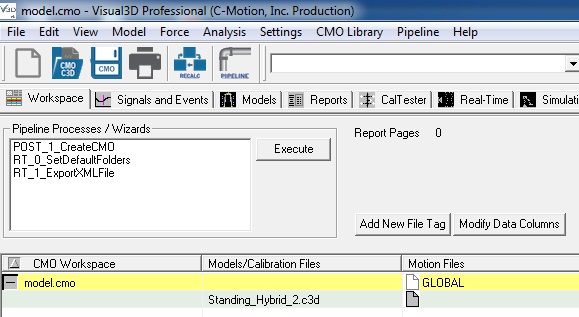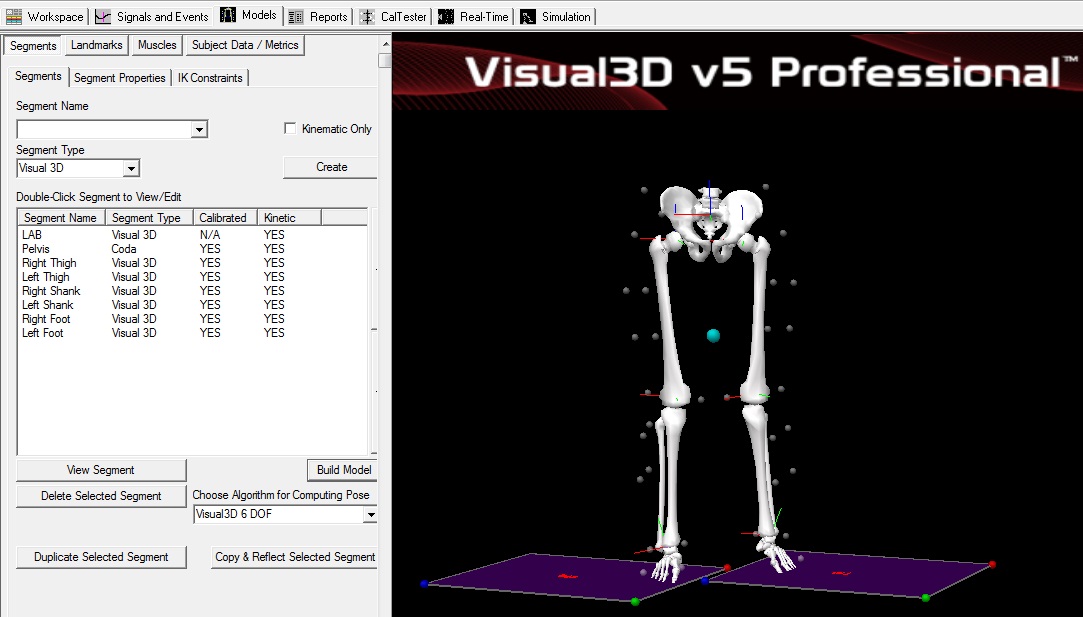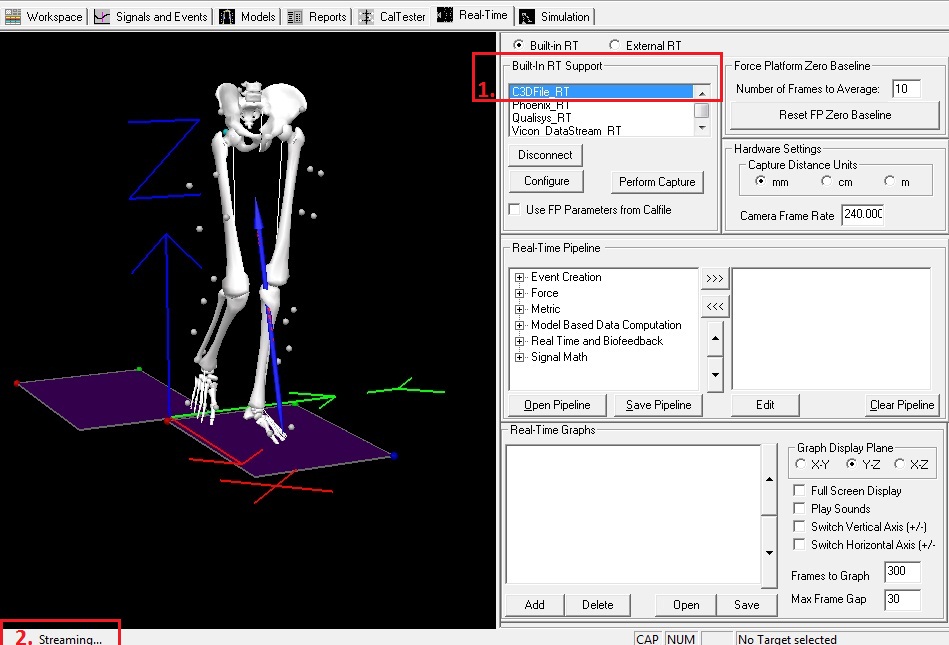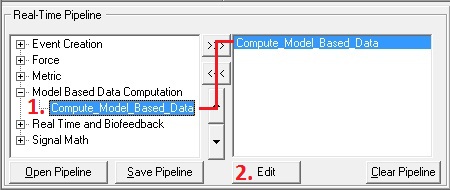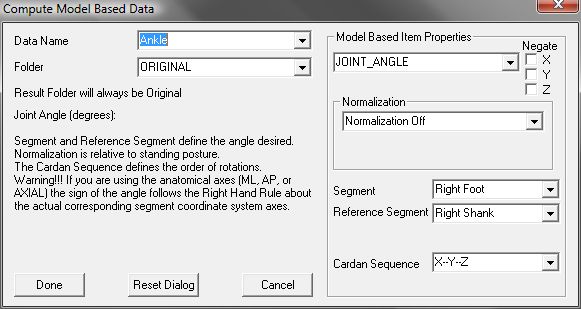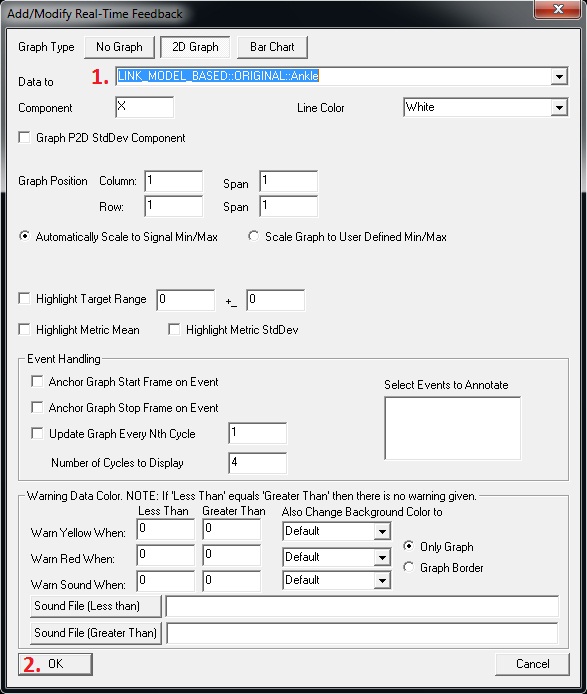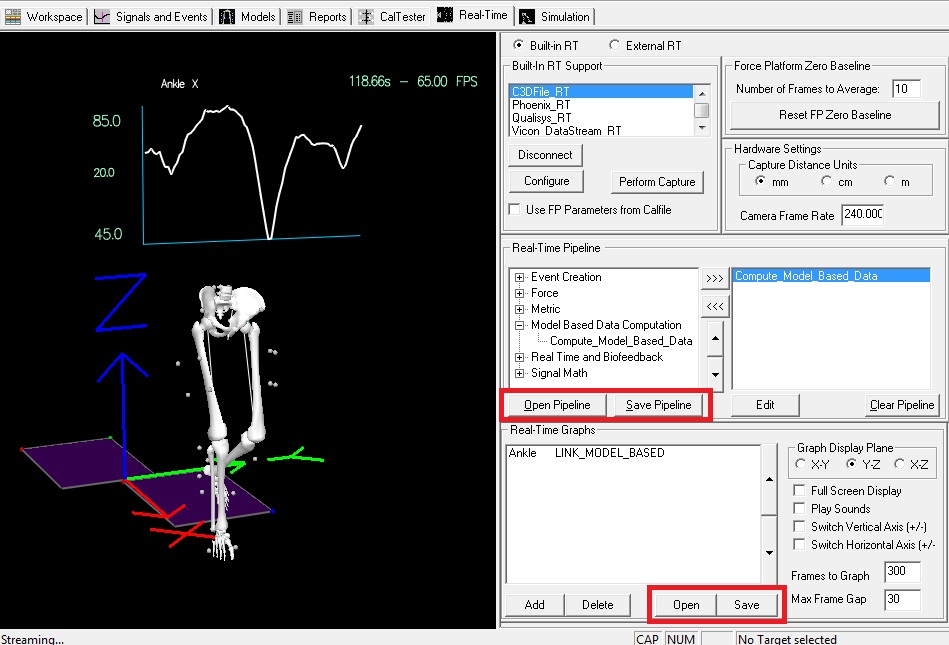Table of Contents
C3D
Purpose
This tutorial shows you how to generate real time feedback from the Visual3D RealTime Tab when streaming a C3D file through Visual3D. The pictures and example in this tutorial are specific to graphing Left Ankle Angles. However, the same principles can be applied to any Link Model Based items.
Steps
Preparing for the Tutorial
- Download the file model.zip
- Save the file where you would normally save motion capture files.
These sample Qualysis files were downloaded from C3D.org
Step 1 - Open CMO File
Step 2 - Connect to RT stream/Load Emulation
1. Open the Real-Time tab
| 2.b. To connect to the C3D stream using the External RT plugin: (more….) | |||
For instructions on how to run biofeedback through Visual3D server see the Visual3D Server Tutorial. | 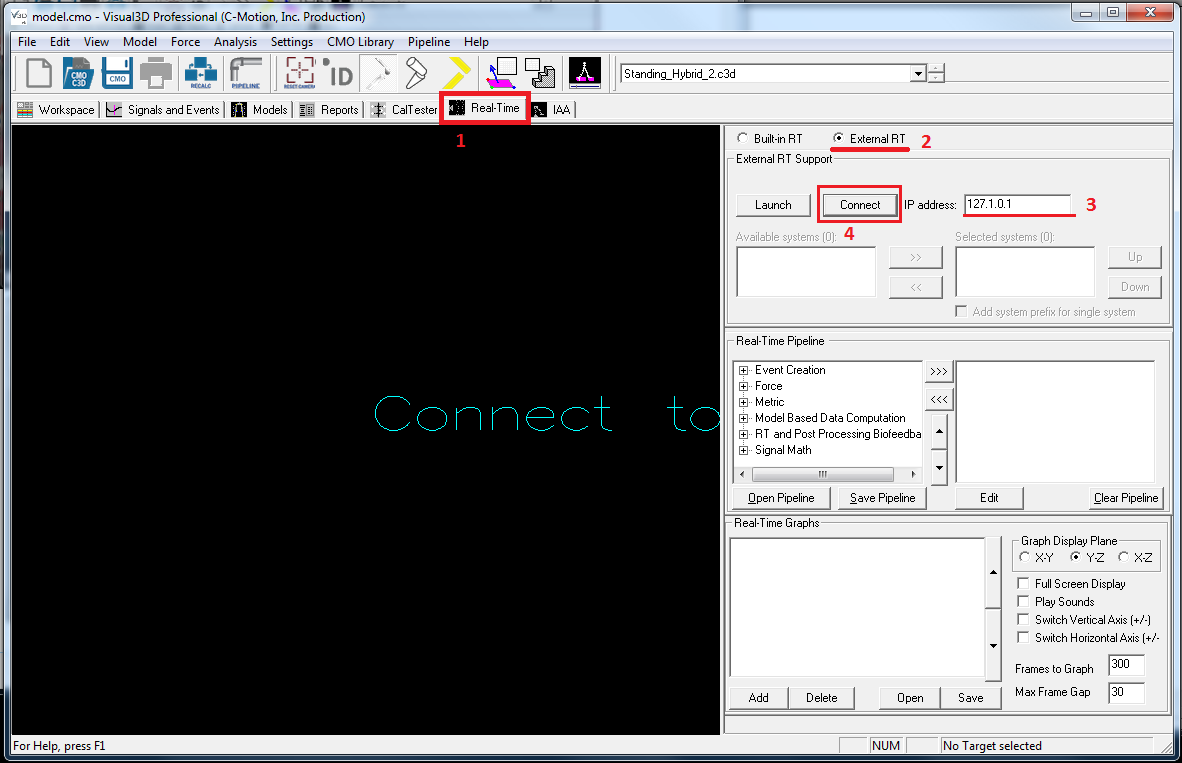 |
||
3. The data is automatically applied to the model
Note: Streaming status in lower left
Step 3 - Compute model based item: RT pipeline
Open up Model Based Data Computation under the Real-Time Pipeline
Double click Compute_Model_Based_Data
Change the corresponding:
Data Name: Ankle
Folder: ORIGINAL
Model Based Item Properties: JOINT_ANGLE
Segment: Right Foot
Reference Segment: Right Shank
Click Done
Step 4 - Create Graph
Click Add in the Real-Time Graphs section, and enter the following:
Data to: LINK_MODEL_BASED::ORIGINAL::Ankle
Click OK