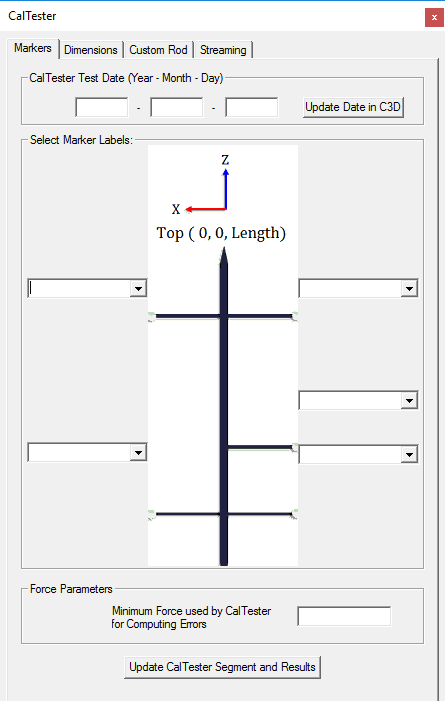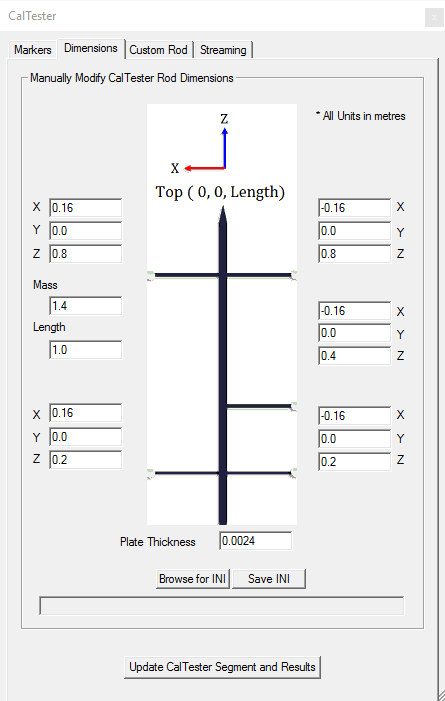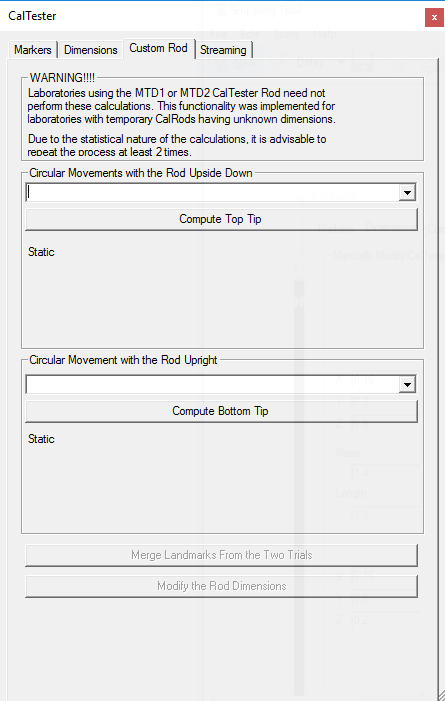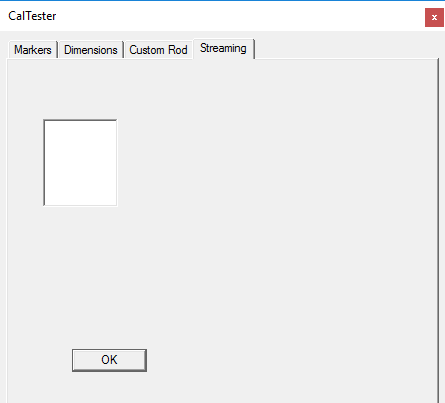caltester:documentation:rod_dimensions
Rod Dimensions
 Modify CalTester Rod Dimensions - You can get to the Rod Dimensions dialog by clicking this button on the CalTester Toolbar.
Modify CalTester Rod Dimensions - You can get to the Rod Dimensions dialog by clicking this button on the CalTester Toolbar.
caltester/documentation/rod_dimensions.txt · Last modified: 2024/07/17 15:44 by sgranger