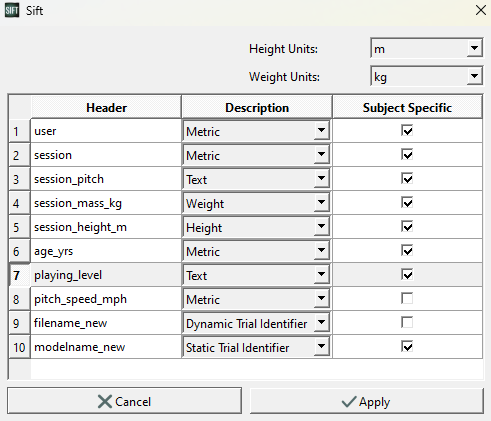Table of Contents
Build CMZ Files
Through the OpenBiomechanics Project, Driveline Baseball has made elite-level motion capture data publicly available. The data can be downloaded from Driveline's GitHub repository.
Having access to large datasets is a great asset, but processing these large datasets can take time (and patience). Sift is designed to streamline this process. The steps in this tutorial describe how to create CMZ files from the raw C3D files from pitching and batting data sets, then inspect and group the data in Sift.
Downloads and Relevant Links
Begin with downloading the following two zip files.
- OpenBiomechanics Project: Driveline Baseball data (download the entire openbiomechanics folder and it's contents)
Please note, these downloads contain a large amount of data. Building CMZs is a slow process, so if you want to speed it up to follow along with this tutorial cut the number of datasets under openbiomechanics-main down to 3-5 subjects.
For more technical information on the Build CMZ feature, see: Build CMZs Documentation
Build CMZs for Pitching Data
First open a new Sift workspace.
On the Load Page, select “Load C3Ds”
In the Load C3Ds Dialog under Generic Builder:
- Set the CMZ Directory to: C:\…\openbiomechanics-main\baseball_pitching\data\c3d
- Set the Metadata to: C:\…\openbiomechanics-main\baseball_pitching\data\metadata.csv
- Set the MDH File to: C:\…\openbiomechanics-main\baseball_pitching\code\v3d\model\v6_model_hybrid_lm.mdh
- Add the following scripts and ensure they are in the correct order:
- C:\…\Driveline_CMotionFiles\Filter.v3s
- C:\…\Driveline_CMotionFiles\Events.v3s
- Click Create CMZs
- CMZ files may take some time to build. Check the status bar in the bottom left hand corner of the interface for the build status.
- After the files are built, check that the Library Path dialog is set correctly and hit “Load” in the Load Library dialog.
- On the Load Page, you will see all of the workspaces for the pitching data have been created and loaded.
Query and Inspect Pitching Data
After building CMZs you will need to query your data before you can inspect it. Start by opening the Query Builder dialog on the Explore Page and navigating to the Auto-Populate Query menu. Browse for an Auto Build Settings File and populate this field with the AutoBuilderSettings_Pitch.xml file found under the c-motion specific files zip folder you downloaded earlier. The dialog should auto-populate with the query refinements.
Click Create, select the groups you want to query, and hit “Calculate Selected Queries”.
You should now be able to inspect the data you loaded. An example from this data set is shown below.
Further Reading
To recap: this tutorial has demonstrated how Sift can be used to streamline the processing of large data sets. It can:
- automatically combine static, dynamic, and MDH files into CMZs
- automatically apply metadata to data sets
- automatically apply refinements to data sets
- visualize and display the refined data
For examples of how to create and manage metadata files, see: Refining Queries with Metadata Tutorial