X4D Select GPUs: Difference between revisions
Jump to navigation
Jump to search
(Created page with "right This dialog lets you specify which graphics cards are used for processing the X-ray and DRR images for each view. If you have two CUD...") |
No edit summary |
||
| Line 1: | Line 1: | ||
<div style="float:right; overflow: auto;">__TOC__</div> | |||
[[Image:X4D_SelectGPUsDialog.png|right]] | [[Image:X4D_SelectGPUsDialog.png|right]] | ||
This dialog lets you specify which graphics cards are used for processing the X-ray and DRR images for each view. If you have two CUDA-capable graphics cards, it is recommended that you use one card for each view. If you have two cards and one is significantly faster than the other, it may make DRR generation (and thus object tracking) more efficient by using the faster card for both views. If you are having problems with DRR generation that you suspect might be related to the graphics card[s], you can also turn off the use of the cards by one or both X-ray views. This will make DRR generation very slow, however. You cannot assign more than one graphics card to a view. | This dialog lets you specify which graphics cards are used for processing the X-ray and DRR images for each view. If you have two CUDA-capable graphics cards, it is recommended that you use one card for each view. If you have two cards and one is significantly faster than the other, it may make DRR generation (and thus object tracking) more efficient by using the faster card for both views. If you are having problems with DRR generation that you suspect might be related to the graphics card[s], you can also turn off the use of the cards by one or both X-ray views. This will make DRR generation very slow, however. You cannot assign more than one graphics card to a view. | ||
Latest revision as of 17:18, 14 January 2021
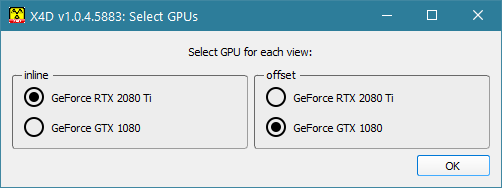
This dialog lets you specify which graphics cards are used for processing the X-ray and DRR images for each view. If you have two CUDA-capable graphics cards, it is recommended that you use one card for each view. If you have two cards and one is significantly faster than the other, it may make DRR generation (and thus object tracking) more efficient by using the faster card for both views. If you are having problems with DRR generation that you suspect might be related to the graphics card[s], you can also turn off the use of the cards by one or both X-ray views. This will make DRR generation very slow, however. You cannot assign more than one graphics card to a view.