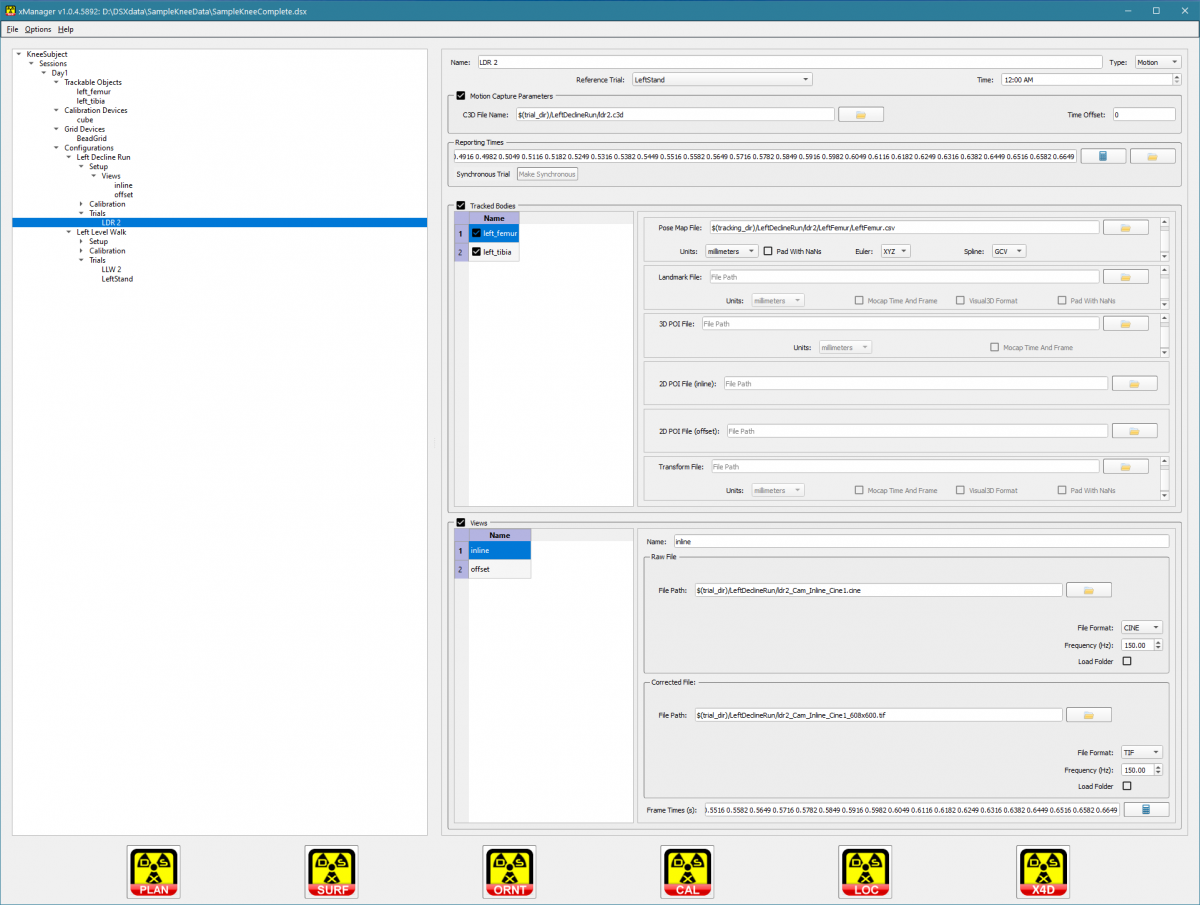xManager Overview
| Language: | English • français • italiano • português • español |
|---|
xManager is the graphical interface to a subject file, which contains all of the information about one DSX subject, including links to all of the data files. After you collect DSX data for a subject, you use xManager to create a new subject file, enter information about the data collection session, and specify paths to the X-ray, CT, and motion capture files. Then the other applications in the DSX Suite read various portions of the file and add additional information to it. For example, CalibrateDSX reads the names of the raw X-ray files from the subject file, corrects the X-ray images, saves the corrected X-ray images and adds the names of these image files to the subject file. X4D can then use the subject file to read the corrected X-rays, track bones in the images, save the determined bone poses to files and add the names of these bone pose files to the subject file.
Tutorials
xManager Basics
How To: Create a Subject
Using the Subject Populator
Menus
File Menu
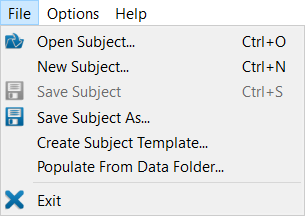
- Open Subject... (Ctrl + O)
- loads a subject file.
- New Subject... (Ctrl + N)
- creates a new, empty subject.
- Save Subject (Ctrl + S)
- saves the currently loaded subject to its existing subject file.
- Save Subject As...
- saves the currently loaded subject to a new subject file.
- Create Subject Template...
- creates a template of the currently loaded subject and saves it to a subject file that can be used to set up all subsequent subjects in the same study. The template contains all of the sessions, objects, configurations, trials, tracked objects, mocap information, and paths, but without the subject-specific information such as names of the data files.
- Notes:
- The Visual3D script and model files are preserved in the template because they are assumed to be the same for all subjects.
- The paths are preserved because the Visual3D files may use some of them, and it may be helpful to have the previous subject's paths when setting the next subject's paths.
- The calibration object is preserved because it is assumed to be the same for all subjects.
- Populate from Data Folder
- opens Subject Populator dialog. See Subject Populator tutorial.
- Exit
- exits the program. The program can also be closed by using the X in the top right corner of the program window.
Options Menu
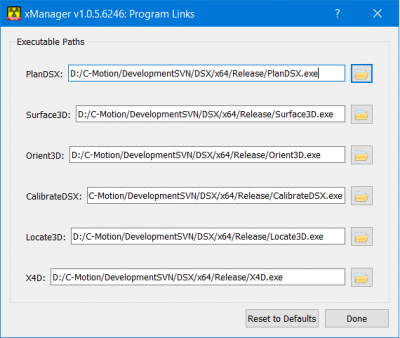
- Program Links...
- opens a dialog with the paths to the executable files in the DSX Suite. If the executable file for any of these programs has been moved, the path can be updated using the browse button to the right of the file path. If an executable path is incorrect you will not be able to open the associated program by clicking on the program button at the bottom of the xManager screen. Changes to the paths can be saved by clicking on the Done button at the bottom of the dialog. Pressing on the Reset to Defaults button will load the "factory" executable paths.
- Settings...
- opens the setting dialog. The Settings dialog enables the user to choose between a dark or a light theme.
Help Menu

- Help (F1)
- opens the xManager wiki page in the default browser.
- About...
- displays a dialog with information about xManager, including the installed version number. It also contains the Deactivate button, for deactivating your DSX suite license.
Applications
The applications in the DSX Suite can be launched by clicking on the application buttons at the bottom of the xManager window. Whenever one of the applications is launched from xManager it will automatically load the subject file that is open in xManager.