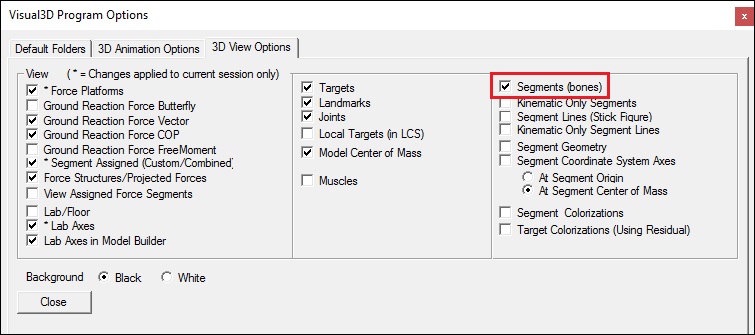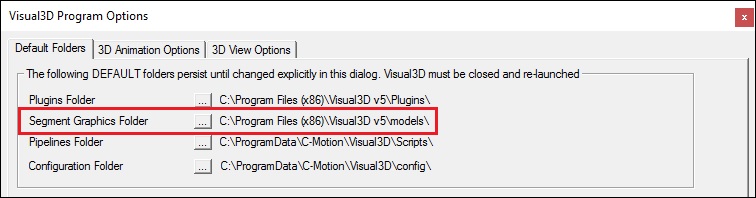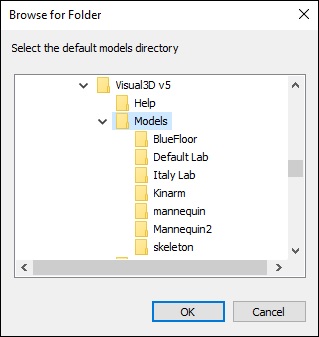Visual3D Troubleshooting
| Language: | English • français • italiano • português • español |
|---|
This page covers some of the common issues we've found customer have experienced and what to do about them.
If you need to send a .cmz file to support@has-motion.ca, please follow the guidelines here.
HAS-Motion's support policies are here.
Licensing and Activation Problems
- First, review the Visual3D Installation page for concepts, processes and suggestions.
- If you see Free CMO Reader in the Visual3D title bar, it means that the software cannot be activated. That is because either:
- The license file is invalid,
- All licenses are in use, or
- The license file was not installed properly.
- If all the licenses are in use, then you either need to purchase additional licenses, or deactivate an old license.
- There is a rare situation where Windows refuses to copy the License Key File to the proper location. In this case, copying it manually may work.
Copy the V3DLic.V3L license file to C:\ProgramData\C-Motion\Visual3D\V3DLic.v3l
Note: This is a hidden Windows directory, so you need to change the View options in Windows Explorer to Show hidden directories, files, and drives, and it also helps to uncheck the box to Hide extensions for known file types.
Activation does not persist (it keeps reactivating)
- When Visual3D is launched a PC that has been activated previously may still request manual activation.
- The activation code is stored in the user registry so it should only ever need to be entered one time.
- The code is unique to the PC, so it will always be the same code on that computer, but each user will have a copy in their own registry.
Problems we've seen:
- Some IT departments have weird policies that recreate a user directory on each login (deleting it on logout) that causes this problem.
- Logging on as a different user requires an activation for that user name.
- The IT department limits user access security to prohibit writing to the registry.
- If you think there is bug contact support@c-motion.com
System Crashes
There are some things that should be attempted before contacting C-Motion.
- Verify the latest Visual3D version is installed (Help -> Check for Updates)
- Update the graphics card drivers on your computer. Visual3D uses OpenGL for its 3D rendering. Occasionally there can be a conflict with OpenGL, and sometimes older version support is disabled. Updating your video card drivers will many times fix the issue.
- For Windows 7, make sure you have all the Microsoft Internet Explorer updates. We still don't know exactly why this must be done, but it does affect Windows 7and graphics.
- If you encounter a Windows error and Visual3D crash, please contact support@c-motion.com and explain how to you the error to occur.
A rare situation: If you use Visual3D on a laptop in a docking station with an external monitor Visual3D works fine, but then when you undock the laptop and use it on battery power alone, Visual3D causes the screen to flash for about 20 seconds every time a window is opened or item selected, effectively making it unusable. Look at the display settings/ advanced for a ’powerplay’ tab. This tab has performance vs battery power settings and by default it's set to maximize battery life when running off the battery. Change this to maximize performance.
SLOW OPERATIONS
Almost every time this is related to graphics drivers. Step 1 is to update your system to the latest drivers from the vendor (NVidia, AMD, etc). For Intel graphics cards on laptops, the laptop vendor (Dell, Lenovo, Asus, etc.) has the latest drivers. If that does not fix the problem, try going to Device Manager and updating the display drivers by browsing your computer from the C:\ drive and check the box to show compatible devices. Hopefully a list of graphics cards appears and you can select one. This approach may actually downgrade your drivers, but some people have had success this way.
Other things to check may be:
- Verify OpenGL v1 support is enabled and that your graphics card drivers are up to date. Sometimes drivers from the vendor are required rather than Microsoft supplied ones. Visual3D does not use GPU's for processing.
- Running Nexus, QTM, Cortex, Motive, etc. on the same computer as Visual3D can sometimes stress out the PC. Deactivating Visual3D and moving it to another PC may help.
- McAfee anti-virus (or others like Avast, AVG, Kapersky, etc.) may be checking all EXE, C3D, CMO, CMZ files on every access. This is likely over-protection nowadays and a performance killer. Disable the real-time/run-time scan option or whitelist Visual3D.exe, .c3d and .cmz files.
- Examine your pipeline for extra Recalc commands that may not be needed.
- Do a memory usage check (perfmon or Task Manager = right-click the Windows Task Bar). Visual3D is very piggy and wants to use all the memory on a PC, so see what else is running and using memory or CPU resources.
- Look at general Windows performance ideas - delete excess system restore files; animation/peek/fading options, deleting windows temporary and caches files from updates, registry repairs, disable background apps and notifications, etc.
- Visual3D v6 should open files faster than previous versions. The cmz file is a compressed format that contains modeling information so that a Recalc on file open is not required.
- To clear up some PC resources, try a disk cleanup and using the clean system files option. Be aware that if you do have an actual PC or Windows problem, a system cleanup will also delete log files that some IT person may need. (However, if it is a reoccurring problem, those logs will be recreated pretty fast.)
- Check out the Event logs on the system. Right-click the start button and select Event Viewer and go to the Windows logs and check each one. Perhaps there is a config or driver conflict that needs resolved.
Cannot Uninstall Visual3D
- Check your permissions for this account. If Visual3D was installed by the Administrator, a user may not have the privileges to uninstall the software.
Missing Tabs
- As of version 3.60, Visual3D will run as a Free CMO Reader to simply view data when no license key is installed. This viewer will allow you to visualize the data and the reports, but no processing is available.
- When Visual3D is first installed on a computer the user needs to install a license key. If the key is missing or invalid the tabs will be disabled.
- See the License and Activation Problems section above.
Odd Animation Graphics
- Visulal3D bone graphics are simply images (.obj format) projected into the segment definitions. There is a tab called Segment Properties in the Model building section for each segment that will let you adjust or replace the graphics.
- Visual3D uses OpenGL graphics libraries. OpenGL drivers are often the last libraries implemented on graphics cards for windows operating systems.
- The solution is typically to update the current graphics drivers for your computer and verify OpenGL v1 is supported.
- Some PC's have both an on-board Intel graphics chip (the default) and an NVidia chip to augment it. It can be tricky to get the NVidia to operate as the primary, but in some cases it works better.
Bones Don't Appear
- The most common cause of missing bones is that the toggle button
 to display the bones in the 3D viewer has been toggled off.
to display the bones in the 3D viewer has been toggled off.
1. Find this button on your screen and press it to see if the bones reappear. 2. You can also open the View menu and select Modify 3D Animation View Options. The Program Options dialog should open to the Visual3D 3D Animation Options(2) tab.
Note: The keyboard shortcut for this is Alt+V. 1. On this tab verify that the Segments checkbox is checked. If not check it now.
- The 2nd possibility is that the object files that contain the wire frame models of the bones have been accidentally removed from your system
1. Open Windows file explorer and navigate to C:\Program Files\Visual3D v3\Models. 2. Verify that .obj and/or .v3g files appear in the folder.
Note: Depending on the version of software you have it could be either .obj and/or .v3g or a combination of the two. 3. If the neither .obj and/or .v3g files appear in the folder you will have to re-install Visual3D.
- The 3rd possibility is that Visual3D is looking in the wrong place for the object files that contain the wire frame models of the bones.
1. From the Properties menu select Program Options.
Note: The keyboard shortcut for this is Alt+O
2. Verify that the path is correct. If Visual3D was installed in the default directory, the path will be C:\Program Files\Visual3D v5\Models. 3. If the path is incorrect, click the ellipses buttonnext to the path labeled Segment Graphics Folder. 4. From the Browse For Folder dialog box select C:\Program Files\Visual3D v5\Models and click OK.
Animation viewer is very slow
There is a rare problem under Windows 10 with Intel HD3000 graphic on board.
Officially, Intel does not support this setup. Windows has own driver, but since update June 2017, it is not using openGL properly (even after dxdiag says acceleration is on). the fix is to replace any graphics drivers (Microsoft) with the Intel HD3000 driver.