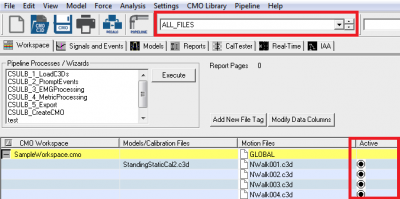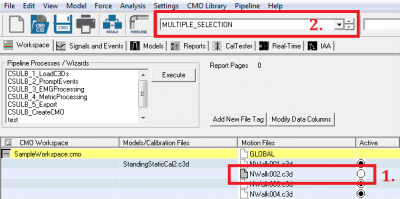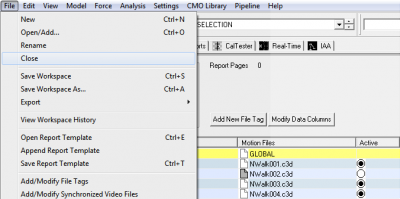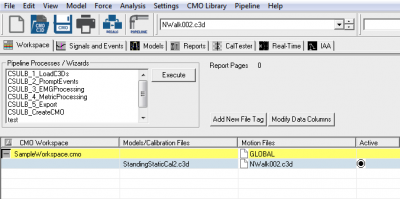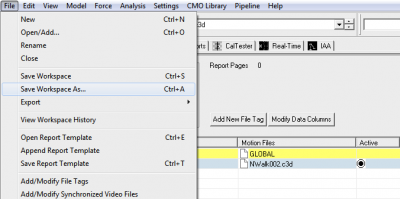Support Format
| Language: | English • français • italiano • português • español |
|---|
Users with active support agreements are able to send scripts and data sets to support@has-motion.ca.
Being able to see the relevant files allows the support team to best assist you. Closing the irrelevant files allows support to determine which files you are looking at, and makes the file easier to e-mail.
NOTE: Our server strips attachments larger than 20 MB so it's important to close all but a few trials before sending a CMZ.
Sending Data
Since the CMO file is most likely too large to e-mail, you can close all dynamic trials (except the relevant C3D file).
|
1. Open the relevant CMO file
|
|
2. Remove C3D from list of active files
|
|
3. Close C3D files
|
|
4. Review File
|
|
5. Save modified File
|
Questions on Specific Signals
If you're sending a question about a specific metric or signal, the script should only contain the relevant information.
In other words, the pipeline should contain only the specific commands used to create the relevant metric appear.