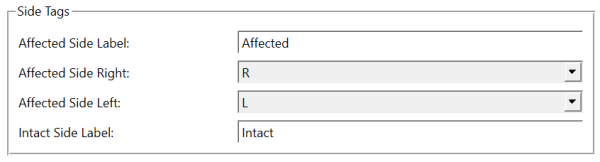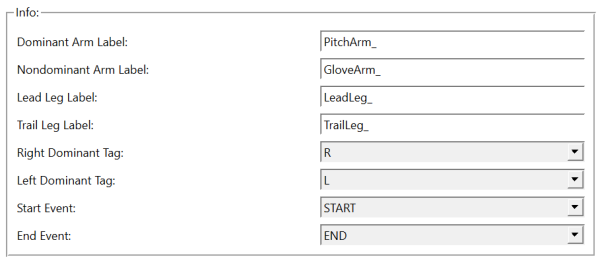Inspect3D: AutoPopulate Groups: Difference between revisions
No edit summary |
(→Combine sides?: Added considerable detail for the four different options.) |
||
| (11 intermediate revisions by one other user not shown) | |||
| Line 1: | Line 1: | ||
[[Image:autopop2.png|300px|right|top]] | [[Image:autopop2.png|300px|right|top]] | ||
The Auto Populate Queries is meant to simplify the tedious task of defining Queries and query Conditions. | The Auto Populate Queries is meant to simplify the tedious task of defining Queries and query Conditions. There are five main sections to this menu: | ||
::* Autobuild Settings/Saving Settings | |||
::* Get Signals | |||
::* Combine Sides | |||
::* Compare conditions using tags | |||
::* Refine using signal | |||
These features are still being enhanced, so feel free to make requests. | |||
==Auto Build Settings File== | |||
The user can either: | |||
::a) browse for a settings file stored on a local PC | |||
::b) save the existing settings as an .xml file | |||
==Get Signals from== | |||
The Signal Type Corresponds to the signal types in Visual3D workspaces, and Signal Folder also corresponds to the folder structure in the corresponding Viusal3D folder. | |||
This section will create a query and condition for each signal in the folder specified. | |||
==Combine sides?== | |||
There are two main types of data that the following options can be used to categorize: | |||
For general gait mechanics you can use the following options | |||
::* Do NOT Combine Sides | ::* Do NOT Combine Sides | ||
Signals will not be combined under any rule and one query will be built for each signal found. | |||
::* Combine Left/Right | ::* Combine Left/Right | ||
[[Image:baseballoptions.png| | Signals will be combined in left/right pairs across the body with the appropriate changes made to event sequences. | ||
::* Combine Side Based on Tag (options below) | |||
[[Image:sidetags.png|600px]] | |||
Signals will be combined according to the subject's affected side. | |||
The <b>Affected Side Right</b> and <b>Affected Side Left</b> parameters describe which motion file tags are used to indicate that the relevant participants's affected side is right or left respectively, while the <b>Affected Side Label</b> and <b>Intact Side Label</b> parameters allow you to specify how the left and right signal names should be prefixed according to the relevant subject's affected side. Although developed with clinical populations in mind, this feature can be used to simplify the process of combining signals across sides of the body to account for handedness, footedness, etc. | |||
For baseball pitching or hitting: | |||
::* Baseball (options below) | |||
[[Image:baseballoptions.png|600px]] | |||
Signals will combined according to the handedness of the pitcher or batter. | |||
The <b>Right Dominant Tag</b> and <b>Left Dominant Tag</b> parameters describe which motion file tags are used to indicate that the relevant pitcher/hitter is right- or left-dominant respectively. The <b>Dominant Arm Label</b>, <b>Nondominant Arm Label</b>, <b>Lead Leg Label</b>, and <b>Trail Leg Label</b> parameters allow you to specify how signals for each limb will be prefixed. Finally, the start event and end event define the event sequence for extracting traces from the signal. | |||
==Compare conditions using tags== | |||
For however many tags are specified, there will be a group created with the tag name appended (ex. Group_TM). | |||
==Refine Using Signal== | |||
To further refine your signals, you can create custom refinements that are either global values or individual values from the Visual3D workspace. You can also use the Less Than/More Than function to import only signals below or above a certain threshold. | |||
[[Image: refinements.png|200 px]] | |||
[[Category:Inspect3D]] | [[Category:Inspect3D]] | ||
Latest revision as of 21:27, 9 November 2023
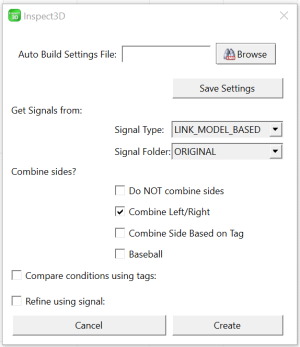
The Auto Populate Queries is meant to simplify the tedious task of defining Queries and query Conditions. There are five main sections to this menu:
- Autobuild Settings/Saving Settings
- Get Signals
- Combine Sides
- Compare conditions using tags
- Refine using signal
These features are still being enhanced, so feel free to make requests.
Auto Build Settings File
The user can either:
- a) browse for a settings file stored on a local PC
- b) save the existing settings as an .xml file
Get Signals from
The Signal Type Corresponds to the signal types in Visual3D workspaces, and Signal Folder also corresponds to the folder structure in the corresponding Viusal3D folder.
This section will create a query and condition for each signal in the folder specified.
Combine sides?
There are two main types of data that the following options can be used to categorize:
For general gait mechanics you can use the following options
- Do NOT Combine Sides
Signals will not be combined under any rule and one query will be built for each signal found.
- Combine Left/Right
Signals will be combined in left/right pairs across the body with the appropriate changes made to event sequences.
- Combine Side Based on Tag (options below)
Signals will be combined according to the subject's affected side.
The Affected Side Right and Affected Side Left parameters describe which motion file tags are used to indicate that the relevant participants's affected side is right or left respectively, while the Affected Side Label and Intact Side Label parameters allow you to specify how the left and right signal names should be prefixed according to the relevant subject's affected side. Although developed with clinical populations in mind, this feature can be used to simplify the process of combining signals across sides of the body to account for handedness, footedness, etc.
For baseball pitching or hitting:
- Baseball (options below)
Signals will combined according to the handedness of the pitcher or batter.
The Right Dominant Tag and Left Dominant Tag parameters describe which motion file tags are used to indicate that the relevant pitcher/hitter is right- or left-dominant respectively. The Dominant Arm Label, Nondominant Arm Label, Lead Leg Label, and Trail Leg Label parameters allow you to specify how signals for each limb will be prefixed. Finally, the start event and end event define the event sequence for extracting traces from the signal.
Compare conditions using tags
For however many tags are specified, there will be a group created with the tag name appended (ex. Group_TM).
Refine Using Signal
To further refine your signals, you can create custom refinements that are either global values or individual values from the Visual3D workspace. You can also use the Less Than/More Than function to import only signals below or above a certain threshold.