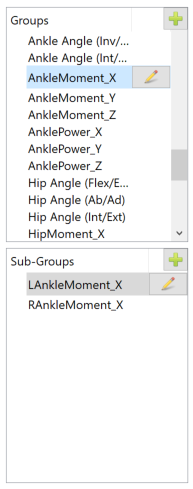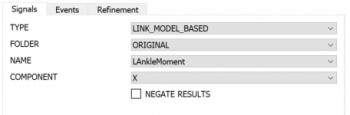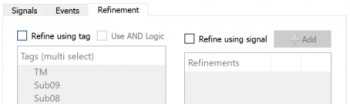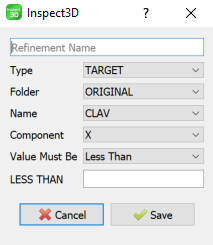Inspect3D Advanced Query Section: Difference between revisions
Jump to navigation
Jump to search
| Line 87: | Line 87: | ||
Refinement allows you to say if this trial contains "Signal X", check if that signal meets the specified criteria. | Refinement allows you to say if this trial contains "Signal X", check if that signal meets the specified criteria. | ||
* <b>Refinement Name:</b> Each refinement in a sub-group requires a unique name | * <b>Refinement Name:</b> Each refinement in a sub-group requires a unique name | ||
* <b>Signal Definition:</b> Specify the signal you want to work with as it is referenced in the Visual3D Data Tree | * <b>Signal Definition:</b> Specify the signal you want to work with as it is referenced in the [[Data_Tree_Summary|Visual3D Data Tree]] | ||
** <b>Type:</b> | ** <b>Type:</b> | ||
** <b>Folder:</b> | ** <b>Folder:</b> | ||
Revision as of 18:32, 2 May 2022
| Language: | English • français • italiano • português • español |
|---|
Introduction
The group definition dialog is used to define which signals you want to query from the CMZ library and allows you to group data together (ex. right and left side, intact/affected).
Sections
Group Definition File
You can save group definitions (.q3d) so they can be loaded again (for use on the same or a different CMZ library). You can save one group definition at a time to a file, or all files.
Groups and Sub Groups
Sub-Group Definition
The Sub-Group Definition lets you define the signals you want to query. These signals are defined using the following information:
Signals
|
Name of the signal as it is referenced in the Visual3D Data tree:
|
Events
|
Events you want to use to normalize the data to:
|
Refinement
|
Refinement:
|
|
Refinement allows you to say if this trial contains "Signal X", check if that signal meets the specified criteria.
|