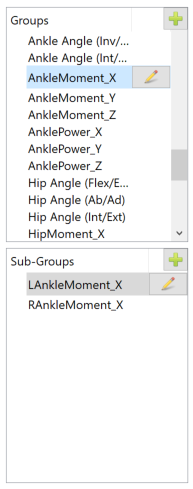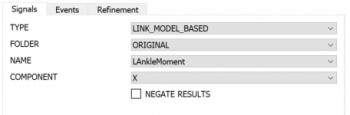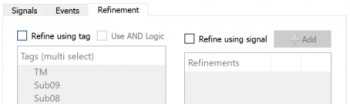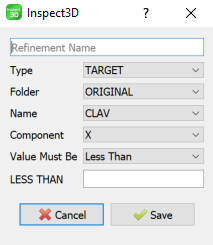Inspect3D Advanced Query Section: Difference between revisions
m (Adjusted link to .q3d) |
m (Reorganized refinement section to include subsections (to permit easy linking from other pages).) |
||
| Line 38: | Line 38: | ||
The Sub-Group Definition lets you define the signals you want to query. Query results are defined according to the signals you want from the CMZ library, the events or event sequences to which you want to time normalize the signals, and any further refinements that you want to apply, e.g., threshold values. | The Sub-Group Definition lets you define the signals you want to query. Query results are defined according to the signals you want from the CMZ library, the events or event sequences to which you want to time normalize the signals, and any further refinements that you want to apply, e.g., threshold values. | ||
===Signals=== | |||
{| style= width="100%" | {| style= width="100%" | ||
| style="width: 50%" align="left" style="vertical-align:top"| | | style="width: 50%" align="left" style="vertical-align:top"| | ||
[[File:I3D_GroupDef_Signals.png|350px]] | [[File:I3D_GroupDef_Signals.png|350px]] | ||
| style= "width: 50%" align="left" style="vertical-align:top"| | | style= "width: 50%" align="left" style="vertical-align:top"| | ||
This tab allows the user to select a signal according to how it is specified in the [[Data_Tree_Summary|Visual3D Data Tree]]. This specification includes four components with an additional option to negate the results. | |||
* Type | * Type | ||
* Folder | * Folder | ||
| Line 52: | Line 51: | ||
|} | |} | ||
===Events=== | |||
{| style= width="100%" | {| style= width="100%" | ||
| style="width: 50%" align="left" style="vertical-align:top"| | | style="width: 50%" align="left" style="vertical-align:top"| | ||
[[File:I3D_GroupDef_Events.png|350px]] | [[File:I3D_GroupDef_Events.png|350px]] | ||
| style= "width: 50%" align="left" style="vertical-align:top"| | | style= "width: 50%" align="left" style="vertical-align:top"| | ||
This tab allows user to specify the events to which the data will be normalized, which event sequences should be excluded, and how the data should be normalized. | |||
* <b>Event Sequence:</b> Events to normalize data to | * <b>Event Sequence:</b> Events to normalize data to | ||
** Typically Kinematic Signals are normalized from R/LHS to R/LHS | ** Typically Kinematic Signals are normalized from R/LHS to R/LHS | ||
| Line 68: | Line 66: | ||
|} | |} | ||
===Refinement=== | |||
{| style= width="100%" | {| style= width="100%" | ||
| style="width: 50%" align="left" style="vertical-align:top"| | | style="width: 50%" align="left" style="vertical-align:top"| | ||
[[File:I3D_GroupDef_Refinement.png|350px]] | [[File:I3D_GroupDef_Refinement.png|350px]] | ||
| style= "width: 50%" align="left" style="vertical-align:top"| | | style= "width: 50%" align="left" style="vertical-align:top"| | ||
This tab permits signal selection to be refined according to additional conditions that must be met. There are two broad types of refinements: | |||
* <b>Refine using tag:</b> Any tags that exist in the workspace can be selected | * <b>Refine using tag:</b> Any tags that exist in the workspace can be selected | ||
* <b>Use AND Logic:</b> If | ** <b>Use AND Logic:</b> Determines how to treat refinements based on more than one tag. If checked, then the query will only include trials that contain ALL of the selected tags. If unchecked then the query will include trials that contain ANY of the selected tags. | ||
|} | |} | ||
<br> | <br> | ||
| Line 85: | Line 79: | ||
{| style= width="100%" | {| style= width="100%" | ||
| style="width: 50%" align="left" style="vertical-align:top"| | | style="width: 50%" align="left" style="vertical-align:top"| | ||
* <b>Refine using signal:</b> These refinements allow users to specify additional criteria that must be met before a signal in brought into the group you define. These criteria are defined using the following information: | |||
* <b>Refinement Name:</b> Each refinement in a sub-group requires a unique name | ** <b>Refinement Name:</b> Each refinement in a sub-group requires a unique name | ||
* <b>Signal Definition:</b> Specify the signal you want to work with as it is referenced in the [[Data_Tree_Summary|Visual3D Data Tree]], i.e., Type, Folder, Name, and Component. | ** <b>Signal Definition:</b> Specify the signal you want to work with as it is referenced in the [[Data_Tree_Summary|Visual3D Data Tree]], i.e., Type, Folder, Name, and Component. | ||
* <b>Value Must Be:</b> There are 6 types of criteria that can be specified for a refinement. | ** <b>Value Must Be:</b> There are 6 types of criteria that can be specified for a refinement. | ||
** <b>Less Than</b>: The signal must be less than the specified threshold to be included | *** <b>Less Than</b>: The signal must be less than the specified threshold to be included | ||
** <b>Greater Than</b>: The signal must be greater than the specified threshold to be included | *** <b>Greater Than</b>: The signal must be greater than the specified threshold to be included | ||
** <b>Equal To</b>: The signal must be equal to the specified threshold to be included | *** <b>Equal To</b>: The signal must be equal to the specified threshold to be included | ||
** <b>Not Equal To</b>: The signal must not be equal to the specified threshold to be included | *** <b>Not Equal To</b>: The signal must not be equal to the specified threshold to be included | ||
** <b>Between</b>: The signal must be between the two specified values to be included | *** <b>Between</b>: The signal must be between the two specified values to be included | ||
** <b>Manual</b>: The signal must satisfy the specified [[Expressions|Visual3D Expression]] | *** <b>Manual</b>: The signal must satisfy the specified [[Expressions|Visual3D Expression]] | ||
| style= "width: 50%" align="left" style="vertical-align:top"| | | style= "width: 50%" align="left" style="vertical-align:top"| | ||
[[File:I3D_GroupDef_RefinementDialog.png|250px]] | [[File:I3D_GroupDef_RefinementDialog.png|250px]] | ||
Revision as of 21:25, 15 November 2022
| Language: | English • français • italiano • português • español |
|---|
The Group Definition dialog is used to define the queries that will extract signals from the loaded CMZ library. The dialog also allows you to group specific signals together based on a number of possible features, e.g. right/left or intact/affected.
Auto-Populate Groups
Inspect3D has the convenient ability to automatically define queries based on common signals and groupings. This feature saves the user from the tedious task of manually defining common queries. More information about Auto-Populating Groups can be found here.
Query Definition File
Inspect3D also allows users to save time by saving queries definitions to a .q3d file so that they can be easily re-used during future analysis. This capability is at its most useful when using the Load Group Def & Compute Groups option in the Group Definitions drop-down menu.
Groups and Sub Groups
Sub-Group Definition
The Sub-Group Definition lets you define the signals you want to query. Query results are defined according to the signals you want from the CMZ library, the events or event sequences to which you want to time normalize the signals, and any further refinements that you want to apply, e.g., threshold values.
Signals
|
This tab allows the user to select a signal according to how it is specified in the Visual3D Data Tree. This specification includes four components with an additional option to negate the results.
|
Events
|
This tab allows user to specify the events to which the data will be normalized, which event sequences should be excluded, and how the data should be normalized.
|
Refinement
|
This tab permits signal selection to be refined according to additional conditions that must be met. There are two broad types of refinements:
|
|