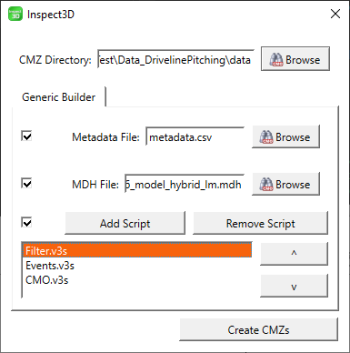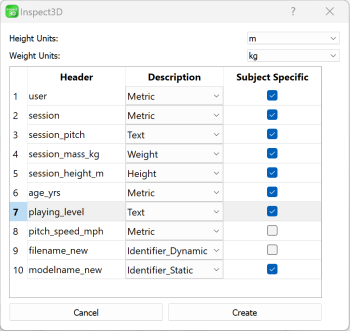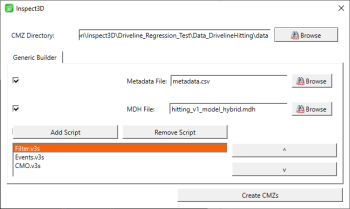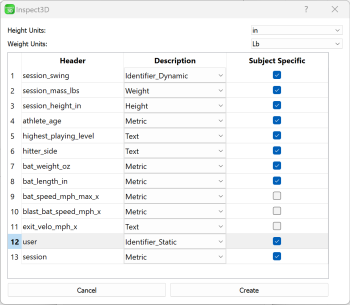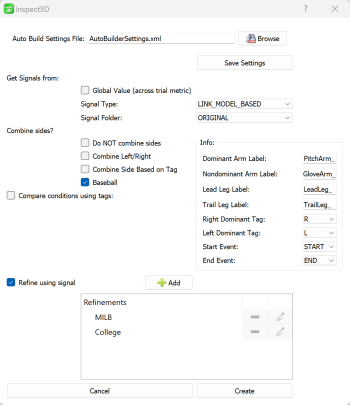Inspect3D Tutorial: Driveline: Difference between revisions
Jump to navigation
Jump to search
| Line 93: | Line 93: | ||
==Hitting== | ==Hitting== | ||
[https://www.drivelinebaseball.com/2022/12/hitting-biomechanics-barrel-direction/ Driveline Hitting Biomechanics] | |||
{| class="wikitable mw-collapsible mw-collapsed" width="100%" | |||
! style="text-align:left;" | Build CMZ files for Hitting data: | |||
|- | |||
| | |||
* Click [[Inspect3D_Documentation_ToolBar#Workspace|Load Library]] Toolbar option | * Click [[Inspect3D_Documentation_ToolBar#Workspace|Load Library]] Toolbar option | ||
| Line 131: | Line 135: | ||
* Load Library: | * Load Library: | ||
** Once the CMZ files have been created, in the Library Path Dialog make sure the path is set correctly and click <b>Load</b>. | ** Once the CMZ files have been created, in the Library Path Dialog make sure the path is set correctly and click <b>Load</b>. | ||
|} | |||
=Group Data= | =Group Data= | ||
Revision as of 14:18, 5 April 2023
| Language: | English • français • italiano • português • español |
|---|
Through the OpenBiomechanics Project, Driveline Baseball has made elite-level motion capture data publicly available. The data can be downloaded from Driveline's GitHub repository.
Having access to large datasets is a great asset, but processing these large datasets can take time (and patience). Inspect3D is designed to streamline this process. The steps in this tutorial describe how to create CMZ files from the pitching and batting data sets, then inspect and group the data in Inspect3D.
Download
Download the files directory from the repository (Code -> Download ZIP).
| Data Structure Outline in openbiomechanics-main folder: |
|---|
|
C-Motion Specific Files:
- Filter Script
- Event Script
- Note: The event script updates the force platform parameters. Visual3D automatically combines the forces when one foot is in contact with two plates but requires the surfaces to be parallel (or close to). This script adjusts the corners which are coincident to allow the forces to be combined. This script is specific to this data set.
Outline
- Build CMZs
- Build Group definition
- Inspect data
Build CMZ Files
Pitching
| Build CMZ Files for Pitching Data: | ||||
|---|---|---|---|---|
|
Hitting
Driveline Hitting Biomechanics
| Build CMZ files for Hitting data: | ||||
|---|---|---|---|---|
|
Group Data
|
- Alternative: Click Browse to load these settings from an XML file to compare two playing levels (MILB vs. College).
- C:\...\CMotion Files\AutoBuilderSettings_Pitch.xml
- C:\...\CMotion Files\AutoBuilderSettings_Hit.xml
- Click Create
- In Group Definition dialog, delete groups you are not interested in calculating.
- Click Calculate All Groups
- Inspect your data!